OPPO K10 How to Add a Photo Watermark
Many netizens have been concerned about the OPPO K10 mobile phone for a long time. They also know that this mobile phone has a function of adding a photo watermark, which is a magic weapon to prevent image theft. The reason for saying this is not because of the high technical content of this function. On the contrary, adding a watermark is a simple thing, but the effect is very significant, The following is the setting method and operation process of the watermark added to the OPPO K10 mobile phone organized by Xiao Bian. Let's have a look with Xiao Bian.

How can OPPO K10 add a photo watermark
OPPO K10 Method of Adding Photo Watermarks
1. Open the "Camera" icon on the desktop;
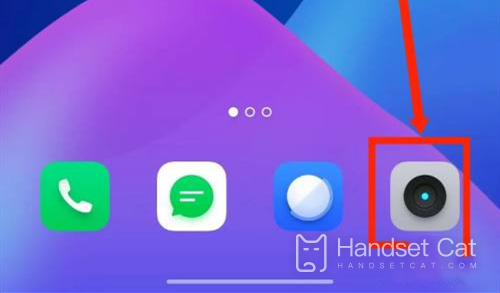
2. Click the setting icon in the upper right corner;
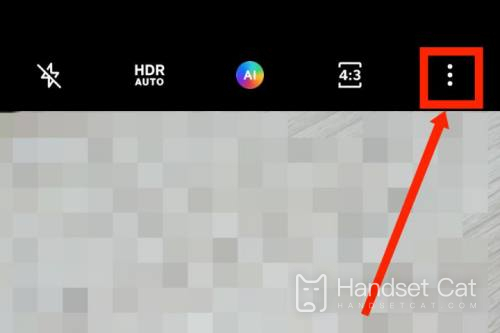
3. Select Watermark to turn it on.
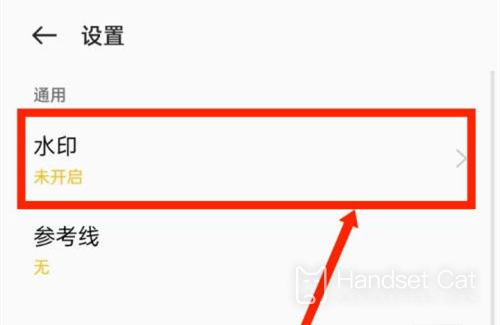
From the above introduction, we can see that the function of adding photo watermark to OPPO K10 mobile phone is set for the purpose of protecting the rights and interests of users. Users can find and use this function in the camera settings. The above is all the content that I have brought to you today. Thank you for your reading.













