How does HONOR Magic4 Pro record the screen?
Glory magic4pro has a powerful function of recording on the screen, and it also adds a new way of playing more than one record. Today, I will introduce the relevant operations of this mobile phone about recording on the screen. You can also try it together according to the following pictures and texts.

HONOR Magic4 Pro screen recording tutorial
1. Use the shortcut switch to record the screen: slide out the notification panel from the top status bar, and continue to slide out the entire menu. Click Screen Recording to start screen recording. Click the red timing button at the top of the screen to end the screen recording. Enter the gallery to view the screen recording results. If the status bar does not start recording the screen, click the stylus icon in the upper right corner of the screen, and drag the screen recording icon to the upper display area. If it still does not, you can slide down from the center of the screen on the desktop, search the screen recording in the search bar, and look again after the installation is resumed
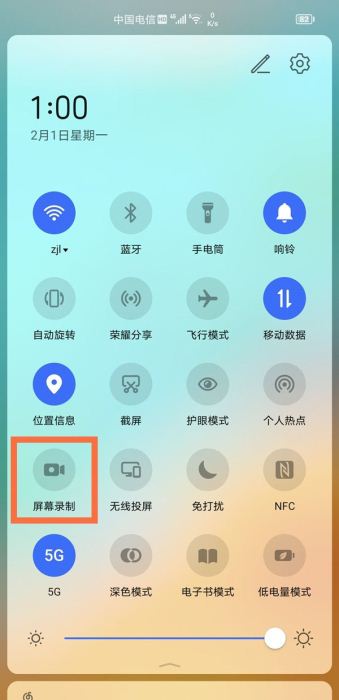
2. Using Finger Joint Video: Enter Settings> Accessibility> Quick start and gesture> Record the screen and ensure that the screen recording switch is turned on. Double finger joints slightly exert force and double click the screen continuously and quickly to start the screen recording, and double click again to end the screen recording.
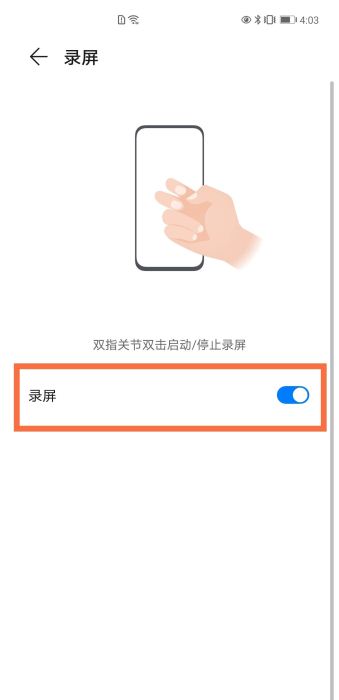
New mode of "one record and many more"

These are the screen recording functions supported by this glorious magic4pro mobile phone at present. The editor has also brought you many operation strategies, so you can experience the latest features and enjoy the new charm of this mobile phone.













