IPhone 14 Plus Quick Connect TV Tutorial
At home, if you want to watch movies or TV plays, it is very comfortable to lie on the sofa and watch them with your mobile phone, but the screen of your mobile phone is only 6.+inches, which is no better than the visual experience brought by the large TV screen. Many mobile phones now support playing programs on their phones by connecting to TV. The iPhone 14 Plus is the same, but many users do not know how to operate it. The small editor brings the operating tutorial of connecting the iPhone 14 Plus to TV.

How does the iPhone 14 Plus connect to the TV? IPhone 14 Plus TV Connection Tutorial
1. Connect iPhone and TV under the same WiFi network. Swipe down in the lower right corner of the iPhone screen, open the control center, and click [Screen Image].
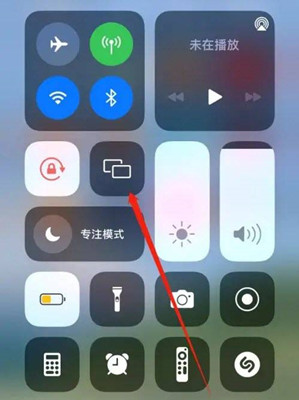
2. The iPhone automatically searches for devices that can project. After searching, select the name of the TV you want to project from the screen image list.
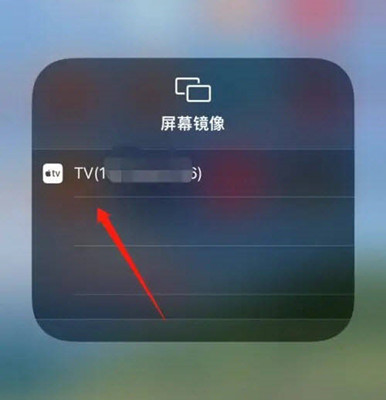
Note: If it is an application that supports screen projection, you can also directly click the [Projection TV] icon above the application to project the screen.
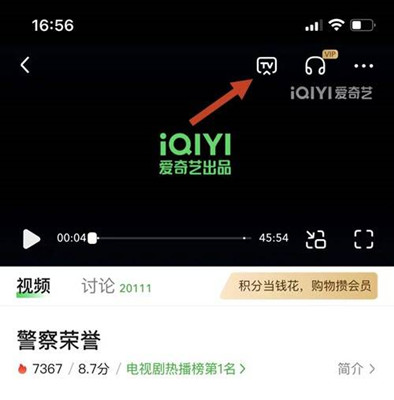
3. Click the name of the TV to mirror it, and then click Allow on the TV to project the iPhone 13 screen onto the TV.
4. If the user wants to stop the screen projection, just open the control center of the iPhone and click Stop Image.
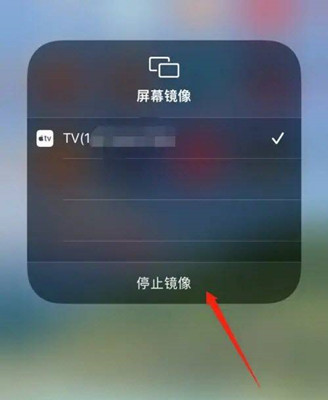
The iPhone 14 Plus can be connected to the TV through the above method. It is very good to put the pictures of the mobile phone on the TV for watching movies and TV plays. Or users can also use this method if they want to experience playing games on a large screen. Note that the connected TV and the mobile phone must be under the same network, otherwise the corresponding device cannot be searched and connected.













