How to switch iPhone 14 to 4G network
Although iPhone 14 is a mobile phone that supports 5G network, its traffic consumption and power consumption on 5G network are amazing, so many users will choose to call back to 4G network for use to save unnecessary consumption of traffic. How do we switch back to 4G network when using iPhone 14? What are the specific steps?

How to adjust the iPhone 14 to 4G network
1. To switch back to the 4G network, you need to open [Settings] in the iPhone 14;
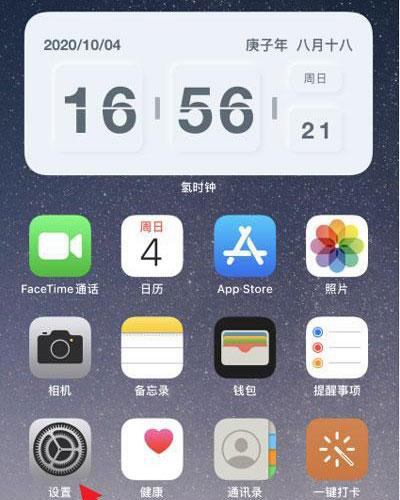
2. Select [Cellular Network] in the settings to enter the mobile network settings;
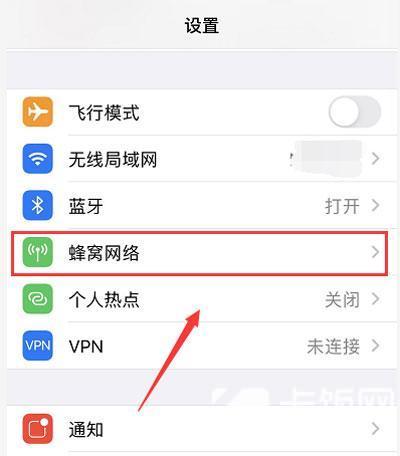
3. Then select the number with 5G network enabled from the "Cellular Number" below;

4. Click to enter the settings and select the [Voice and Data] settings below;
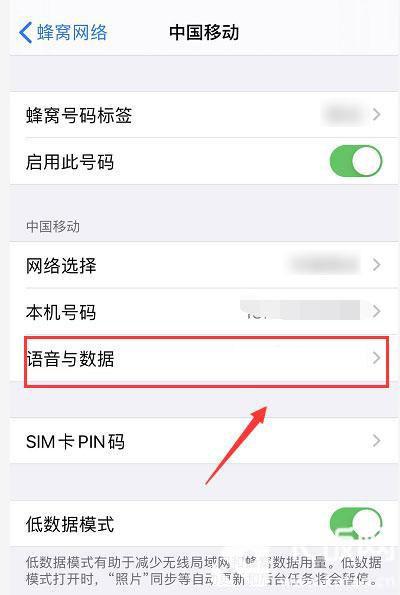
5. Finally, on the voice and data settings page, click [4G] to switch back to the 4G network;
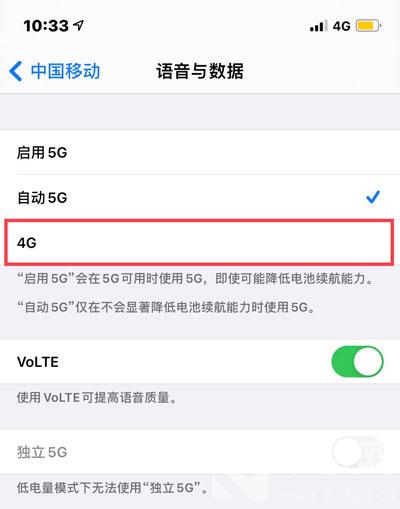
The above is the specific content about switching 4G networks on iPhone 14. The consumption of 4G networks on traffic and power is acceptable to most users. The method of switching 4G networks on iPhone 14 is also very simple, and users can choose according to their own needs.













