How to screen capture OPPO K10 Pro
Screenshot is a function that has been gradually popularized with the development of smart phones, and has become a popular function. Many mobile phones on the market have been equipped with screenshots, and OPPO K10 Pro also has this function. How can OPPO K10 Pro use screenshots? Does it have a screen capture button? This is exactly what I want to teach you today. Now let's introduce it.

How does OPPO K10 Pro screen capture
What is the screen capture shortcut key of OPPO K10 Pro
1. Enter the "Settings" of the phone, find "Quick and Auxiliary", click to enter the "Super Screenshot", and open the "Gesture Screenshot" to quickly screenshot by sliding down with three fingers.
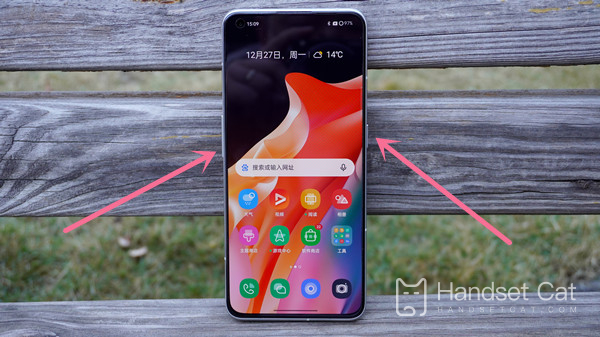
2. Press and hold the "Power" and "Volume Down" keys to quickly capture the screen.
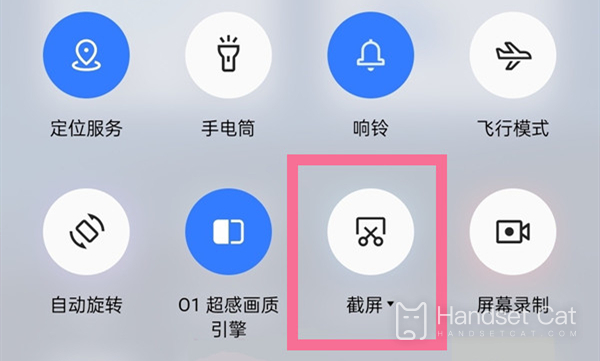
3. The voice assistant takes a screenshot. After the voice assistant wakes up, say "screenshot", and the voice assistant will take a screenshot.
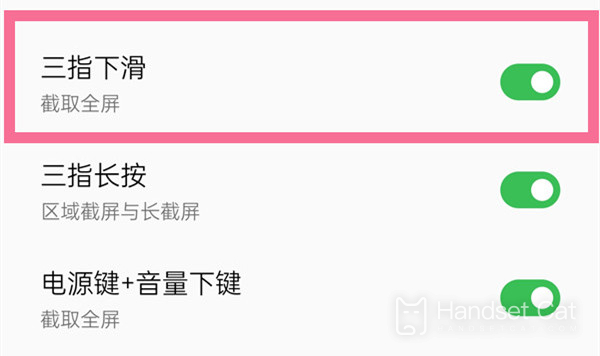
4. Enter Settings - Quick and Auxiliary - Suspended Ball to turn on the "Suspended Ball", and then click the "Screenshot" shortcut tool of the suspended ball on any interface.
From the above information, we can intuitively understand that OPPO K10 Pro is a smart phone that supports screen capture. The simplest screen capture method is the second one. You can press the shortcut key directly without setting. You can press the power key and the volume decrease key at the same time. The other three require specific settings. Today's content is here. If you have other problems, you are recommended to collect this site and pay attention to the subsequent updates.













