IPhone 14 Pro Transfer Data Tutorial
The iPhone 14 Pro is the high-end version of the iPhone released this time. Unlike the ordinary iPhone 14, the iPhone 14 Pro has added a new Smart Island function and upgraded the processor and camera pixels. It uses an A16 bionic processor and a 4800w pixel lens, which is worth buying for users who want to experience the iPhone. The most troublesome thing about buying a new phone is to transfer the data of the old phone to the new one. Xiao Bian brings the iPhone 14 Pro related replacement and data transmission tutorial.

How does iPhone 14 Pro transfer data to a new phone? IPhone 14 Pro Data Transfer Tutorial
Use Quick Start to set up your new device
Note: The process of using "Quick Start" will occupy two devices at the same time, so be sure to set it when the current device is not needed within a few minutes.
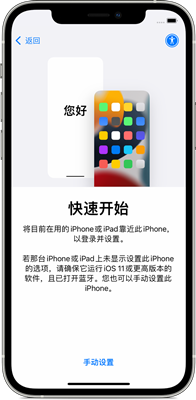
1. Turn on the new device and place it next to the current device.
2. A screen appears on the current device, which provides the option to set up a new device using your Apple ID. Make sure this is the Apple ID you want to use, then tap Continue. If you do not see this option and cannot continue to operate on the current device, please ensure that Bluetooth is turned on.
3. Wait for the animation to appear on the new device. Pick the current device and place it above the new device, then center the animation in the viewfinder.
4. Wait for the message "Complete on new [device]" to appear. If you cannot use the camera of the current device, tap "Manual Verification", and then follow the steps on the screen.
5. When prompted to enter the lock screen password of the current device on the new device, please enter the corresponding lock screen password. Then, follow the instructions to set the face ID or touch ID on the new device.
6. When you see the Transfer Data from [Device] screen, tap Continue to start transferring your data from the old device to the new device. Or, you can click "Other Options" to transfer apps, data and settings from the latest iCloud cloud backup, or from the backup on your computer.
7. Place two devices adjacent to each other and plug in the power supply until the data migration process is completed. The time required to complete the transmission depends on a number of factors, such as network conditions and the amount of data transmitted.
When the iPhone 14 Pro is activated, it will remind you whether to use quick start. This is the phone changing function of the iPhone 14 Pro. Through the quick start, you can connect two mobile phones, so that users can quickly transfer the data of the old mobile phone to the new one, which is very convenient. When you need to pay attention, do not disconnect or operate during data transmission, which may cause data loss.













