IPhone 14 Pro Hidden Phone Application Tutorial
Users who have used Apple know that there are still a lot of software in the iPhone, and most of them do not support uninstallation, which takes up a lot of desktop space and is very ugly. In fact, you can hide all the software that you don't need through the hidden application function of the phone, making the desktop more clean and tidy. I brought the hidden application tutorial of the iPhone 14 Pro, which users can learn if they need.

How does iPhone 14 Pro hide mobile software? How does iPhone 14 Pro hide apps
1. Long press any icon on the phone's home screen, and click to select the Edit Home screen option.
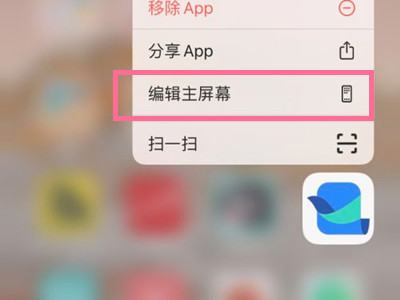
2. Click the dot at the bottom of the screen to enter page management.
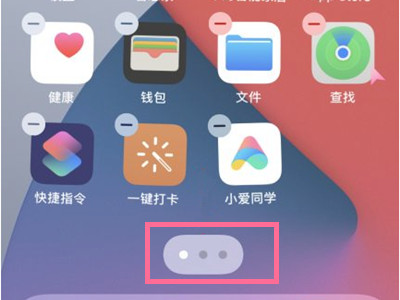
3. Select the main screen where you want to hide the application, uncheck the check below, and click Finish. In this way, all app icons on this screen can be hidden.
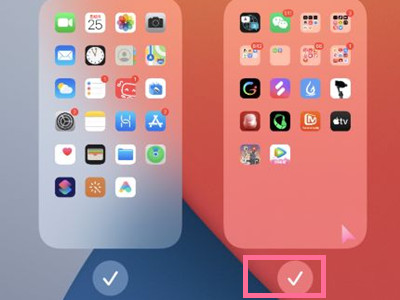
The iPhone 14 Pro application hidden by this method can also be shown again in the same way. Therefore, users can also hide some APP with significant privacy by this method, so that they are not afraid of their privacy being peeked at by others. The function of this hidden application is very useful.













