How to use the navigation keys for iPhone 14 Pro
The navigation keys on mobile phones should be familiar to everyone. They are the three function keys at the bottom of the screen, but for Apple users, they are a Home key. Since the popularity of the full screen on mobile phones, the physical navigation keys below have also been removed and replaced with virtual keys, which not only retain the original functions, but also ensure the full screen, which is acceptable to most users. Many people don't know how to turn on the classic navigation keys on the iPhone 14 Pro. Xiao Bian brings detailed instructions.

How does the iPhone 14 Pro return to the classic navigation key? IPhone 14 Pro Open Navigation Key Tutorial
1. Open the iPhone, click Settings, and select Accessibility.
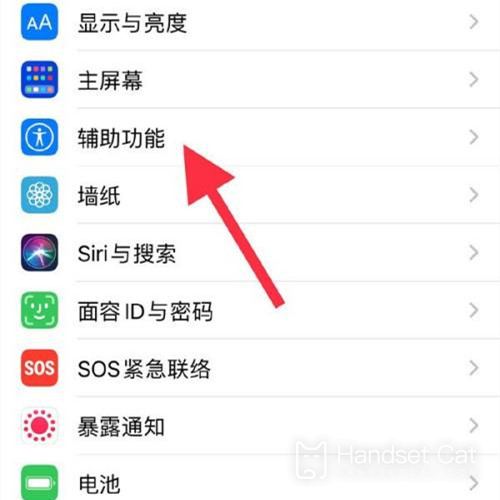
2. Enter the auxiliary function interface and click touch.
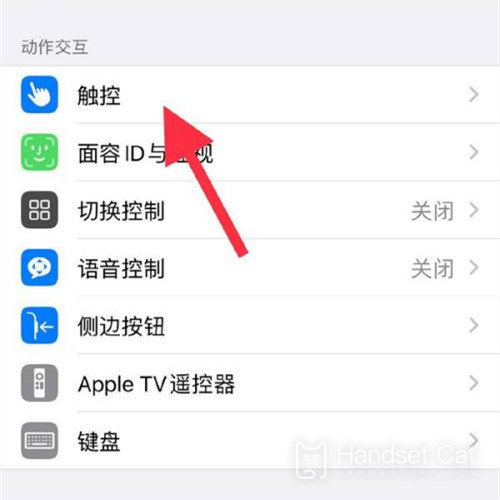
3. Enter the touch interface and turn on the auxiliary touch.
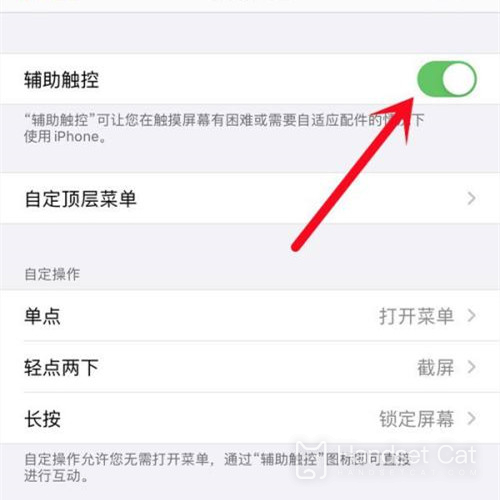
The auxiliary touch function of iPhone 14 Pro can be used by clicking the screen. Users can also customize the specific functions of each operation, such as clicking the screen to return, long pressing the screen to return to the desktop, etc. It is also very convenient to use. This function is very useful for most people. Users who need it can operate in the above way.













