How to set the iPhone 14 Pro desktop weather part
To quickly check the weather on your mobile phone, you can also open the weather part of your mobile phone in addition to using the weather app. The weather component can display the weather and temperature of the day. Click it and there are more details. It is a very useful function for users. Many users do not know how to set the desktop weather for the iPhone 14 Pro. Here are the most detailed instructions to help you solve this problem.
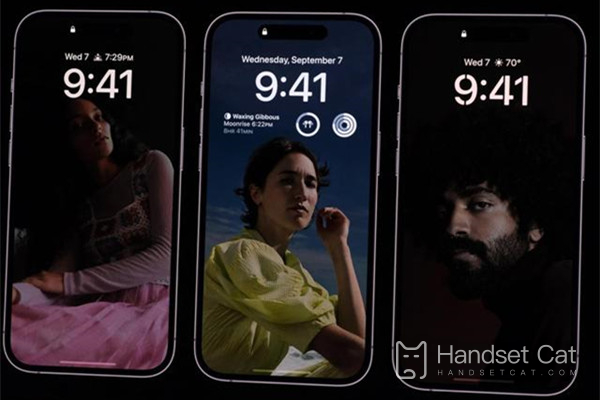
How do I set the desktop weather for iPhone 14 Pro? IPhone 14 Pro opens the desktop weather tutorial
1. Long press the desktop of the iPhone, and then click the "+" in the upper right corner.
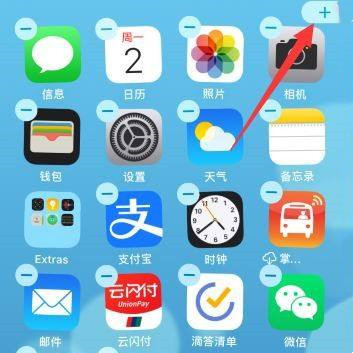
2. Click the weather widget, find the weather widget and click Open.
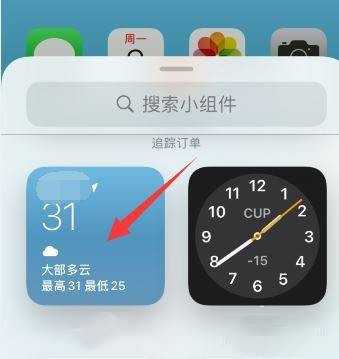
3. Click Add Widget, slide left and right, select the style of weather widget, and click Add Widget.
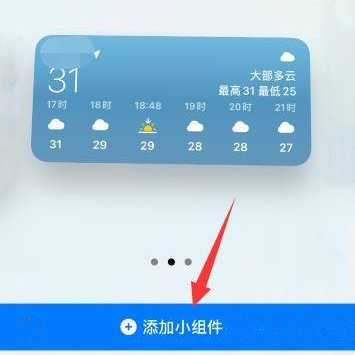
4. As a result, the weather will be displayed on the mobile phone screen.
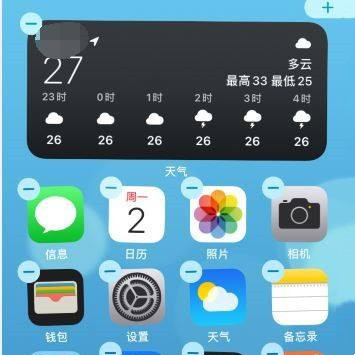
The weather part of the iPhone 14 Pro can view the weather conditions of the day, including rain, sunshine, temperature, humidity, wind, etc. It has many functions. Click the weather part to enter the detailed weather page, and you can view the 15 day weather forecast. In case of bad weather, it will send out an alert to remind users to be prepared for protection.













