OPPO K10 Pro Encryption Transfer Usage
The OPPO K10 Pro mobile phone has been welcomed by many users since its launch, and its built-in encryption transmission function has been highly praised by users. This function searches for nearby devices through Bluetooth, and contacts each other through NFC for short distance data transmission, so as to ensure the security of data transmission as much as possible. Let's take a look at how to use the encryption transmission of the OPPO K10 Pro mobile phone.

How to use OPPO K10 Pro encryption transmission
OPPO K10 Pro Encryption Transfer Tutorial
1. The sending and receiving parties pull down the control center to enable the mutual transmission function;
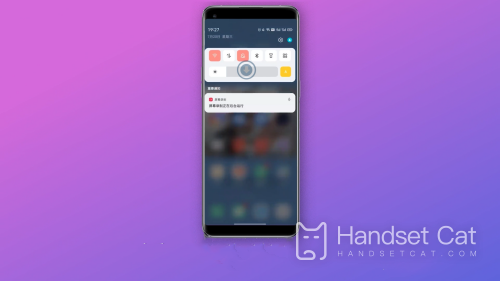
2. Open the file to be shared, click Send - Use mutual file sharing - click the receiver's avatar;

3. The receiver clicks the pop-up window to receive;
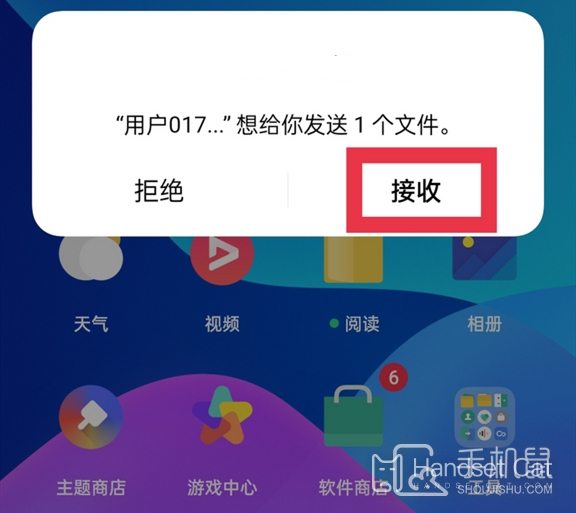
4. You can view the pictures in the album, or click File Management - Mobile Storage - Download share to view the corresponding files.
From the above introduction, we know that we need to open the encrypted transmission and NFC in the sliding menu of the OPPO K10 Pro mobile desktop at the same time, and then close to the other device to select the files sent for transmission. Friends who want to see more mobile tutorials and information can continue to follow us, and we will bring you the latest mobile information.













