How to hide application icons on Meizu 21pro?
In the powerful smartphone Meizu 21 Pro, users can easily hide application icons to protect personal privacy or organize their desktop layout.Hiding application icons not only makes your phone interface cleaner, but also prevents others from peeking into your privacy.The following will introduce you how to hide application icons in Meizu 21 Pro.

How to hide application icons on Meizu 21pro?
1. Enter the phone settings and click "Fingerprint, Face and Security" as shown in the picture.
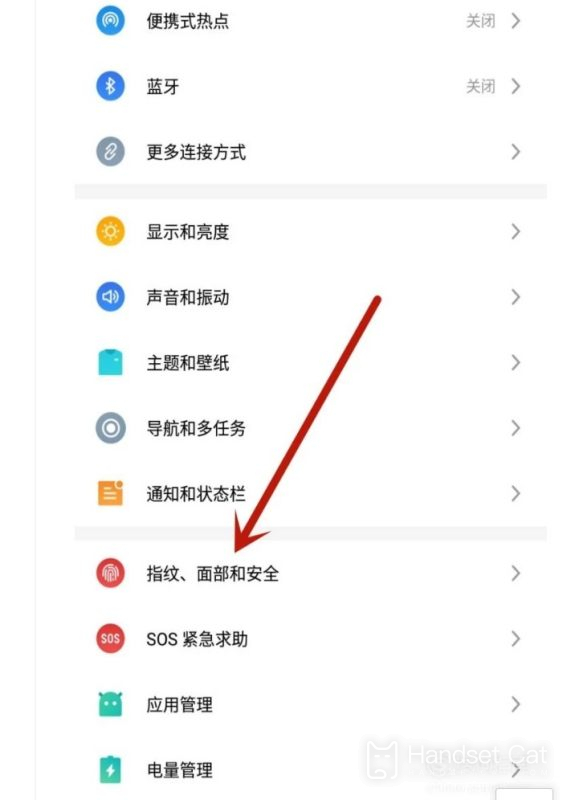
2. After entering, click "Privacy Mode", as shown in the figure.
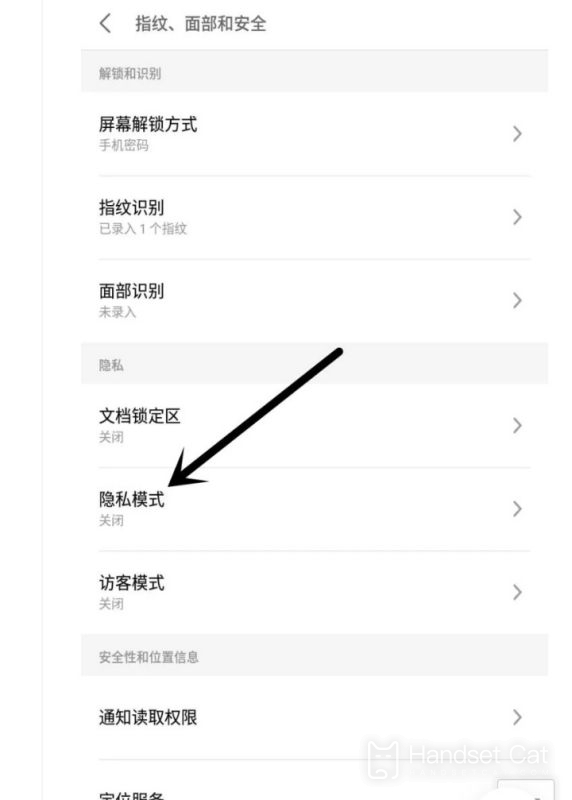
3. After entering, click the switch in the privacy mode position.
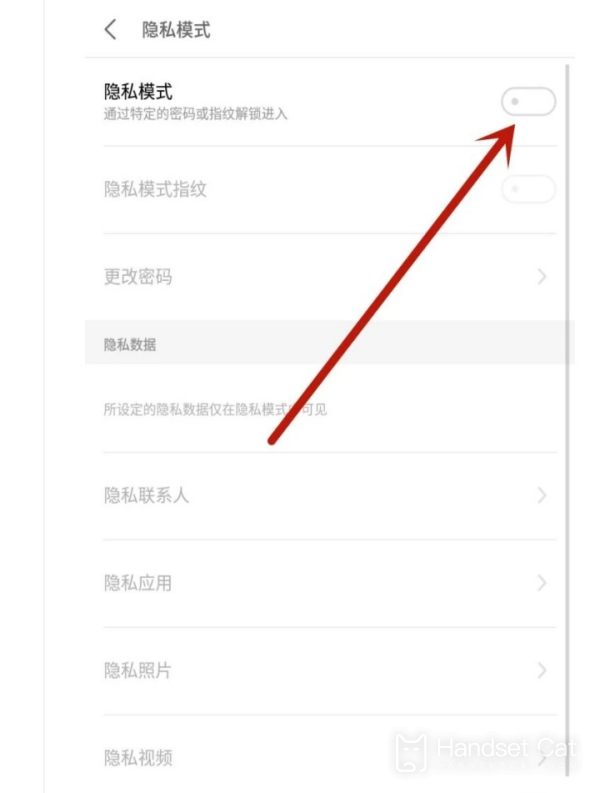
4. After clicking, enter the privacy password setting page and enter the privacy password.
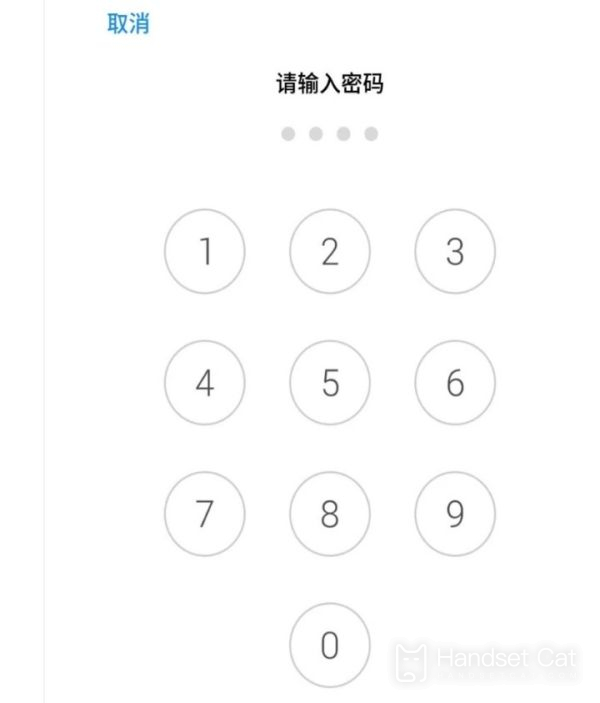
5. After opening, click "Privacy Application", as shown in the picture.
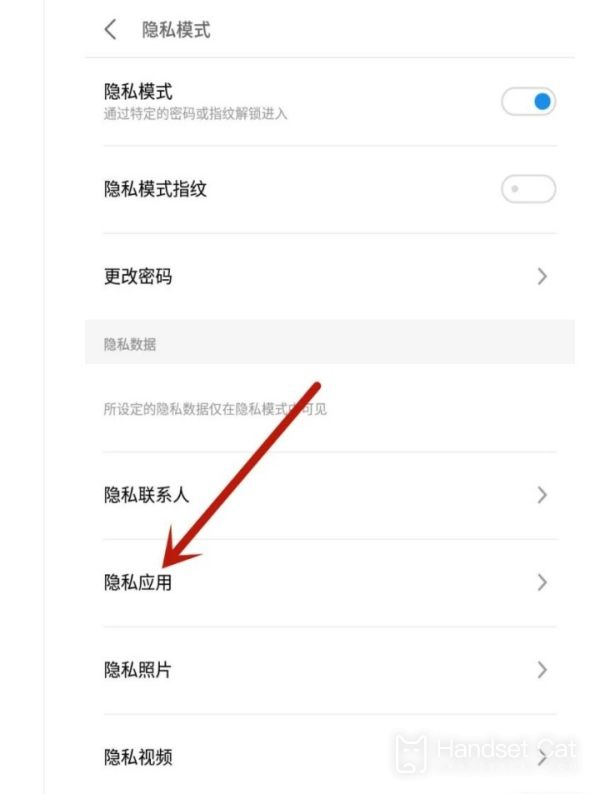
6. After entering, check the software you want to hide and click "Finish".
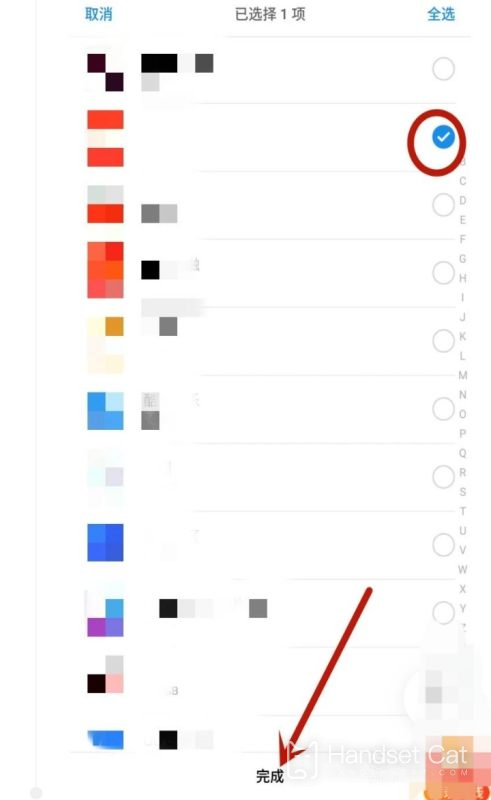
Meizu 21 Pro provides users with a convenient function of hiding application icons, allowing you to freely protect personal privacy and organize desktop layout.Through the above simple steps, you can easily hide application icons and enjoy a more secure and personalized mobile phone experience.












