IOS16 Toggle Lock Screen Tutorial
In the past, users were very worried about the incompleteness of some functions of Apple mobile phones. Recently, the release of the iPhone 14 series has brought a lot of users to the fore. A huge upgrade has been made in terms of functions. The biggest change can be seen in the lock screen. So many partners are asking about the method of switching the lock screen of iOS 16. Let's go to the specific tutorial.

iOS16 Lock Screen Switching Tutorial
1. Unlock iPhone, but without opening the home screen, tap and hold to lock anywhere on the screen.
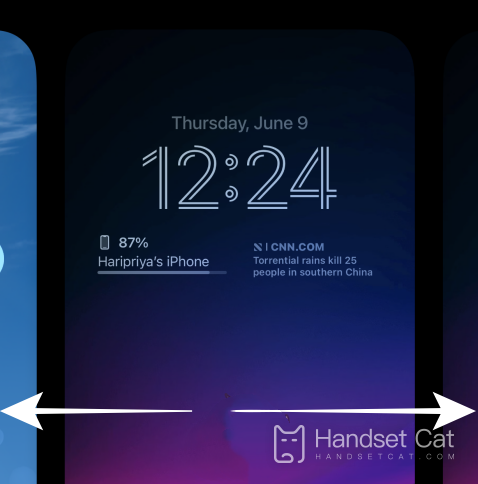
2. On the opened screen, slide left or right from the currently selected lock screen to select different lock screens.
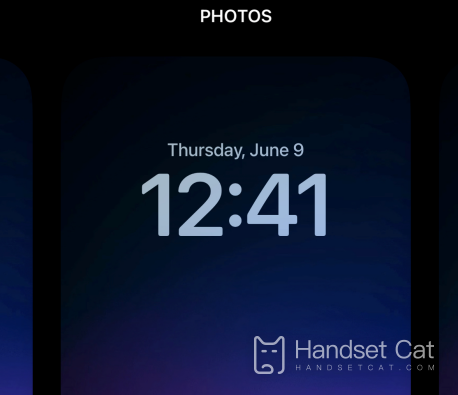
3. Swipe to find the lock screen, and then click the lock screen to set it as a new lock screen.
The above is a tutorial about switching lock screens on iOS16. I have to say that although the upgrade of iOS16 has gradually made your iPhone more Android, this change has brought high playability. You can change your lock screen according to your own needs, which is very fun.













