How to use the classic navigation keys in Black Shark 5 High Energy Edition
Now most mobile phones are full screen, and the operation mode is also full screen gesture. Through some gesture operations, you can achieve multiple effects such as return, menu, task, etc. In fact, the current mobile phone still retains the previous navigation key operation mode, but it is presented in the form of virtual keys. The three virtual keys are still at the bottom, and the border is removed, so the virtual keys on the desktop will not look abrupt. Many users don't know how to turn on the navigation key of Black Shark 5 High Energy Edition. Xiaobian brings the relevant operation methods.

How does the Black Shark 5 High Energy Edition return to the classic navigation key? Black Shark 5 High Energy Edition Open Navigation Key Tutorial
1. Open the setting page of Black Shark and click the options on the desktop.
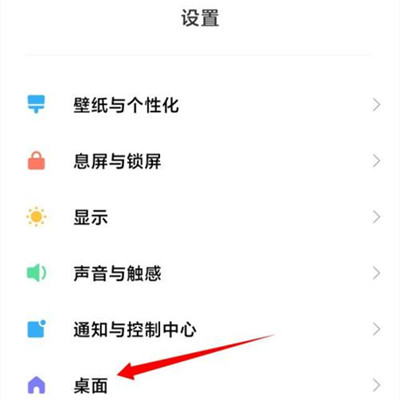
2. On the desktop, click System Navigation Mode.
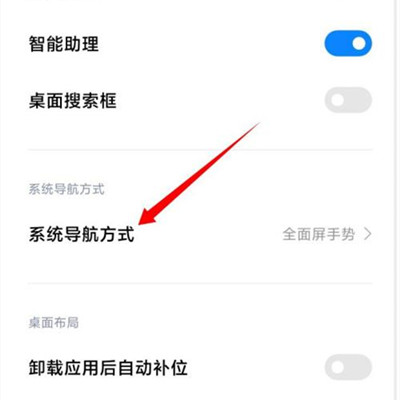
3. Click the option of the classic navigation key.
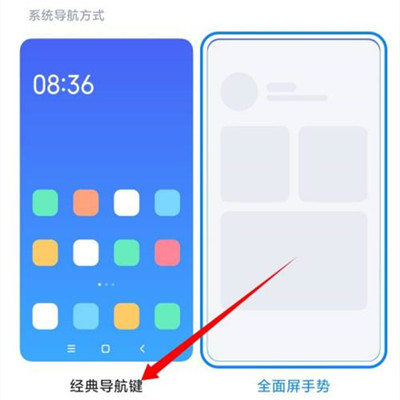
Now most users of Black Shark 5 High Energy Edition use full screen gestures because it is more convenient to use. Some users choose to use small white dots and classic navigation key modes, which may be a habit problem. The navigation key can't be changed after a long time. Users only need to choose the operation mode according to their own habits, and there is no need to be limited to one.













