How iPhone 14 Pro Max extracts text from drawings
In our daily work and study, we often meet some times when we need to extract the text from the pictures. However, many kids don't know the specific operation method, so they can only watch the pictures and input text, which is very troublesome. But in fact, many mobile phones have their own text extraction function. Next, I will take the iPhone 14 Pro Max as an example to give you a very detailed tutorial on extracting text from pictures.

How does iphone14promax extract text from pictures? Iphone14promax text extraction tutorial
1. Open the phone settings and click Camera Options.
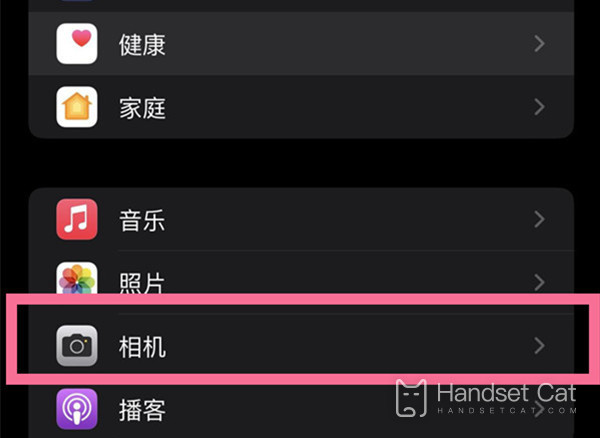
2. Turn on the switch on the right side of [Live Text].
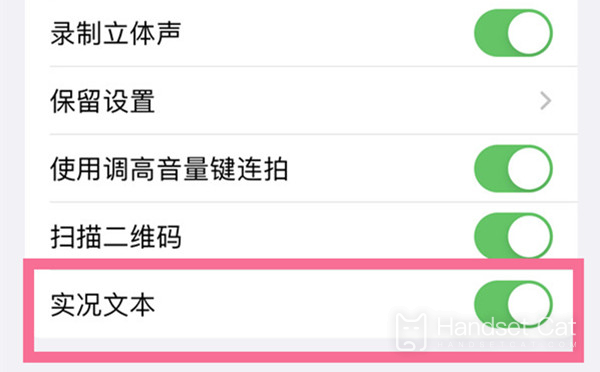
3. After opening, click the text icon in the lower right corner of the image and select Copy Text.
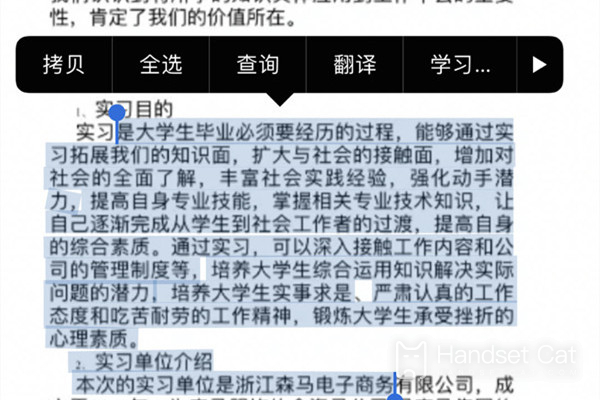
That's how the iPhone 14 Pro Max extracts all the text in the picture. Isn't it easy. You just need to follow the specific steps given by the editor to easily extract the text in the picture. One click copy and paste allows you to save time and effort and easily get the content you want.













