OPPO Mobile Phone Drawing Chinese Text Tutorial
Many users can't avoid using various text messages in pictures in their daily study or work. One or two of them are good. Once they have more, even hand typing will take a lot of time. Now, as long as they use the extraction function on OPPO mobile phones, they don't have to worry about this. How can they use the extraction function on OPPO mobile phones? Now let's get to know.

OPPO Mobile Phone Extraction Chart Text Tutorial
1. Enable the screen
In the Breeno setting interface, open the Breeno identification screen.
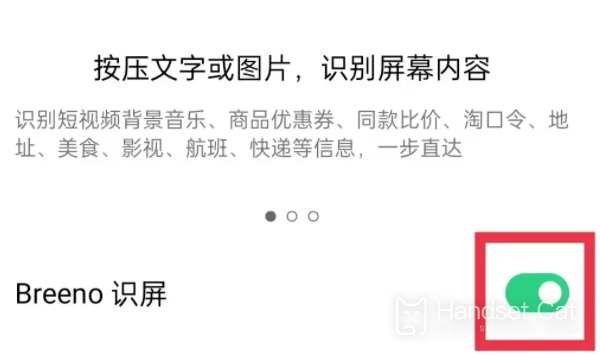
2. Long press the image to be extracted
In the album interface, long press the picture you want to extract.
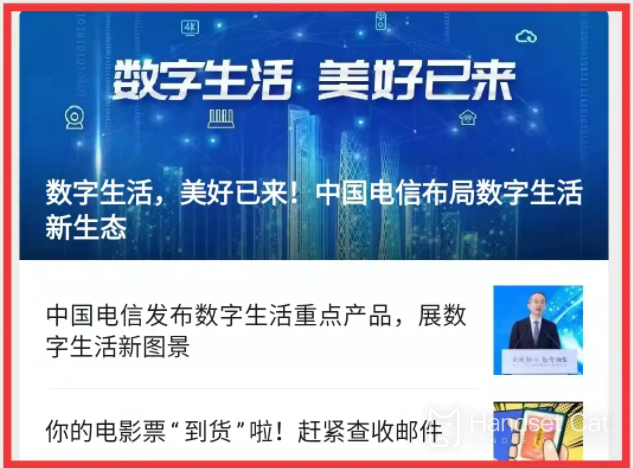
3. Click to identify text
In the picture pop-up interface, click to identify the text.
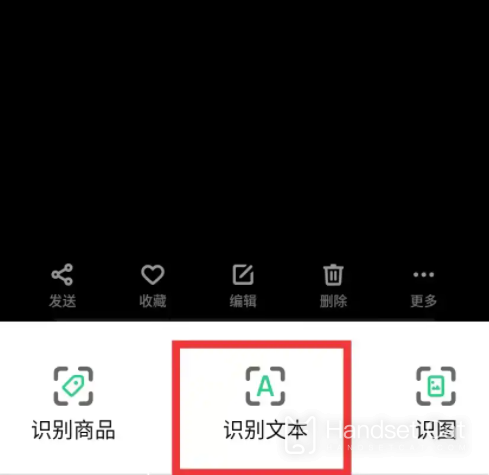
4. Click Select All
In the recognition text interface, click Select All.
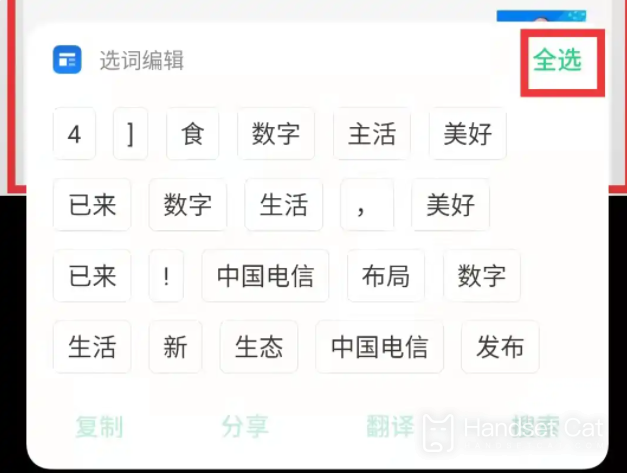
5. Click Copy
In the text recognition interface, click Copy to extract.
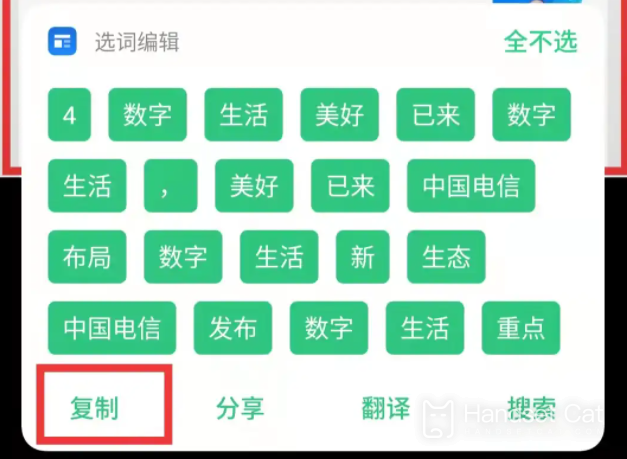
The above is the specific content of the text extraction tutorial in OPPO mobile phone pictures. As long as the pictures are clear enough, this function can extract most of the text for users to use later. It is very useful for those who need it, and completely gets rid of the current situation of hand typing one by one.












