OPPO Mobile Screen Recording Tutorial
With the continuous improvement of the internal software functions of mobile phones, the screen recording function is a feature that most OPPO mobile phones now carry. This function allows users to record the content being displayed in the mobile phone in the form of video. Whether it is used as a record or a note, it is a very good choice. The following section will show you how OPPO mobile phones record the screen.

OPPO Mobile Screen Recording Tutorial
I. Enable screen recording:
1. Start screen recording through "Control Center", slide down from the top notification bar to open the control center, find "Screen Recording" in the icon list, and click "Screen Recording" to start the screen recording function.
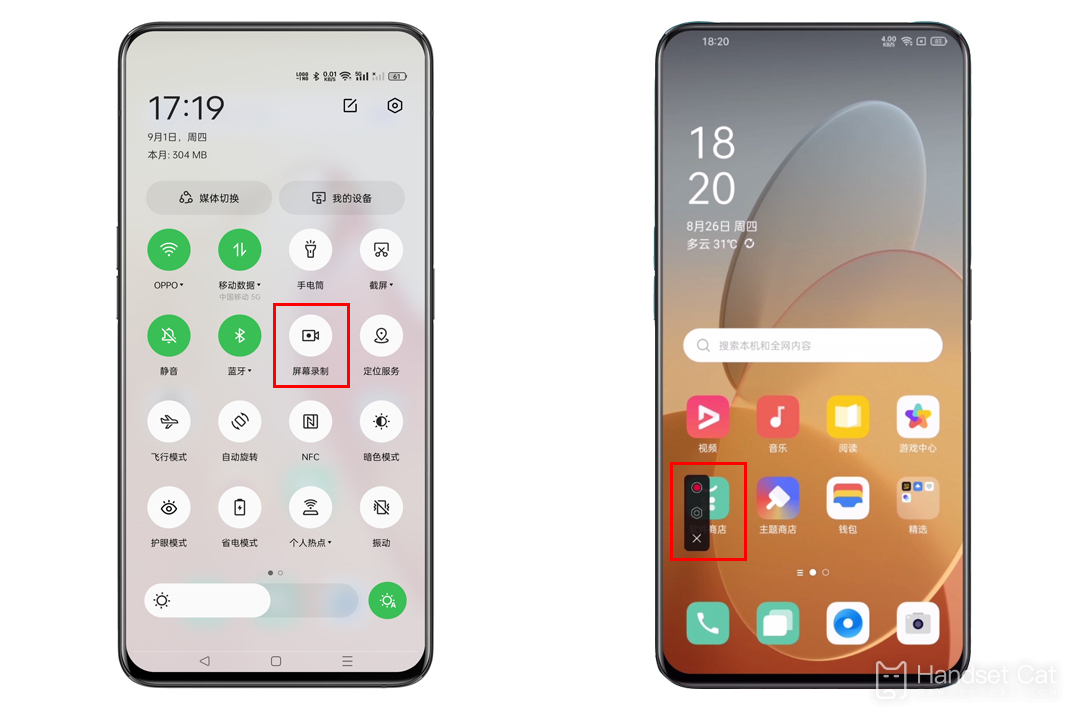
If Screen Recording is not found in the icon list of Control Center, try editing the icon list item of Control Center to add Screen Recording to the icon list of Control Center.
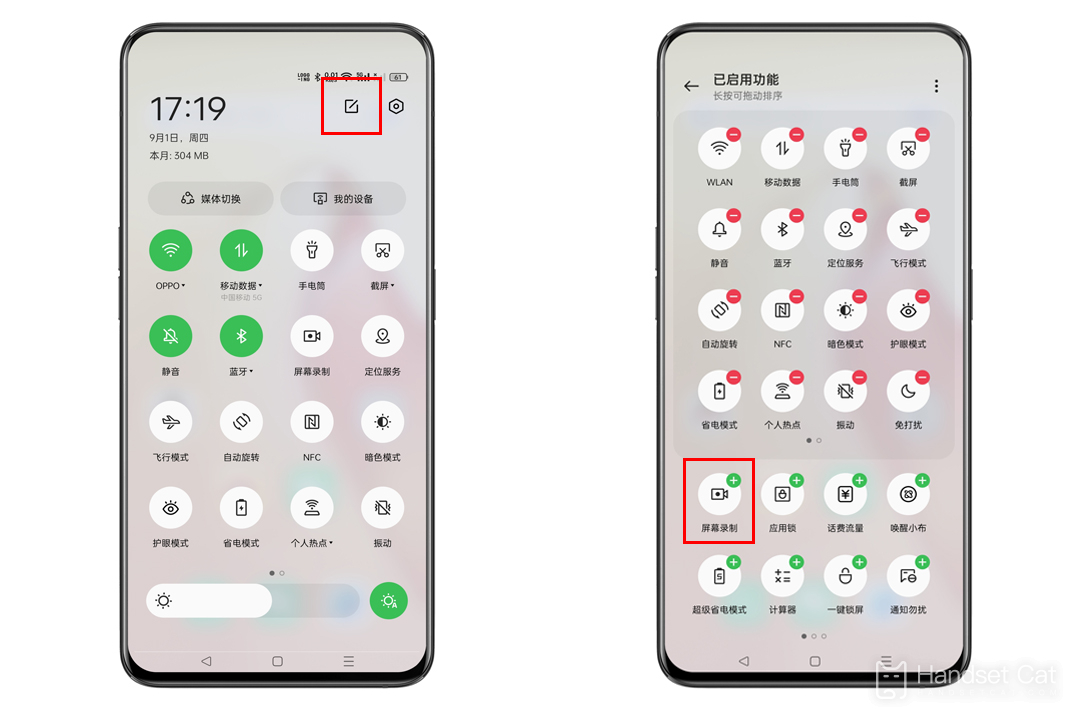
2. Start screen recording through the "Smart Sidebar", slide out the "Smart Sidebar", find "Screen Recording" in the icon list, and click "Screen Recording" to start the screen recording function.
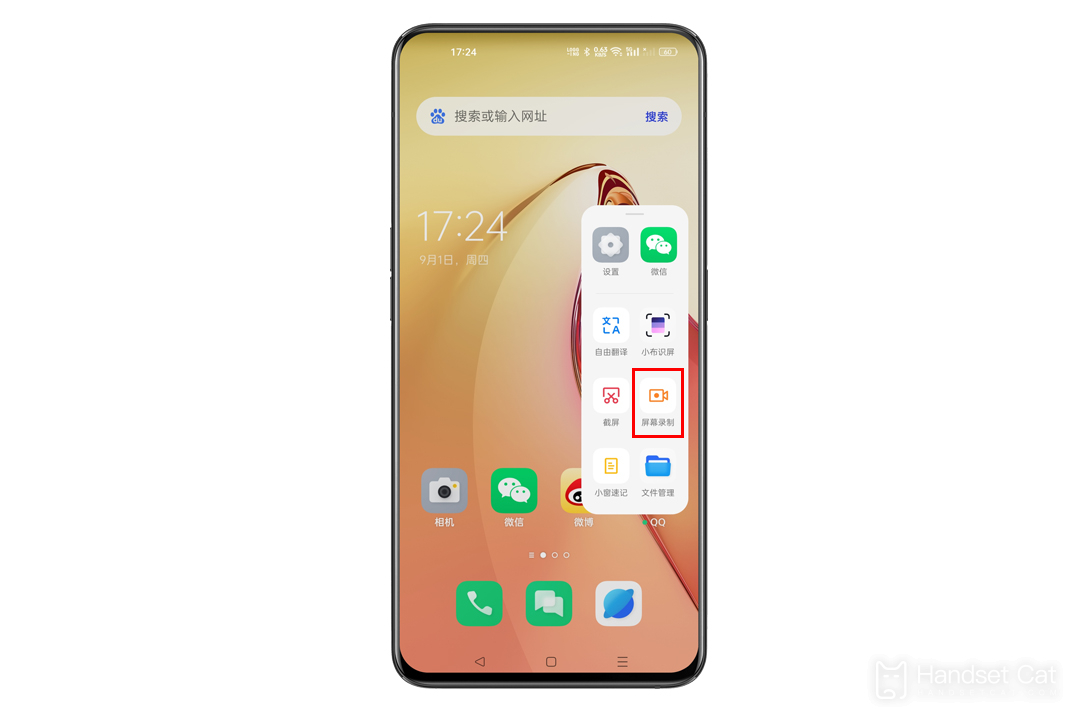
How to set "Smart Sidebar":
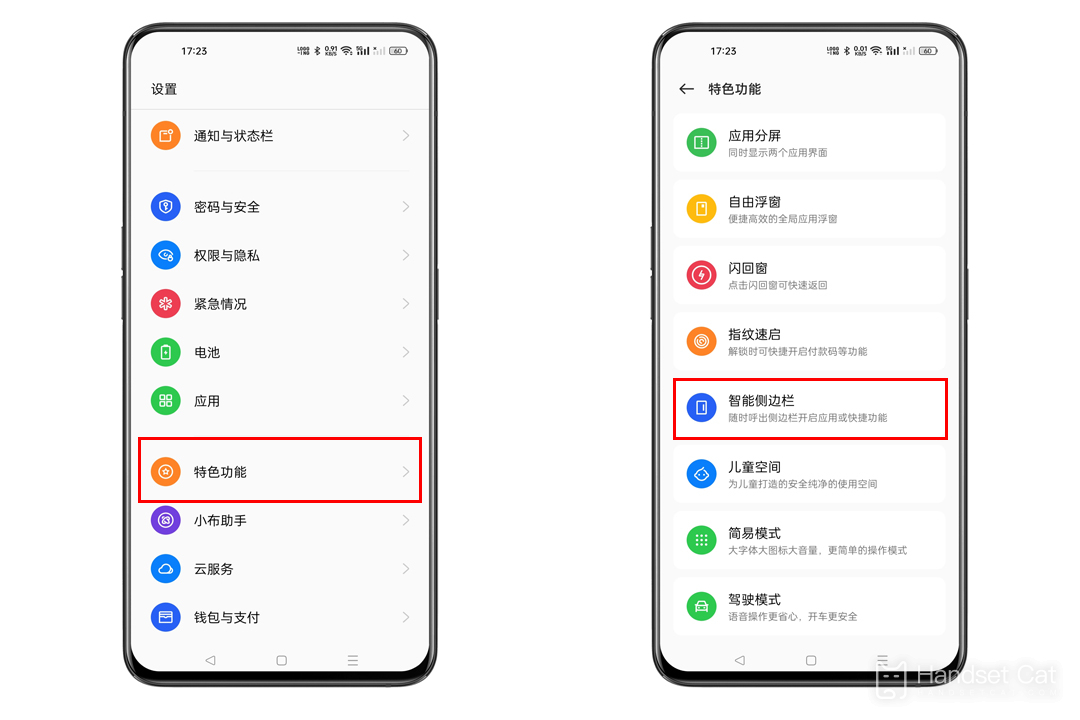
ColorOS12 and above: "Set> Featured Functions> Smart Sidebar" to enable the Smart Sidebar.
ColorOS11.0-11.3 version: "Set> Convenient Tools> Smart Sidebar" to enable the smart side bar.
ColorOS7.0-7.2 version: "Set> Convenient Assistance> Smart Sidebar" to enable the Smart Sidebar.
II. Set definition
Before recording, you can adjust the screen recording specifications according to your own needs. The higher the picture definition, the higher the picture quality and definition of the screen recording, and the larger the storage space occupied by the screen recording.
Set path:
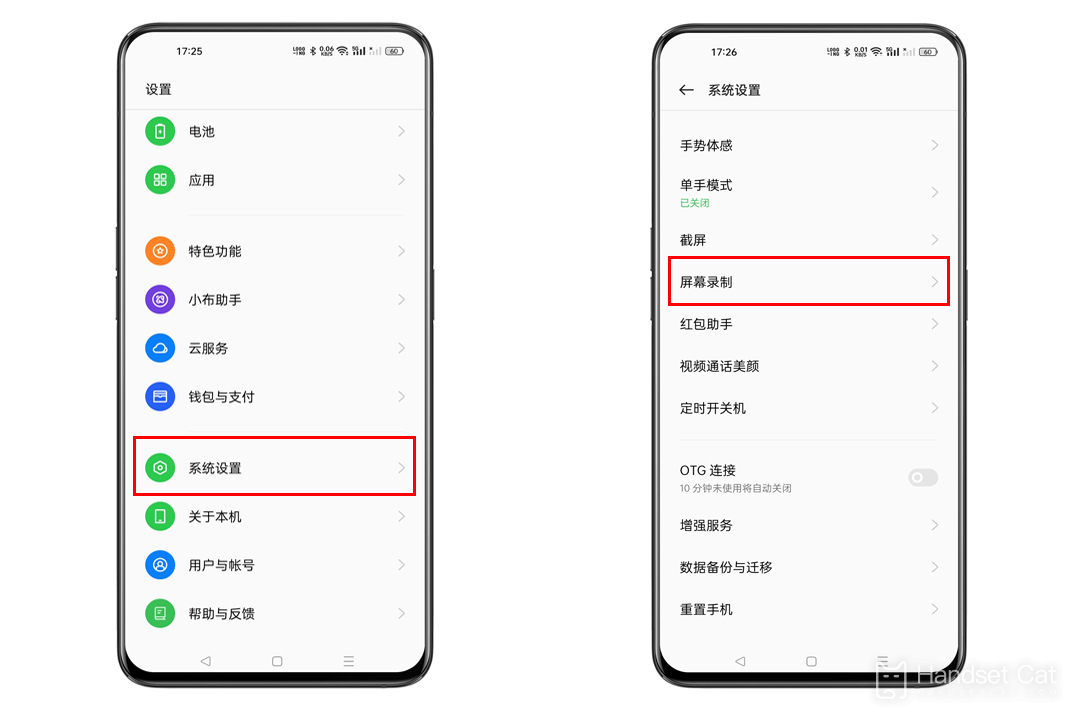
ColorOS 12 and above: Go to "Settings> System Settings> (Convenient Tools)> Screen Recording> (Picture) Definition".
ColorOS 11-11.3 version: access the "Settings> Convenient Tools> Screen Recording> Picture Definition" of your phone.
ColorOS version 7-7.2: enter "Settings> Other Settings> Screen Recording> Picture Definition" on the phone.
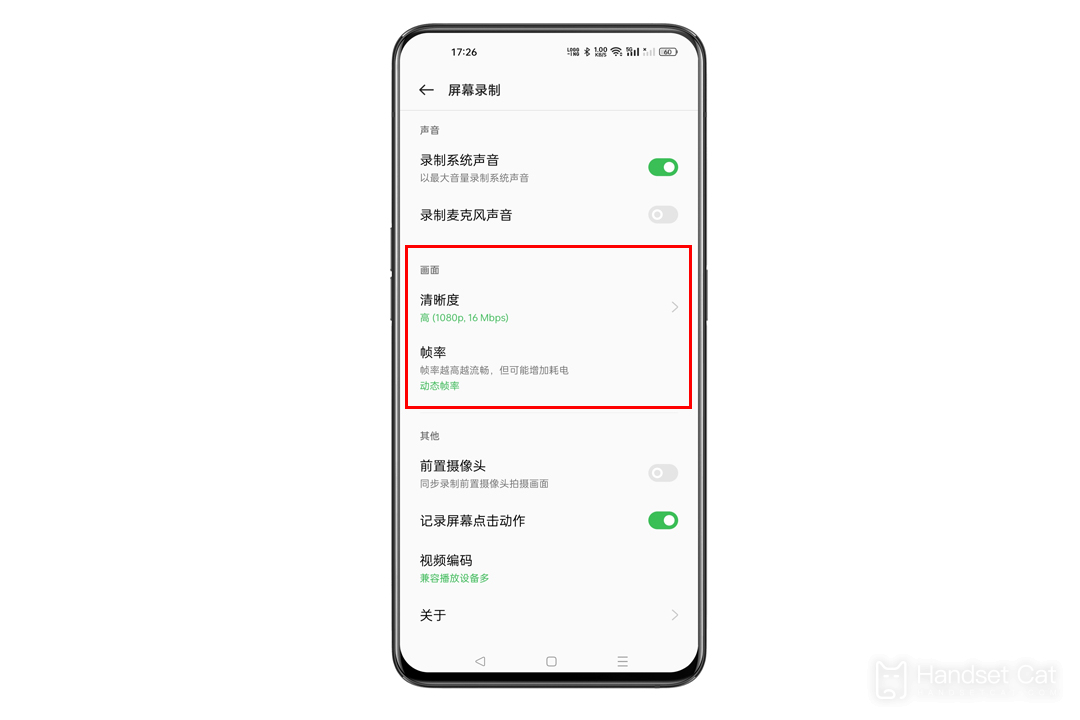
You can also select Record System Sound or Record Microphone Sound according to your needs.
III. Viewing and editing recorded videos
View path: enter the mobile phone "Photo Album> Atlas> Screen capture".
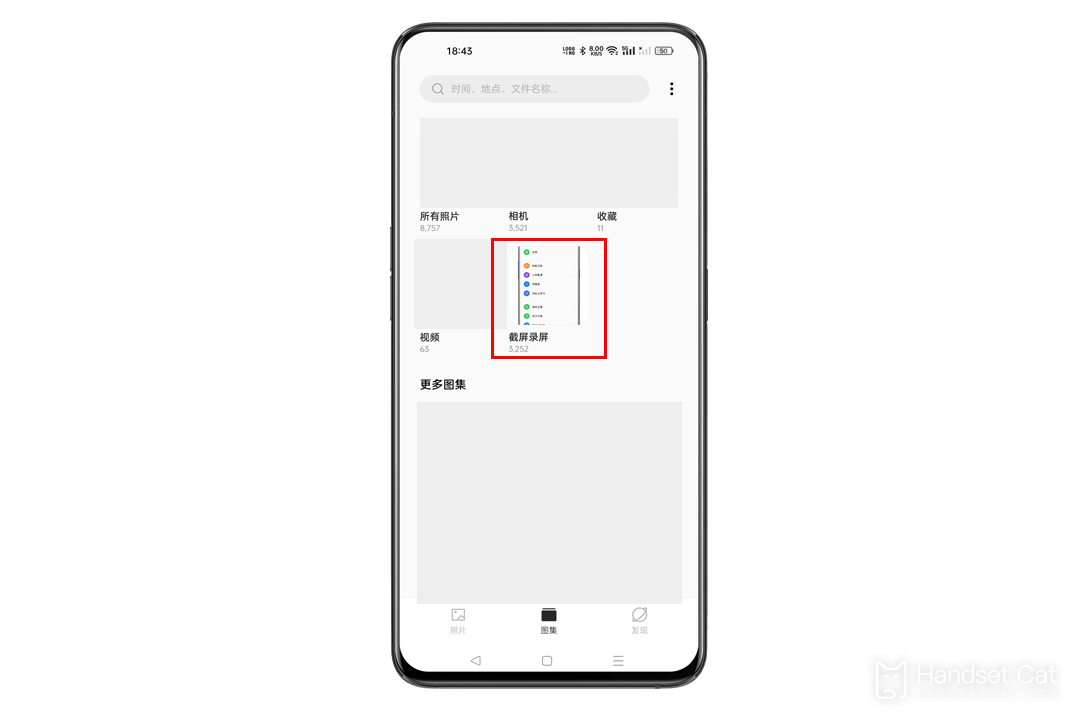
reminder:
① As this function is related to mobile phone hardware and system software, some models (such as A52) do not support recording system sound (or microphone sound). Please refer to the actual page display for the specific support type.
② During screen recording, private content such as call and chat voice (WeChat voice, QQ voice) is not allowed to be entered by default.
③ The recording system sound button needs to be turned on for the system prompt sound recording (incoming call ring tone does not support recording).
④ If the recording channel is occupied by the software background, the recording screen cannot record sound. Clear the background cache.
If the above methods still cannot solve the problem, we suggest you take your mobile phone, purchase invoice and warranty card to the OPPO officially authorized service experience center for detection and processing.
As shown above, the screen recording tutorial of OPPO mobile phone is actually very simple. The usage method is basically the same as that of other mobile phones, so you don't have to worry about getting used to it. Go and record some wonderful mobile phone operations to share with your friends.












