How to cast OnePlus Ace3 Pro to TV?
As a smartphone that combines high performance and intelligent interconnection, OnePlus Ace3 Pro has an excellent screencasting function, allowing you to easily synchronize mobile phone content to the big screen.Below, the editor will guide you step by step on how to use OnePlus Ace3 Pro to achieve wireless screen projection with the TV, so that you can amplify the wonderful moments and share the happy time.

How to cast OnePlus Ace3 Pro to TV?
1. Connect the OnePlus phone and your smart TV to the same wireless network;
2. Open [Settings] on your phone, click [Bluetooth and Device Connection] - [Connection Preferences] - [Cast Screen]
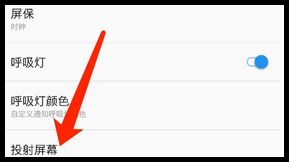
3. Then click the […] menu button in the upper right corner and check [Turn on wireless display];
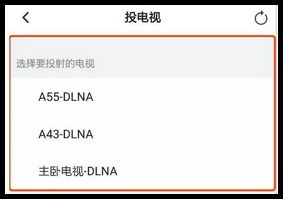
4. Wait for the search to be completed, select the device to be projected, and wait a moment for the OnePlus phone screen to be projected to the display device.
Through the above steps, I believe you should now have successfully wirelessly cast your OnePlus Ace3 Pro to a TV. Whether it is an immersive viewing experience in a home theater or a professional presentation in the workplace, the screencasting function can make yourSharing becomes easier.












