Black Shark 5 High Energy Edition Switching 4G Network Tutorial
At present, most mobile phones support 5G. After all, 5G coverage in China is good, and the coverage is also large. It is also fast to use. However, some users prefer 4G because it is relatively stable, and 4G networks can be used where there are signals. Now some mobile phones will turn on the 5G switch by default, such as the Black Shark 5 High Energy Edition. How do you switch this mobile phone to a 4G network? The small edition brings a detailed tutorial.

How can the Black Shark 5 high-energy version be switched to 4G? How to set up the 4G network of Black Shark 5 High Energy Edition
1. Open the mobile phone settings, click Dual Card and Mobile Network.
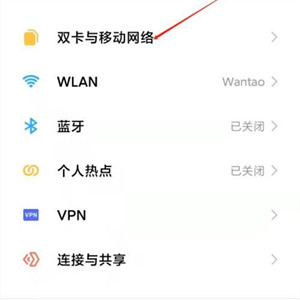
2. Enter the dual card and mobile network, and click the card 1 tab.
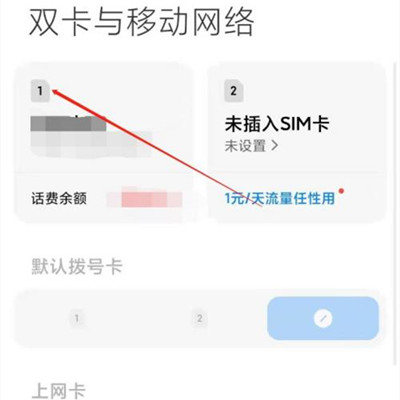
3. Click the card 1 tab, and click the network type selection.
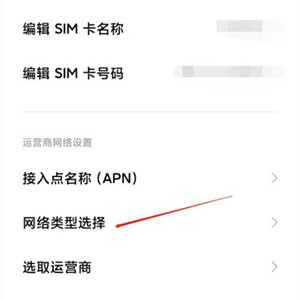
4. Enter the network type selection and click 4G network priority.
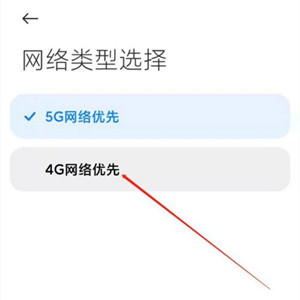
Black Shark 5 high-energy version can stably link to 4G network by selecting 4G. If users want to use 15G, they only need to change the last operation to 5G. In addition to Black Shark 5 High Energy Edition, most Android phones can also use this method to change the network mode, which is very simple.













