How to open call recording for Black Shark 5 High Energy Edition
Call recording is a very useful function on Android phones. It can automatically record the user's call content and save it in the phone for easy viewing. The saved sound quality is very clear and does not occupy much memory. However, this function is not enabled by default due to privacy issues. It needs to be manually opened and set by users. Many users do not know how to enable the call recording function of Black Shark 5 High Energy Edition. The editor brings a detailed operation tutorial.

How to record calls in Black Shark 5 High Energy Edition? How to record the call of Black Shark 5 High Energy Edition
How to enable call recording:
1. Open the phone on the desktop and click the setting icon in the upper right corner.
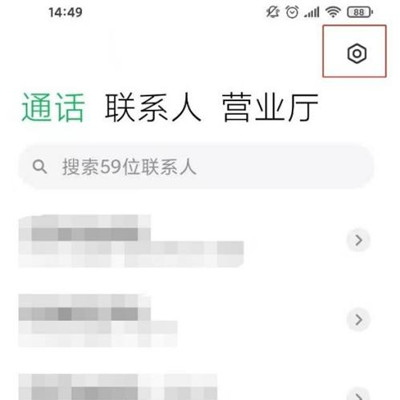
2. Click the [Call Recording] option.
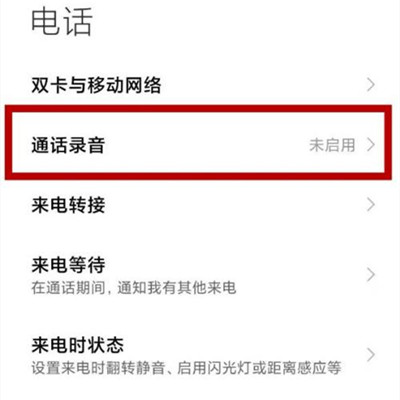
3. Turn on the switch of [Auto Recording].
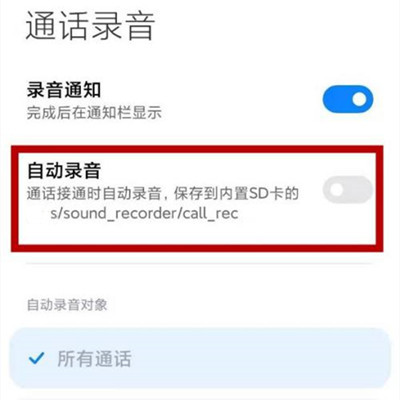
How to view recorded audio:
Open and enter the recorder, click the call recording to view the recorded audio.
After the call recording function of Black Shark 5 High Energy Edition is enabled, the user's call process will be recorded in the whole process, and saved in the recorder APP in the form of audio. The user can open the recorder to check when necessary. This function is very important for users who often need to use the phone to handle business.













