Huawei Mate 50 Data Transmission Tutorial
Huawei Mate 50 is the latest flagship model of Huawei. It not only carries Qualcomm's strongest Snapdragon 8+chip at present, but also makes users look forward to this phone with the addition of various black technology functions. Many users have successfully snapped up this new phone in the previous pre-sale. The first thing to do when replacing a new phone is to migrate the data, This compilation brings you the relevant tutorials on data migration of Huawei Mate 50, to help you better use this mobile phone.

How does Huawei Mate 50 transmit data to a new mobile phone? Huawei Mate 50 Data Transmission Tutorial
1. Enter the mobile phone settings page, click System and Update.
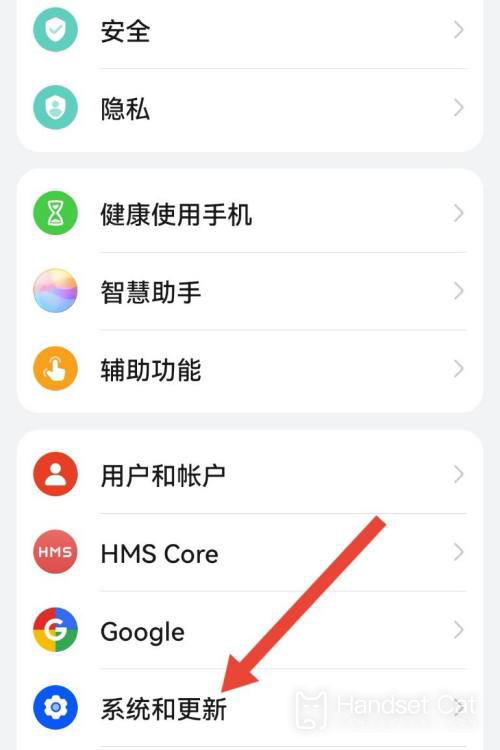
2. Then click Mobile Clone.
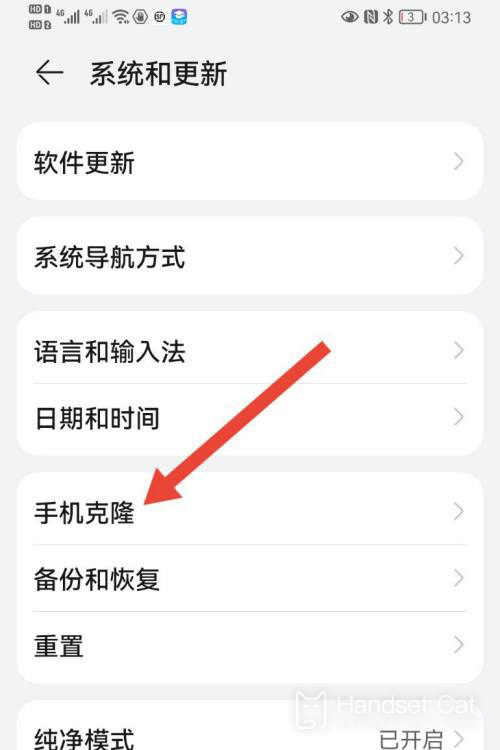
3. Then click this is a new device. If you open an old phone, click this is an old device.
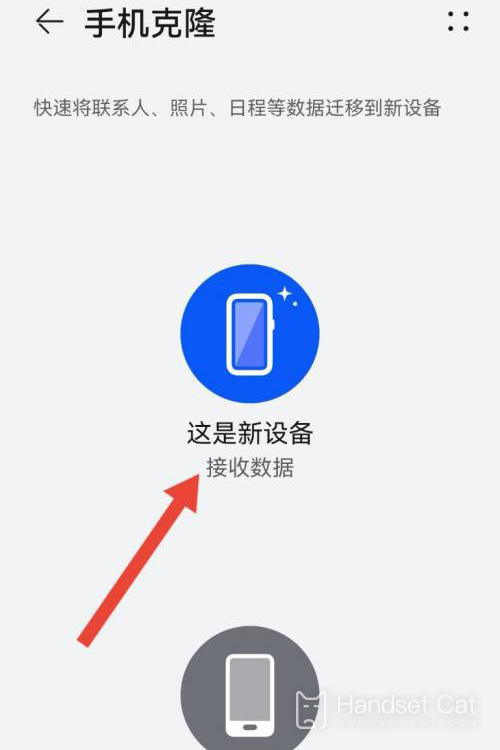
4. On the pop-up page, click the mobile phone brand.
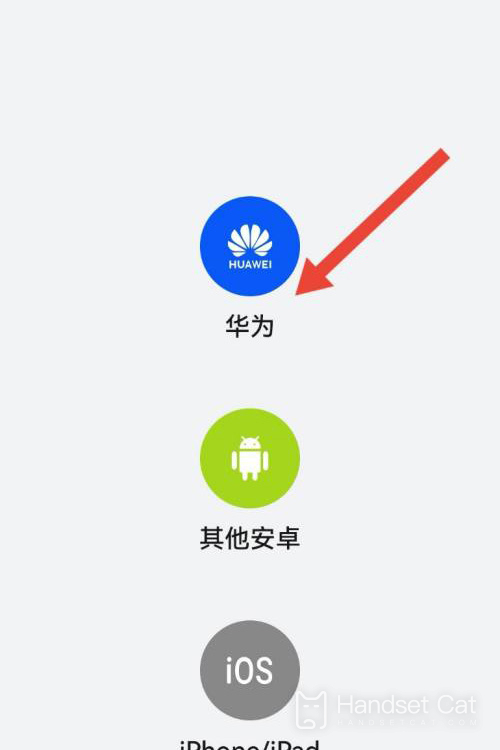
5. The QR code pops up on the page, and you can change the phone by scanning the QR code with your old mobile phone.
If the old phone is opened first, scan the QR code with the new phone.
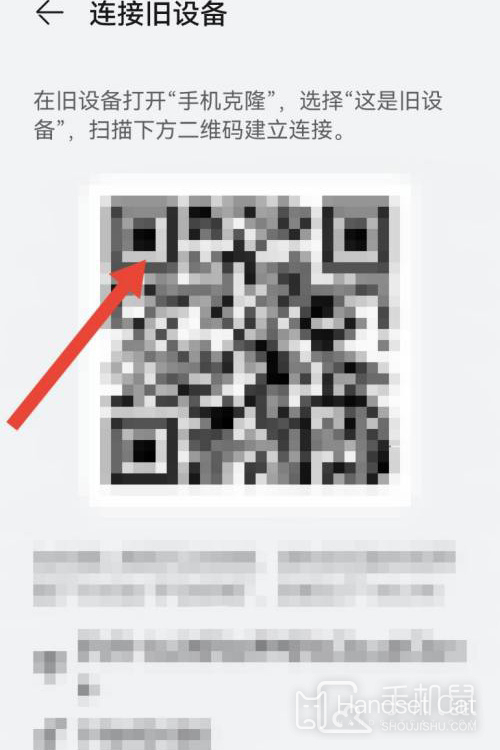
The current data migration is much more convenient than before. Users only need to scan the corresponding QR code on Huawei Mate 50 to select data for migration. They just need to pay attention not to turn off the mobile phone during the migration process, and not to have too many operations to avoid data loss due to migration failure.













