How to take screenshots on Realme GT6?
As a smartphone that combines high performance and innovative technology, Realme GT6 naturally provides a variety of convenient screenshot methods to meet the needs of different scenarios.This article will introduce you to several methods of taking screenshots on Realme GT6 to help you capture the wonderful moments on the screen more efficiently.

How to take screenshots on Realme GT6?
1. Key screenshot
Press the power button + volume down button at the same time to take a quick screenshot (the system automatically turns on button screenshots by default, if you are worried about accidentally touching it, you can turn off the switch).

2. Swipe down with three fingers to take a screenshot
With this feature enabled, you can quickly take a screenshot by swiping down the screen with three fingers.
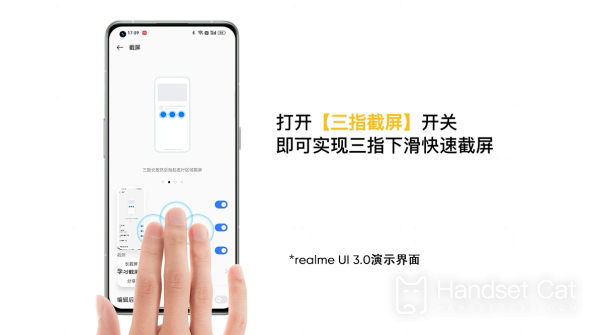
3. Screen capture of control center
You can use the control center to capture screenshots on your phone easily and quickly.
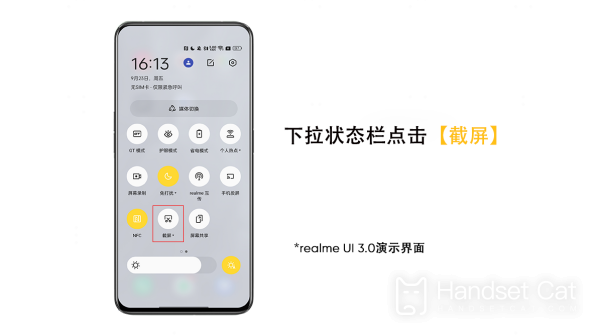
4. Smart sidebar screenshot
After turning on the smart sidebar, you can quickly take a screenshot by swiping to bring up the sidebar.
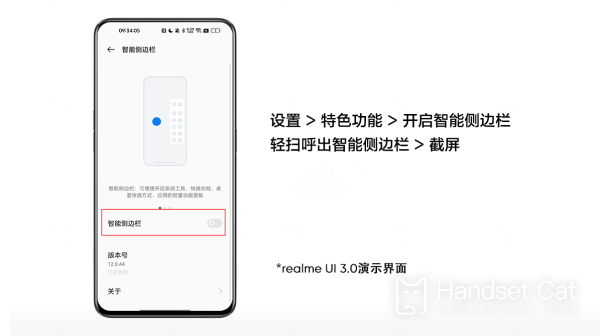
5. Screenshot of floating ball
You can also take a screenshot by clicking on the floating ball.
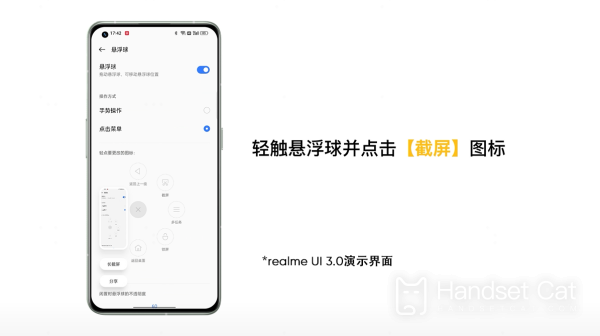
Realme GT6 demonstrates its meticulous consideration of user experience by providing a variety of screenshot methods.Whether it’s traditional keystrokes to take screenshots, or gesture operations and Control Center shortcuts, each method has its own unique advantages and can adapt to the needs and preferences of different users.












