Huawei Mate 50 Software Hidden Tutorial
As we all know, smart phones come with many system applications when they leave the factory, but most of these applications are not available to users, and there is no way to delete them. From time to time, there are push messages from some applications. In this case, the best thing to do is to hide all of them, neither see their icons nor receive push messages. So how to hide applications on Huawei Mate 50?
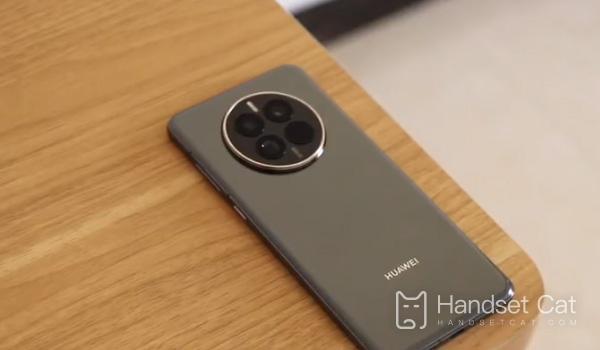
How does Huawei Mate 50 hide mobile software? How does Huawei Mate 50 hide applications
1. Open Settings and click Security - Apply Lock.
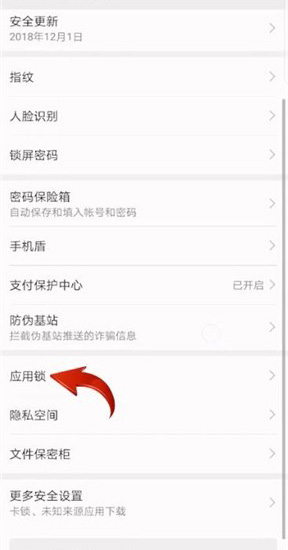
2. Set the application lock password and select the application to hide.
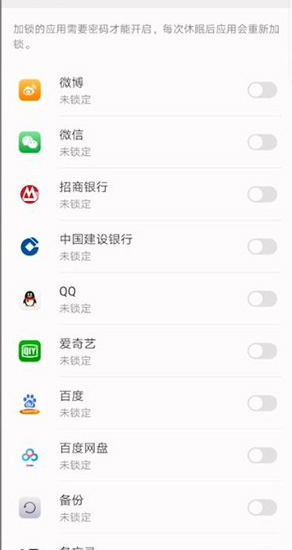
3. Or open [Privacy Space] in the [Privacy] option to set the password of the privacy space.
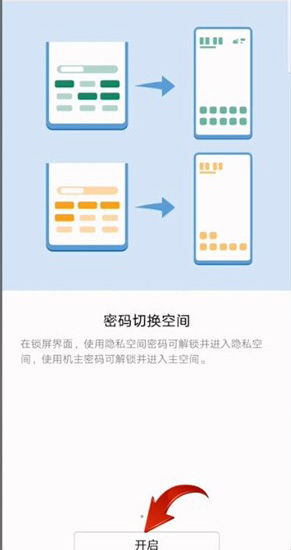
4. Then, under the privacy space, install the applications you need to hide, and the applications will stay in the privacy space. Usually, the main space will be used, and the applications in the privacy space will not be displayed.
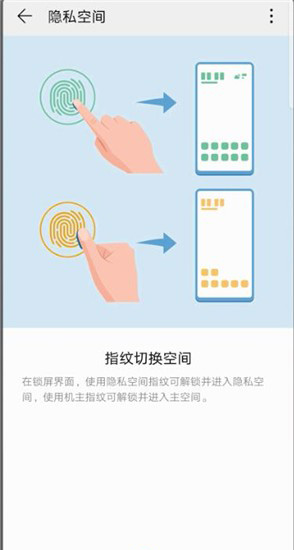
How about hiding software on Huawei Mate 50? After hiding, no relevant application icon can be seen on the desktop, and no message of the application will be pushed. When the user needs to use it, it can be used normally by removing the hiding.













