How to use the AI image expansion function on Huawei Pura70?
Nowadays, AI photo editing functions are very popular, allowing everyone to get beautiful photos with just one shot.But there are also some photos that can be called useless, and even the AI retouching function cannot save them, mainly because the content of the pictures is too little.At this time, you can use the AI image expansion function to make the content of the image richer.But many people don’t know how to use it, so how to use the AI image expansion function of Huawei Pura70?

How to use the AI image expansion function on Huawei Pura70?
Open Huawei Pura70, click Gallery, and select the picture you want to enlarge.

Click the edit button below the image.

Among the many editing options, choose the first AI photo editing.
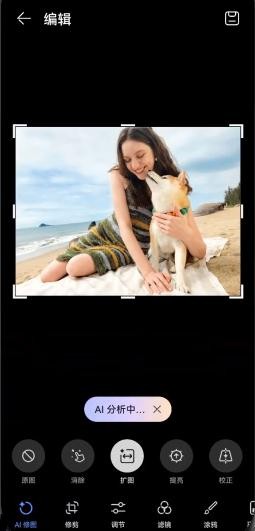
Then click the key image expansion option and wait for AI analysis.
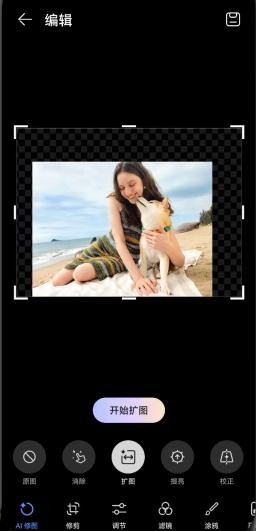
After the final AI analysis is completed, the image expansion will be started and just wait for the image expansion to be completed.
| FAQ | ||
| Connect Bluetooth | Change input method | Theme change |
| Factory settings | Hide apps | Mirror TV |
| NFC on | Dual SIM installation | Activation time |
The AI image expansion function of Huawei Pura70 is not complicated. You only need to follow the method given by the editor.In addition to AI image enlargement, AI image retouching and AI correction can be used, allowing you to easily have beautiful photos.












