Huawei Mate 50 screen recording tutorial
Huawei Mate 50 is the latest series of products launched by Huawei nearly two years ago. It not only has sufficient guarantee in hardware performance, but also adds many useful black technology functions in software. At the same time, it also optimizes basic functions such as screen recording, making it more convenient for users to use. This compilation brings us the relevant courses of Huawei Mate 50 on screen recording, to help you better understand this phone.
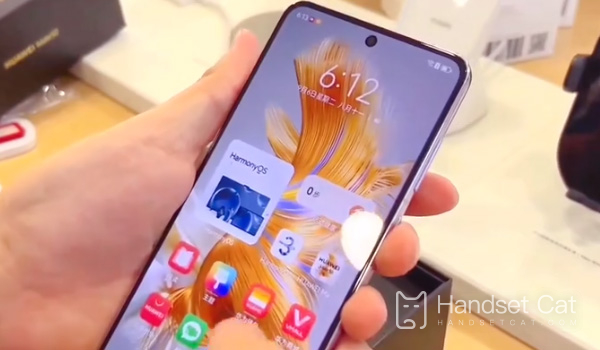
How does Huawei Mate 50 record screens? Huawei Mate 50 screen recording tutorial
The first is to enable the screen recording function through the voice assistant
The voice assistant of Huawei mobile phone is very powerful. We can command the mobile phone to do many things through voice. Similarly, we can turn on the screen recording function of the mobile phone through the voice assistant. When you want to record the screen, say to your mobile phone, "Small arts, small arts, open the screen recording", and your mobile phone will open the screen recording function.
The second way is to open the screen recording function through the shortcut key
Fast key screen recording is the most original method for smart phones. All smart phones have this method to open the screen recording function. The screen recording shortcut key of Huawei mobile phone is "power key+volume up key". We can turn on the screen recording function of the mobile phone by long pressing the phone's "power key" and "volume up key" with our fingers at the same time.
The third way is to open the screen recording function through the notification bar
In the notification bar of the mobile phone, there is also a "screen recording" button. We pull down the notice bar from the top of the phone screen to see this "screen recording" button, and click it to open the phone's screen recording function.
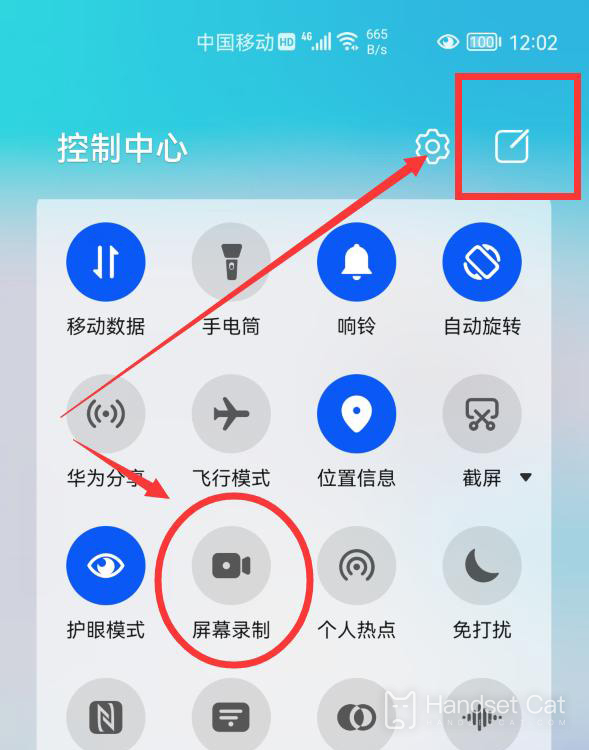
Fourth, double-click the screen to open the screen recording function
Huawei mobile phones also provide a very unique screen recording method. You can quickly turn on the phone's screen recording function by tapping the phone screen for two times with the knuckles of two fingers. This method is also my favorite method.
However, if you want to open the "screen recording function" of the phone by double clicking the screen on the finger joint, you should also open the phone's finger joint screen recording function in advance. We turn on the phone's settings.
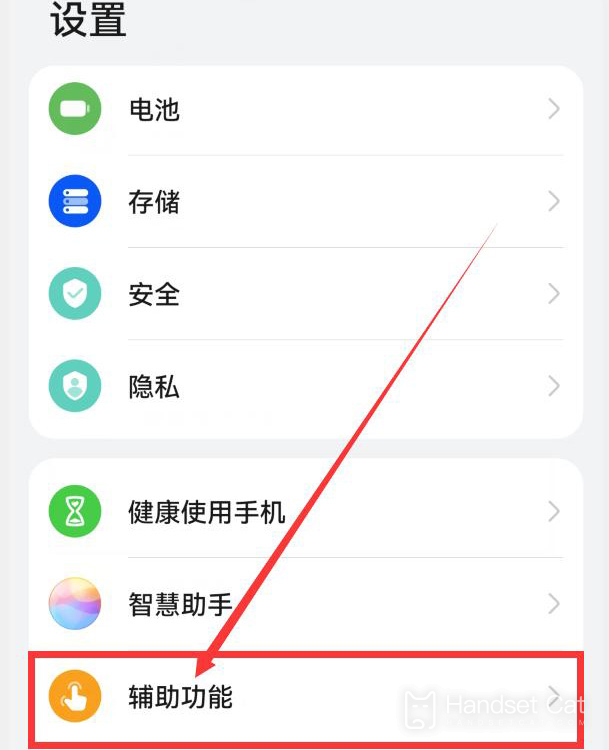
Slide down to find the "Auxiliary Function", click it to enter the "Auxiliary Function" interface.
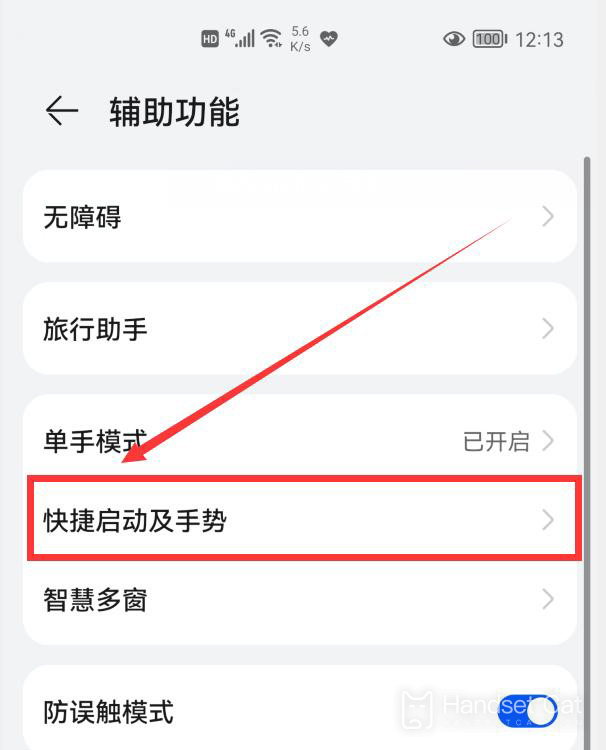
In this interface, we can see the "Quick Start and Gesture" (the older mobile phones call gesture control), and click it.
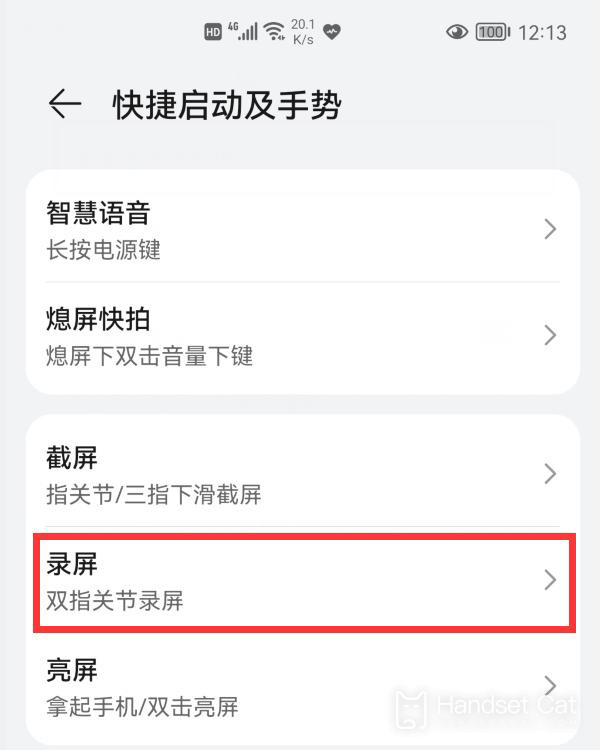
Then click the "screen recording" option to enter the screen recording settings. Turn on the switch on the right side of the screen recording to enable the double click screen recording function of the double finger joints.
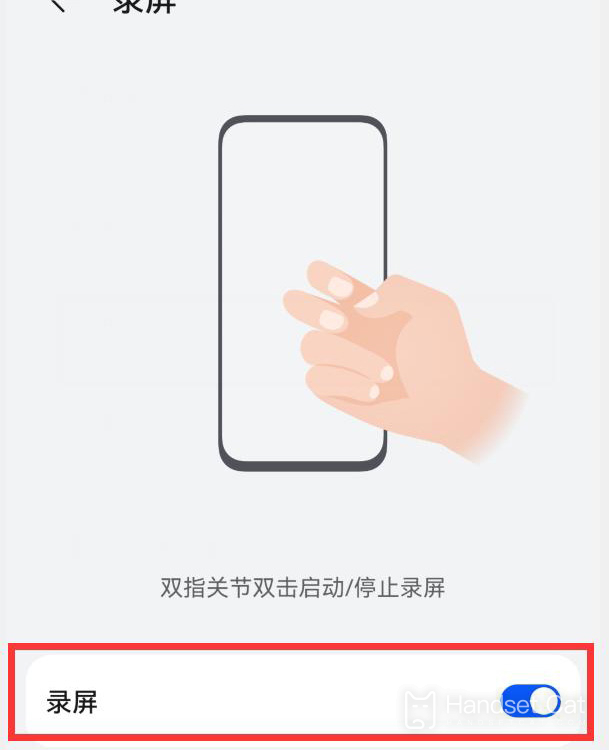
To sum up, there are four ways to record the screen on Huawei Mate 50. The operation methods are not difficult and will not occupy too much memory and performance of the phone during operation. At the same time, the image quality is also guaranteed. Let's get the phone and try it.













