How to turn off HD calls on iPhone 16?
After switching to iPhone 16, you will inevitably encounter some problems that you don't know how to deal with. Many users say that they are almost annoyed by the "hd" logo on their phones, but they don't know where to turn off this logo. So,How to turn off HD calls on iPhone 16?This is very important for many friends. You can learn about the relevant operation methods.

How to turn off HD calls on iPhone 16?
1. Click [Settings] on the phone screen, as shown below:
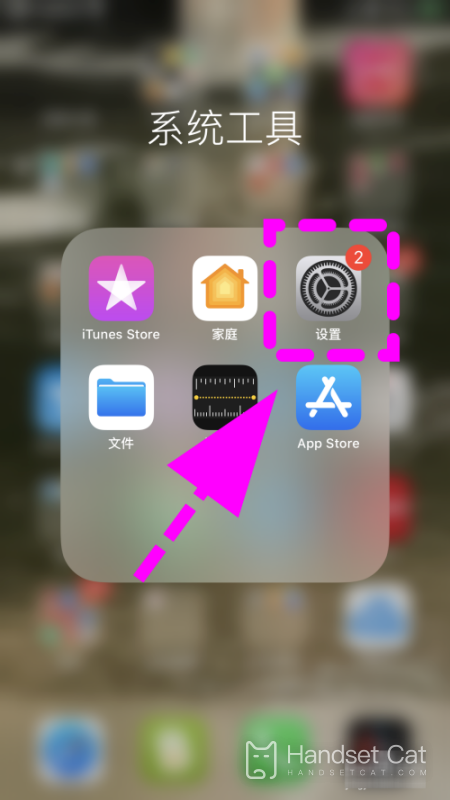
2. Enter the settings page and click [Cellular Network], as shown in the figure below:
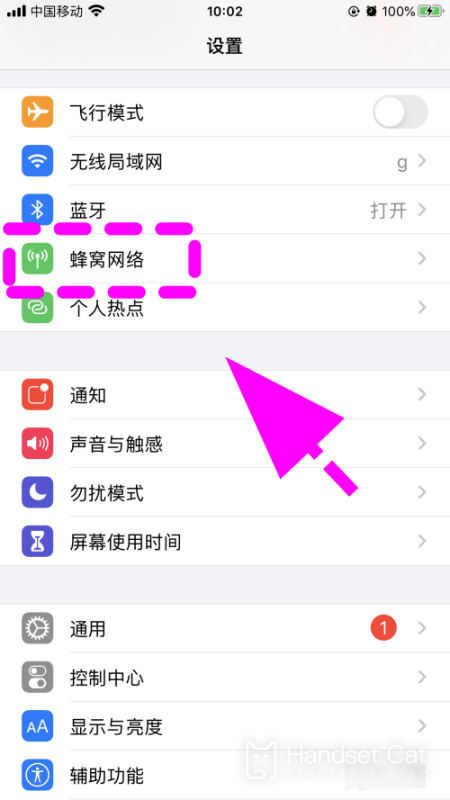
3. Enter the cellular network page and click [Cellular Data Options], as shown in the figure below:
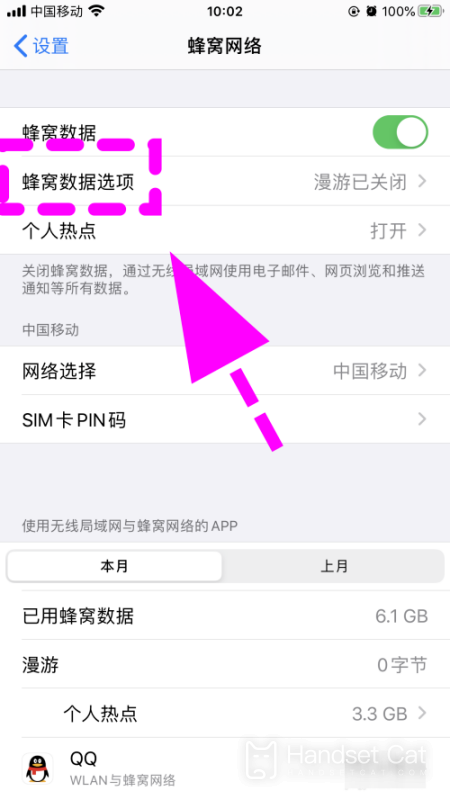
4. Enter the cellular data option and click [Voice and Data], as shown in the figure below:
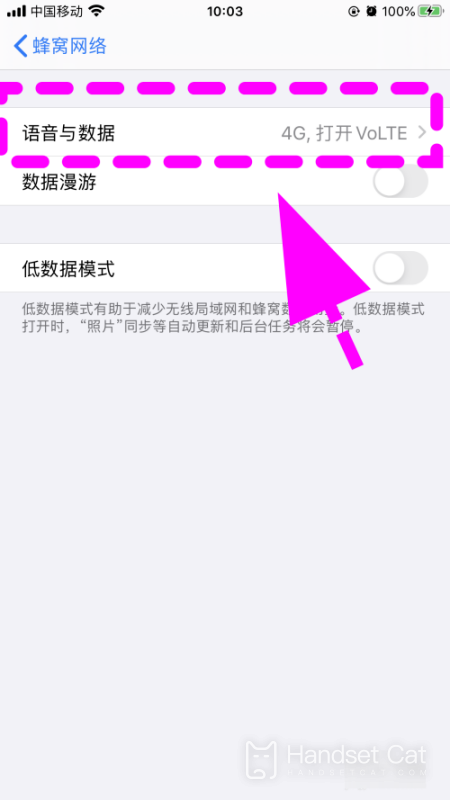
5. Enter the [Voice and Data Page], LTE is turned on by default, as shown in the figure below:
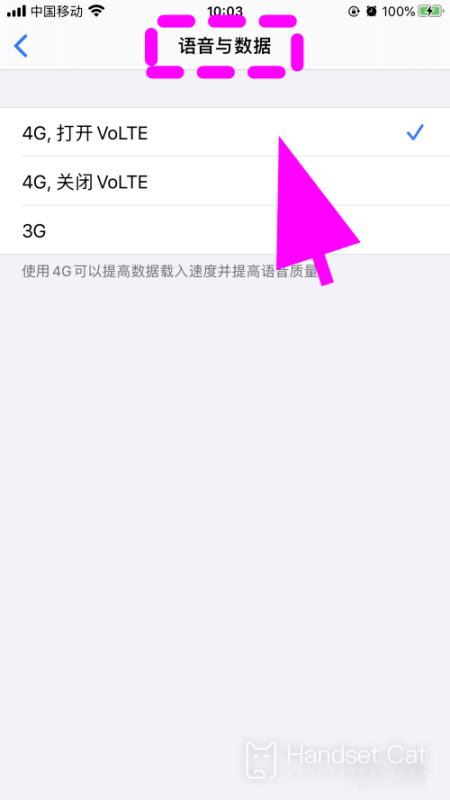
6. Click to select the [4G, turn off volte] option and complete, as shown in the figure below:
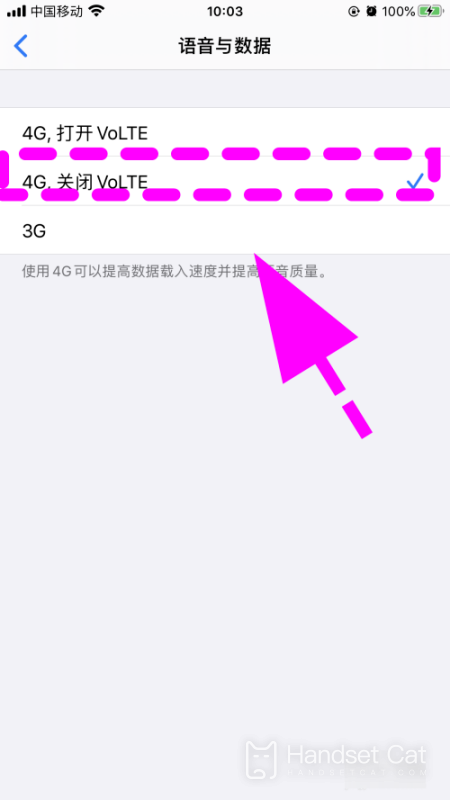
After reading the above introduction, do you already know how to turn off HD calls on iPhone 16? This step is actually relatively simple. If you have other questions, you can also search and browse related on this site. I hopeCan help everyone.












