How to hide apps on iPhone 16?
Hiding apps is a practical function on smartphones. Whether they are apps with a high degree of privacy or system apps that are useless, this function can make them disappear completely in the surface space, which not only provides betterProtection can also add a lot of space on the screen of the phone, so how to hide applications on the iPhone 16?

How to hide apps on iPhone 16?
1. After finding the application on the mobile phone desktop, long press the application icon and click to remove the APP.
2. Click Remove from the home screen on the pop-up prompt page. Deleting the APP means uninstalling the software.
3. After the operation is completed, the APP icon is displayed from the desktop, but can be found in the APP resource library.
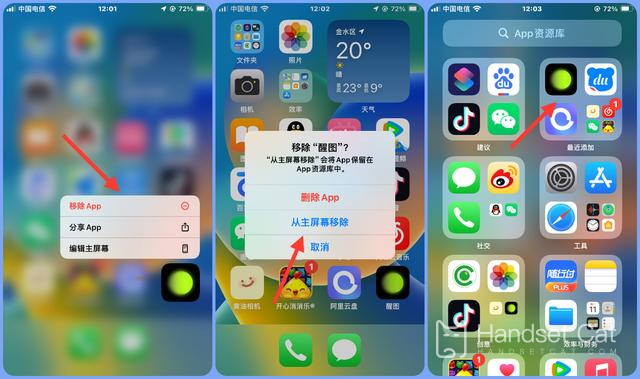
Hide desktop
1. Long press on the iPhone desktop to enter the desktop editing state, and click on the lower desktop bar, which is the small dot area.
2. After entering the page, find the desktop of the APP you want to hide, and cancel the check mark √. Then the entire desktop will be hidden, and the icons of the included APP will not be displayed.
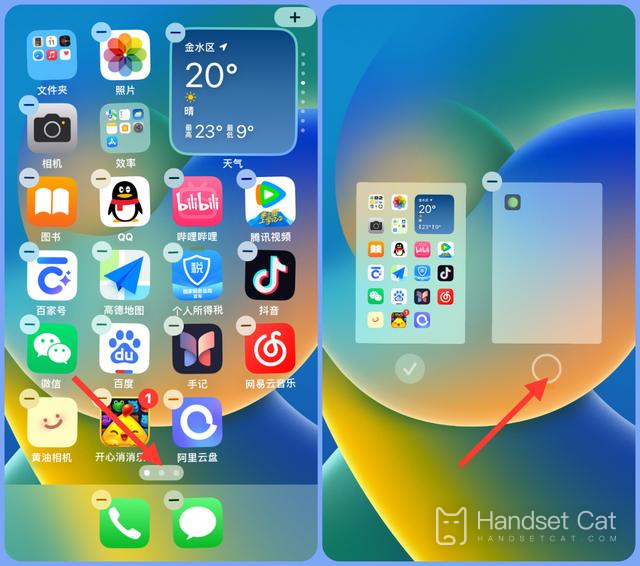
How about it? It’s very easy to hide apps on iPhone 16, right?For users in need, the function of this function is very obvious, and the operation is not difficult. Even mobile phone novices can quickly get started and hide the apps they need.












