Huawei Mate 50E Data Transmission Tutorial
Huawei Mate 50E is the latest flagship of Huawei's high-performance small screen. Its fashionable appearance and rich software features have made this mobile phone unanimously recognized by the majority of users once it is released. However, many people do not know how to operate in terms of data migration. This compilation brings you the relevant tutorials of Huawei Mate 50E migration data, to see if you can.

How does Huawei Mate 50E transmit data to a new mobile phone? Huawei Mate 50E Data Transmission Tutorial
1. Enter the mobile phone settings page, click System and Update.
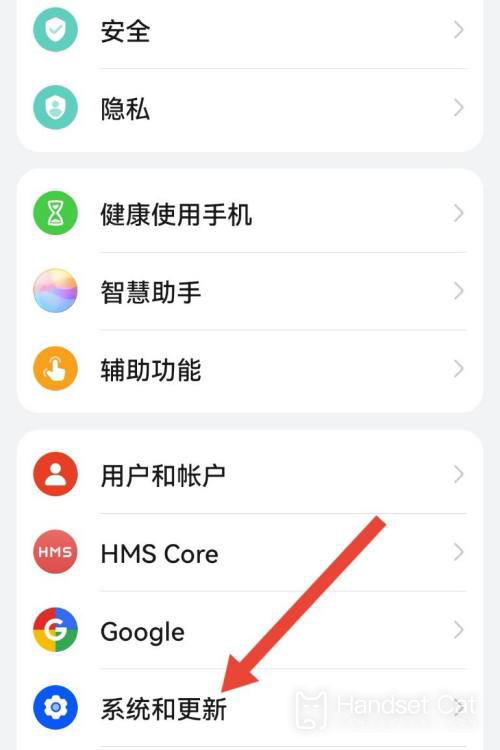
2. Then click Mobile Clone.
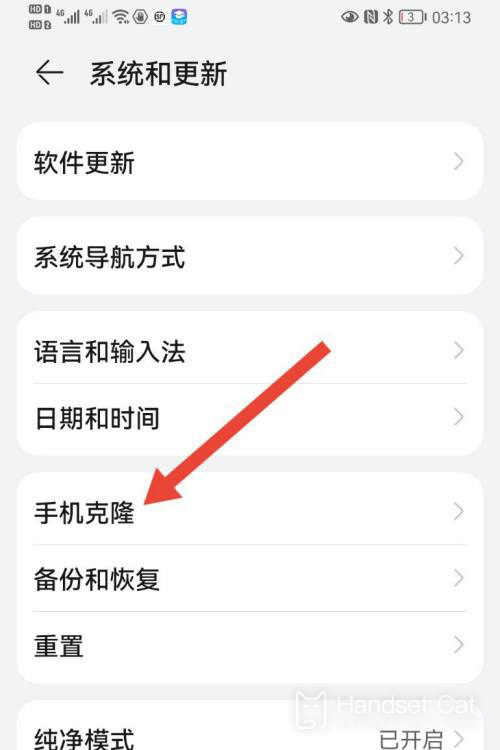
3. Then click this is a new device. If you open an old phone, click this is an old device.
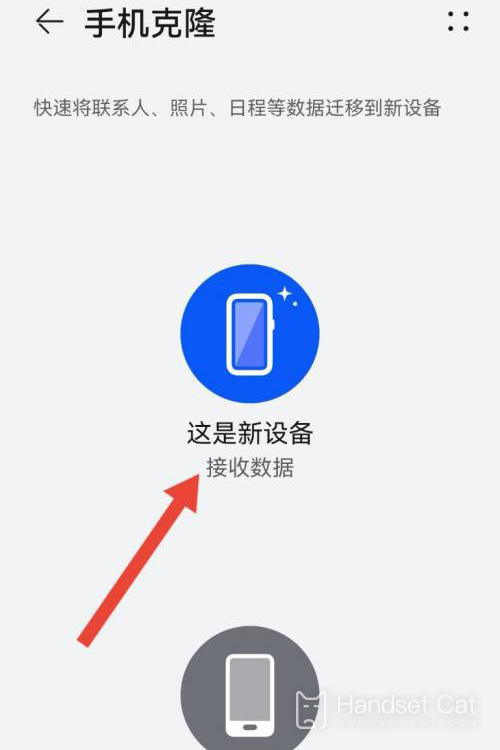
4. On the pop-up page, click the mobile phone brand.
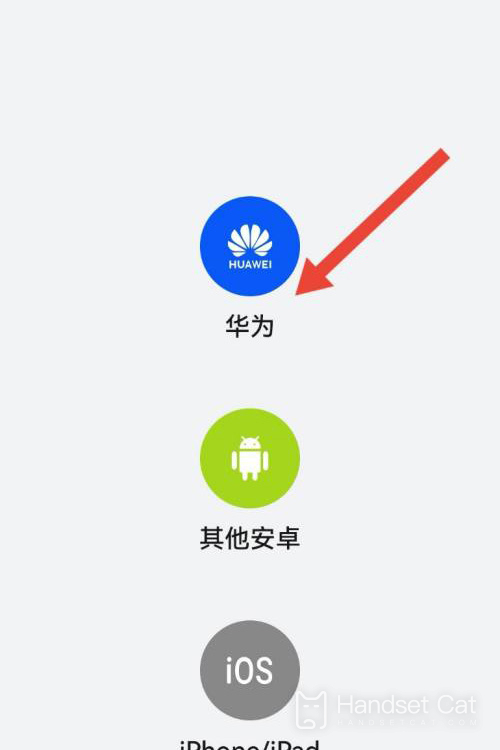
5. The QR code pops up on the page, and you can change the phone by scanning the QR code with your old mobile phone.
If the old phone is opened first, scan the QR code with the new phone.
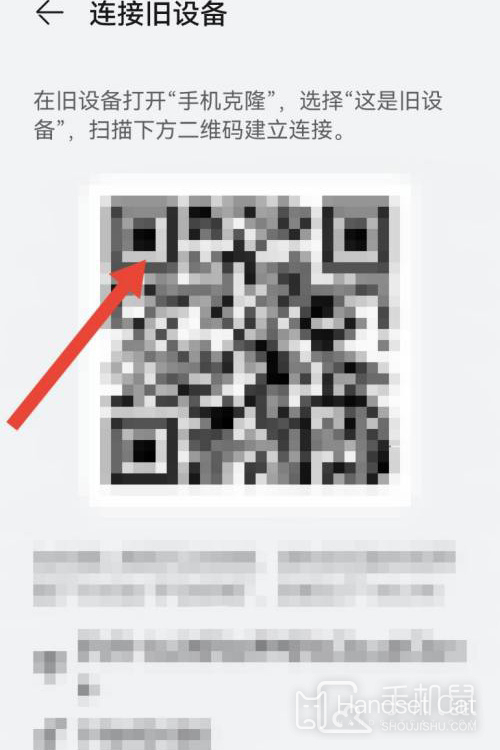
It is much easier to migrate data now than before. Users only need to select the corresponding mobile phone brand and scan the QR code to migrate all the data they need. The migration time varies with the size of the data. Users can transfer important data first, and then slowly migrate the remaining content later.













