Huawei Mate 50E software hidden tutorial
In recent years, as the gap in hardware performance of major smart phones continues to narrow, manufacturers have made a lot of efforts in software features to make their phones more attractive. Hidden applications are one of the more practical functions, which can help users further protect applications with high privacy. Even if the phone is accidentally lost, they should not be afraid of being seen by others, How to hide the required applications on Huawei Mate 50E?

How does Huawei Mate 50E hide mobile software? How does Huawei Mate 50E hide applications
1. Open Settings and click Security - Apply Lock.
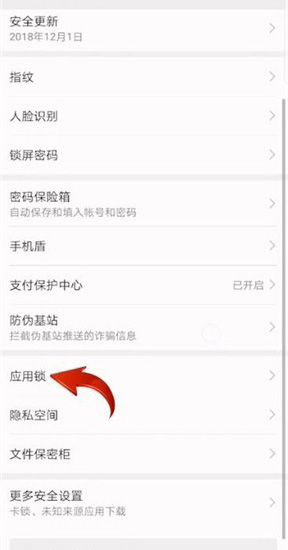
2. Set the application lock password and select the application to hide.
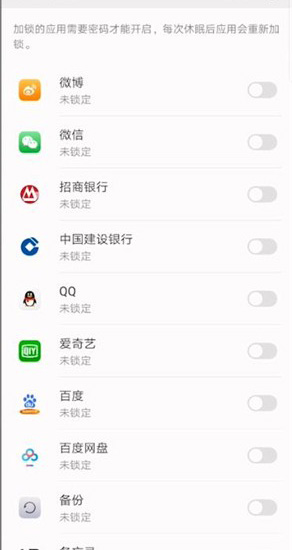
3. Or open [Privacy Space] in the [Privacy] option to set the password of the privacy space.
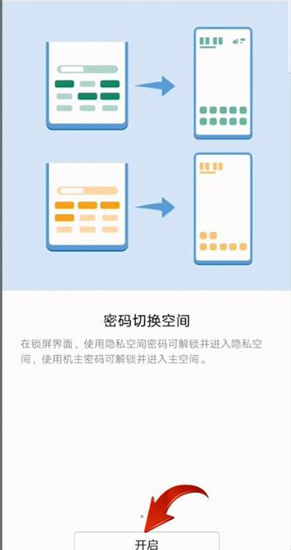
4. Then, under the privacy space, install the applications you need to hide, and the applications will stay in the privacy space. Usually, the main space will be used, and the applications in the privacy space will not be displayed.
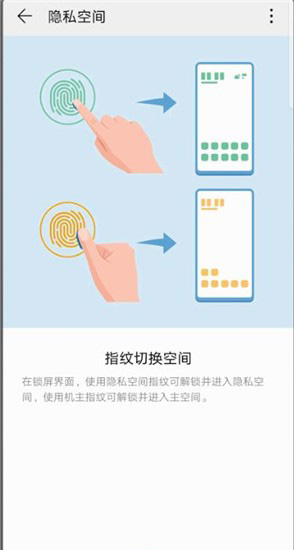
After reading the article, I believe that the partners should know how Huawei Mate 50E hides software, right? After hiding, you will not see the relevant icons on the mobile desktop, nor will you receive any push messages. When you need to use it, you just need to unhide it.













