How to set the desktop weather of Redmi Note 11SE
Nowadays, many people look at the weather before going out and decide what to take with them. They can view the specific weather conditions through the weather app on their mobile phones, or they can view the weather more quickly by adding weather components to their desktops. How do I open the weather widget on my phone? The editor brings related operation tutorials for users using Redmi Note 11SE, so that users can quickly learn how to install the weather components on the desktop.

How does Redmi Note 11SE set the desktop weather? Redmi Note 11SE opens the desktop weather tutorial
1. Open the mobile phone, press in the blank of the interface where you want to add the weather tool, as shown in the figure, and long press the blank of the red box.
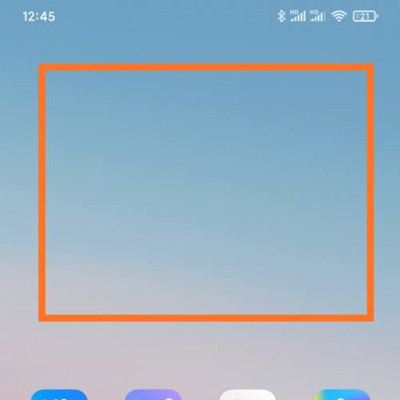
2. Open the following interface. At the bottom of the interface, click Add Tool.
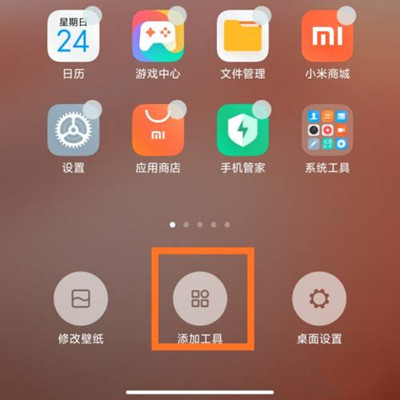
3. Open the "Add gadget" interface, find the weather, select the weather display style you like, and click the weather style.
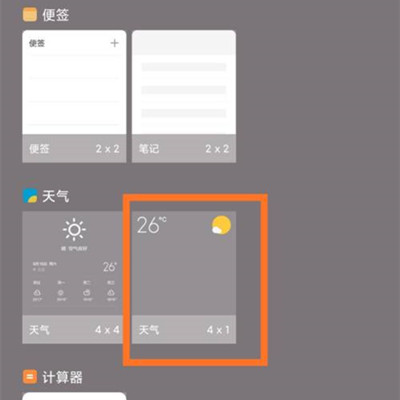
4. At this time, you can preview the weather display effect in the blank area of the interface, as shown in the figure.
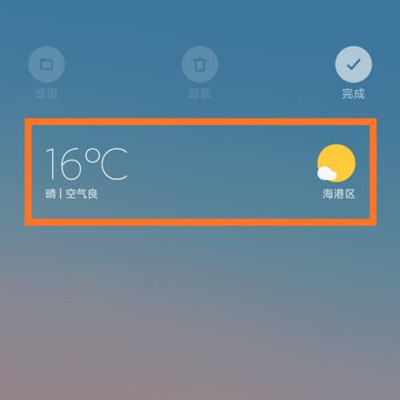
5. Then click the "Finish" button in the upper right corner, as shown in the figure.
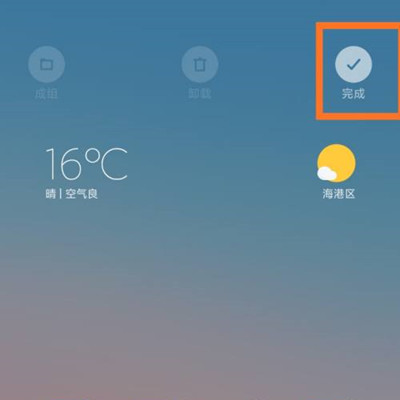
The desktop weather component of Redmi Note 11SE has a very good use experience. It can display the temperature, air quality, specific weather conditions, etc. of the user's region in real time. It will also remind the user when encountering some severe weather, and can also change various appearances.













