Huawei Mate 50E Wallpaper Replacement Tutorial
The styles of mobile phone wallpapers today can be said to be ever-changing. Not only are various themes very distinctive, but also there are many dynamic wallpapers. This also makes users pay more attention to the wallpaper settings. After all, the desktop is the content that will be seen at the first sight after unlocking the mobile phone. This compilation brings you a tutorial about Huawei Mate 50E wallpaper settings.

How does Huawei Mate 50E replace wallpaper? How does Huawei Mate 50E replace dynamic wallpapers
1. Open Huawei Mate 50E settings and click [Desktop and Wallpaper] to enter.
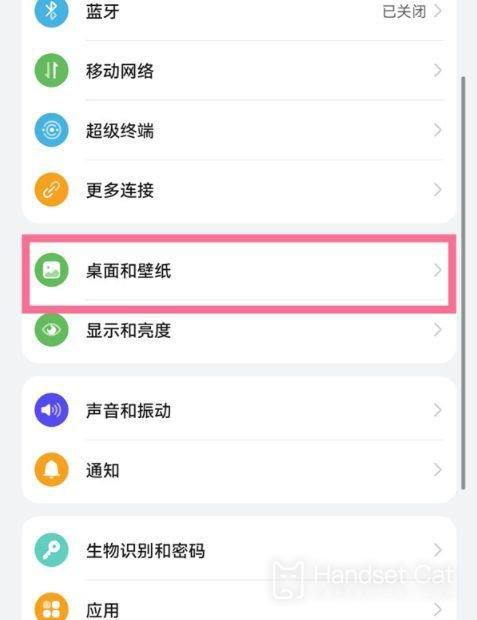
2. Click [Wallpaper] to enter.
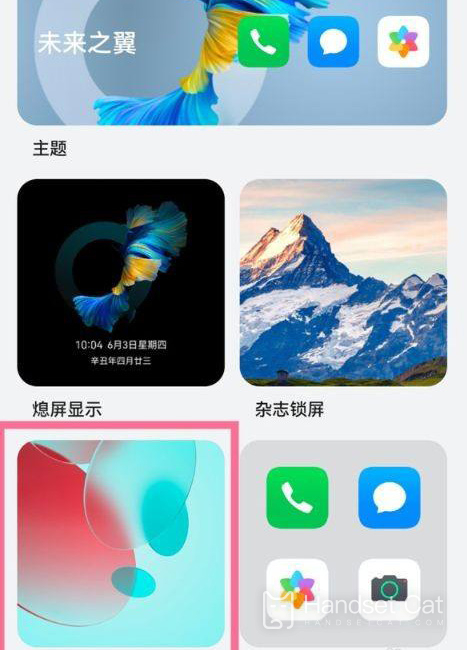
3. Select a favorite wallpaper and set it as wallpaper.
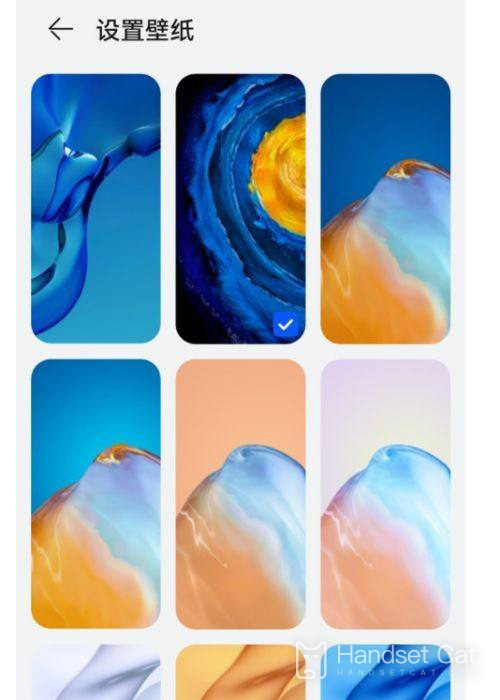
Dynamic wallpaper
1. Open your phone and click Settings.
2. Click the [Desktop and Wallpaper] option.
3. Click the [Wallpaper] option to enter.
4. Click the [More Wallpapers] button.
5. Click My and select Dynamic Wallpaper.
6. Select the downloaded dynamic wallpaper.
7. Click Apply.
Huawei Mate 50E is rich in wallpaper resources. Users can set their favorite wallpaper on the desktop by following the steps above. In addition, users can import their favorite pictures and make wallpapers themselves.













