Huawei Mate 50E Screenshot Tutorial
Screenshot is a software function that most Android phones will carry, and it is also the fastest way to save screen content since the development of smart phones. Huawei Mate 50E, as a new machine launched recently, can also use this function, but many users do not know how many kinds of screenshots are available. This compilation brings us the relevant tutorials of Huawei Mate 50E on screenshots.

How does Huawei Mate 50E screen capture? Huawei Mate 50E Screenshot Tutorial
The first type
Pull down the notification function bar, find the screenshot and click to screenshot directly. You can also click the triangle beside the screen capture to select screen capture, partial screen capture and scrolling screen capture.
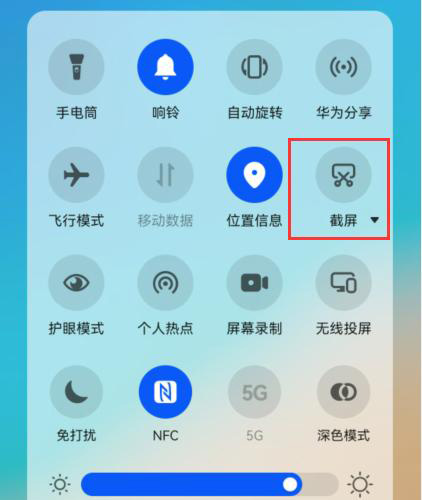
The second type
Tap the screen 2 times with your finger joint to capture the screen image;

The third type
Tap the finger joint and draw a circle to start the partial screen capture;

The fourth type
Knock the finger joint and draw the letter S to start the scrolling screen capture;
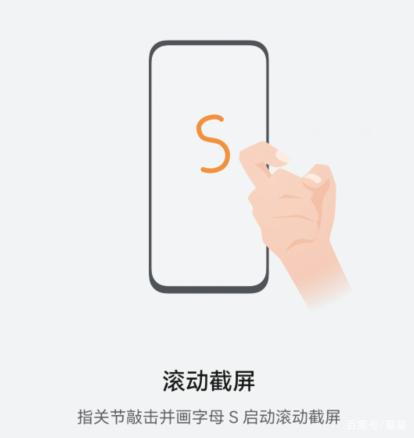
The fifth type
Third, slide the screen along the direction shown in the figure;
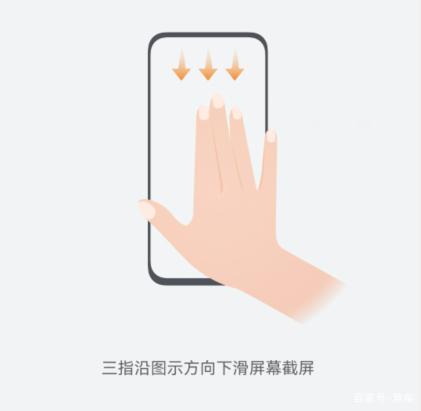
To sum up, there are five ways to screen capture on Huawei Mate 50E, which users can choose freely, and the captured pictures will be automatically saved in the album by the system, which is convenient and user-friendly. Users don't need to worry that they will not find the pictures.













