Xiaomi Civi 2 Sectional Length Map Tutorial
There are many functions on the mobile phone now, and the most commonly used function is probably the screenshot function. In fact, the screenshot also has a screenshot function, which is very easy to use. Many users who have bought Xiaomi Civi 2 will not use the truncation map function. Xiaobian brings the operation method of truncation map, which users can see if necessary.

Millet Civi 2 Sectional Length Chart Tutorial
1. First click Settings on the desktop, and then click More Settings.
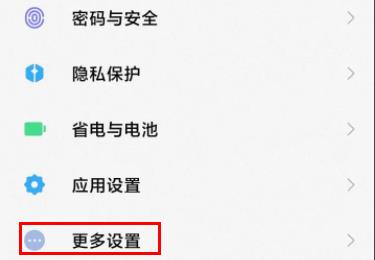
2. Then you can see the "Quick Gesture".
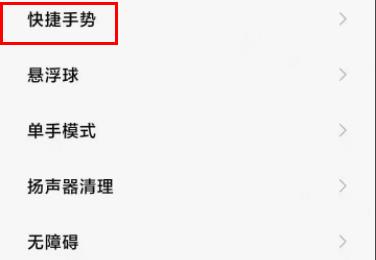
3. Click "Screenshot" again.
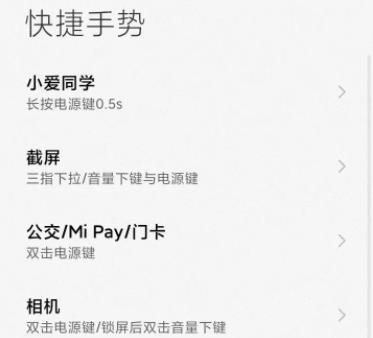
4. Turn on the switch behind the "three finger pull down",
Finally, you can take a screen capture through the three finger pull-down and select "Long screen truncation".
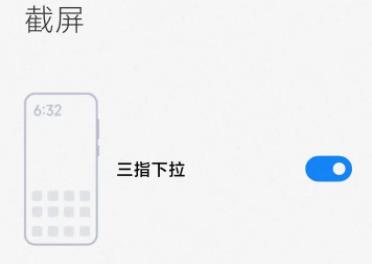
Method 2:
1. First, take a normal "screenshot" of the screen
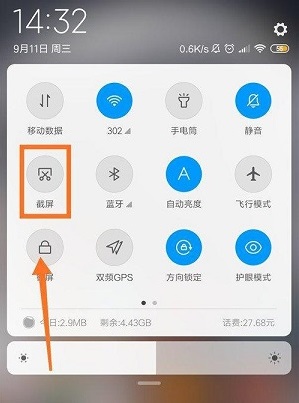
2. After successful screen capture, a "thumbnail" will appear on the top right
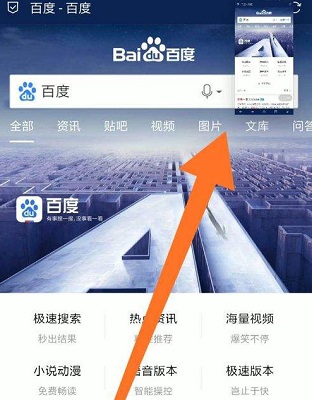
3. Click the "Thumbnail" and there will be a "Truncated Screen" option at the lower left corner. Click it directly to operate
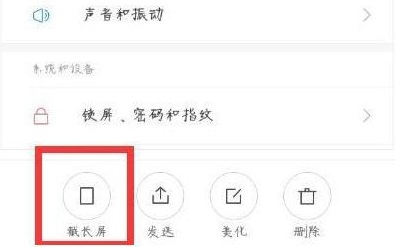
The overall resolution of the pictures from the screenshots of Xiaomi Civi 2 is also very high, and users can edit and trim the pictures for the second time, and forward them to different APPs. The operation is simple and easy to use.













