Redmi Note 11T Pro+Access Card Setting Tutorial
Now many communities use smart door locks, which can be used to swipe fingerprints and door cards. Some kids don't like to bring door cards. I'll teach you a little trick. Take Redmi Note 11T Pro+as an example. You can turn on a function on your mobile phone to avoid the door card magic. Let's learn.

Can the NFC of Redmi Note 11T Pro+swipe the access control? Redmi Note 11T Pro+Access Control Setting Tutorial
1. Open the wallet app, click "Door Card", and then click "Add" on the right side of the physical door card to close the door card to the NFC area.
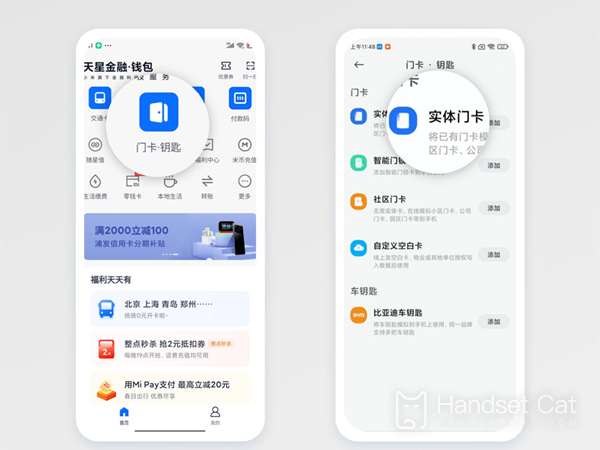
2. In the pop-up window, select Continue to read the card content, and close the card to the NFC area again. Enter the card name, select the card, and click Finish.
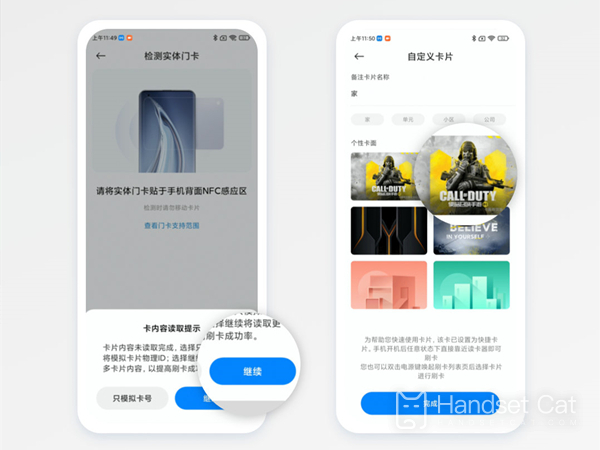
3. After the card data is ready, click "Write" and close the physical card to the NFC area to finish reading.
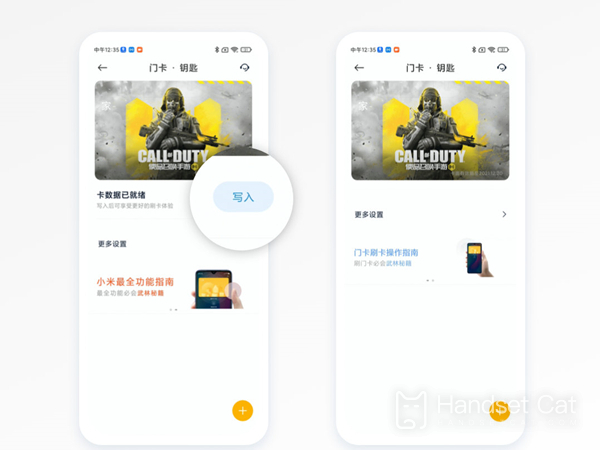
The setting of the door card of Redmi Note 11T Pro+is relatively simple. It only takes a few steps to complete the setting. In the future, you can go out without the room card. You can open the door by swiping your mobile phone. A mobile phone can solve most of the travel problems in daily life.













