Recommended security settings for the new iPhone 14 Pro Max
I have to say that harassment advertising is really annoying. Personal information disclosure is one of them, and I have to endure the constant harassment of SMS notification. It's really painful. In addition, there are a series of information problems, such as the collection of personal use data, important site records, website tracking, fraudulent websites. These are harmful to our interests, so the security settings of mobile phones are even more important, How should I protect the iPhone 14 Pro Max?

The recommended security settings for the new iPhone 14 Pro Max to close
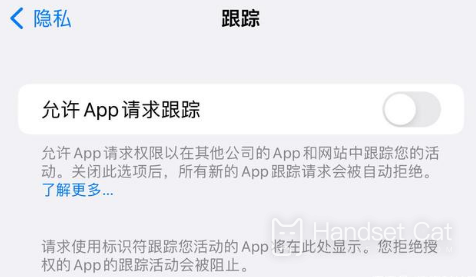
1. Settings - General - Software update - Turn off automatic update
2. Settings - Privacy - Click on Tracking, Close Request Tracking
It can effectively prevent APP from tracking activities.
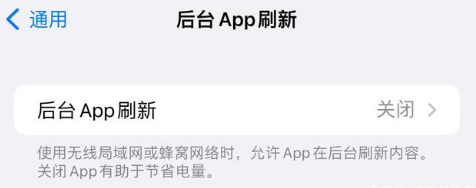
3. Settings - General - Turn off background APP refresh
It can effectively prevent APP from stealing traffic, and can also save power.
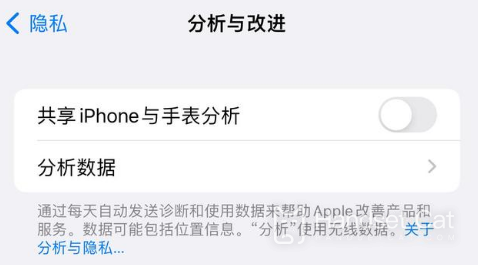
4. Settings - Privacy - Advertising - Enable Restricted Advertising Tracking
5. Settings - Privacy - Analysis and Improvement - Turn off shared iPhone analysis
Prevent data used by individuals from being collected.

6. Settings - privacy - click location services, find system services, and turn off location-based suggestions and reminders, including important locations
7. Set - Safari browser - enable cross site tracking prevention and fraudulent website warning
iPhone 14 family invites spam harassment ads to close the tutorial

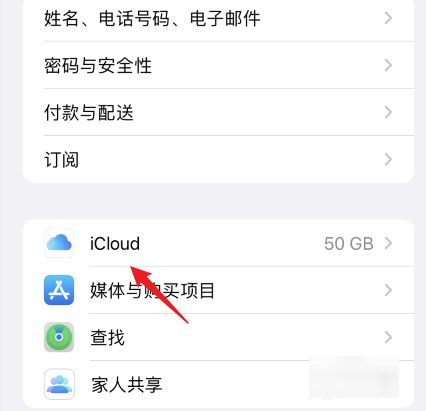
Method 1
1. Open phone settings
2. Click Apple ID
3. Click iCloud
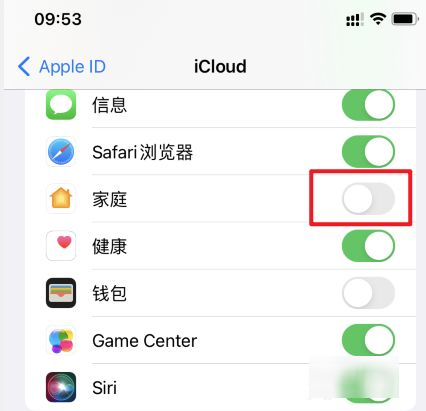
4. Turn off home options
5. Turn off the home option
Method 2
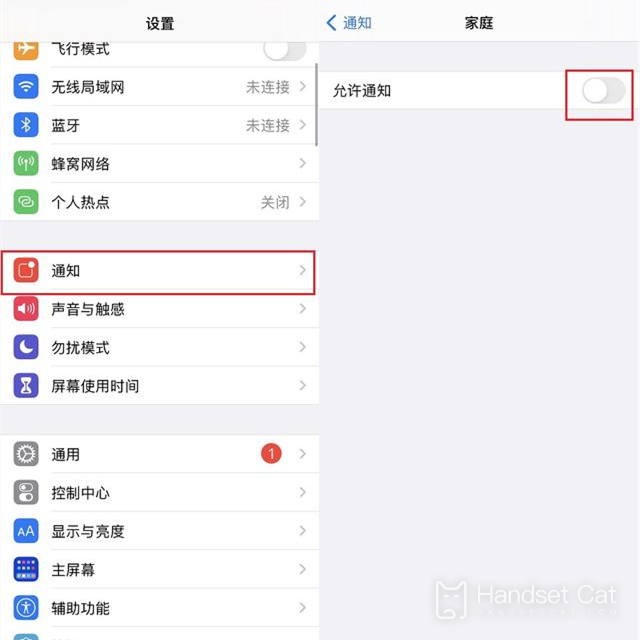
1. Open phone settings
2. Click "Notice"
3. Turn off the switch after "allow notification" to shield push
These are the security settings that the new iPhone 14 Pro Max recommends to turn off. In fact, they are very practical settings. They can not only save power, but also help reduce a series of privacy problems, such as information disclosure, to a certain extent. Privacy disclosure is really terrible. Come and try it quickly.













