How to change wallpaper of Xiaomi Civi 2
Today's users will use a good mobile wallpaper after they buy a mobile phone to make the mobile phone desktop more beautiful. More and more mobile phones support custom wallpaper when they don't like the mobile phone's own wallpaper. Many users of Xiaomi Civi2 still don't know how to change wallpapers. Let's take a look at how Xiaomi Civi2 should set wallpapers.

How to change the wallpaper of Xiaomi Civi 2
1. Open the mobile phone homepage, find the "Settings" option and click to enter.
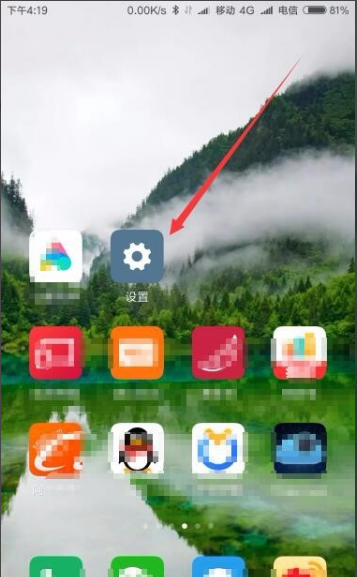
2. On the opened millet setting page, click the lock screen, password and fingerprint menu items in the page.
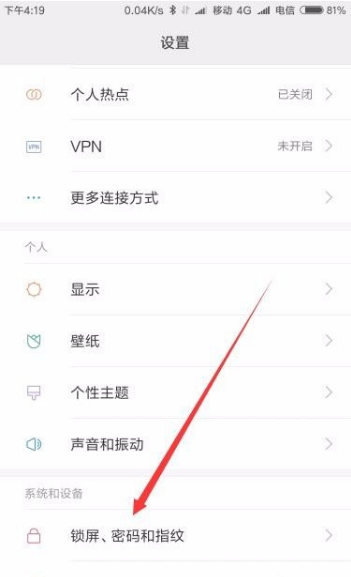
3. In the opened lock screen, password and fingerprint page, click the lock screen pictorial menu item.
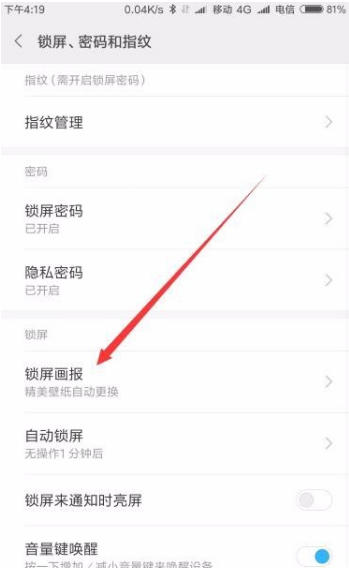
4. At this time, the lock screen pictorial setting page will be opened. Find and click the switch behind the lock screen pictorial menu item.
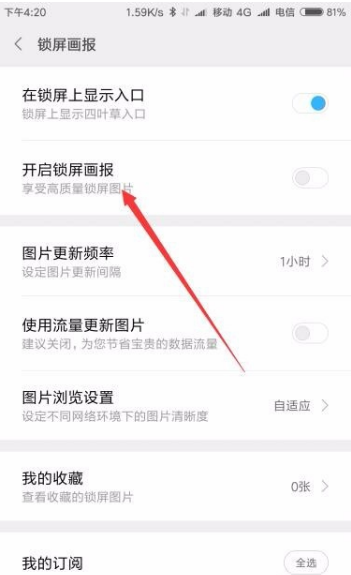
5. Then a setting menu of pictorial switching interval will pop up, where you can set the time for automatic switching of lock screen pictorial.
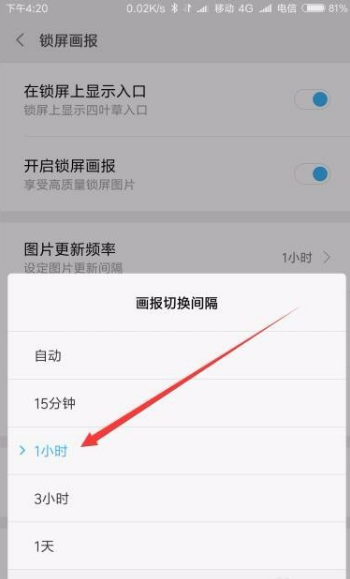
6. In this way, after the phone locks the screen again, it will automatically change the lock screen wallpaper, and you can see the beautiful lock screen pictorial when unlocking.

In addition to a fixed picture, the wallpaper system of Xiaomi Civi 2 now has a wallpaper rotation function on the mobile phone. Users can set different pictures for alternate rotation, allowing you to experience different wallpapers every day, just like a new mobile phone.













