How to set the Xiaomi Civi 1S desktop weather
The weather function on the mobile phone is a very good function for most users. It can not only see the real-time weather of the day, but also get relevant specific weather data, which is very useful. In fact, as long as the desktop weather function is enabled, you can see the real-time weather without clicking the weather app, which is more convenient. Some users don't know how to turn on the desktop weather function of Xiaomi Civi 1S. The editor brings a detailed operation tutorial.

How do I set the desktop weather for Xiaomi Civi 1S? Xiaomi Civi 1S opens the desktop weather tutorial
1. Open the mobile phone, press in the blank of the interface where you want to add the weather tool, as shown in the figure, and long press the blank of the red box.
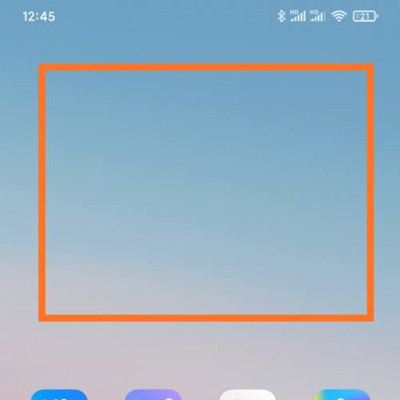
2. Open the following interface. At the bottom of the interface, click Add Tool.
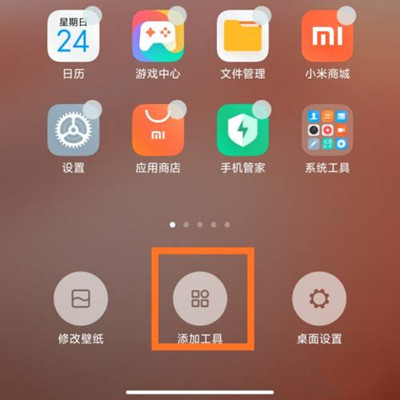
3. Open the "Add gadget" interface, find the weather, select the weather display style you like, and click the weather style.
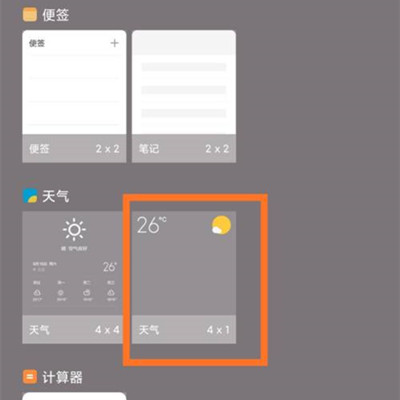
4. At this time, you can preview the weather display effect in the blank area of the interface, as shown in the figure.
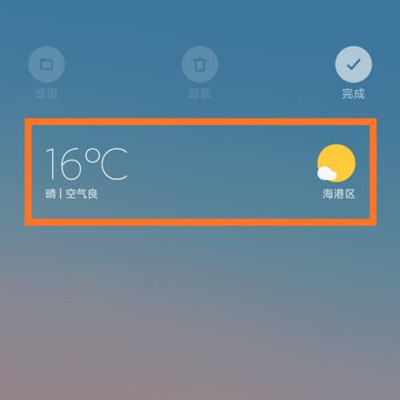
5. Then click the "Finish" button in the upper right corner, as shown in the figure.
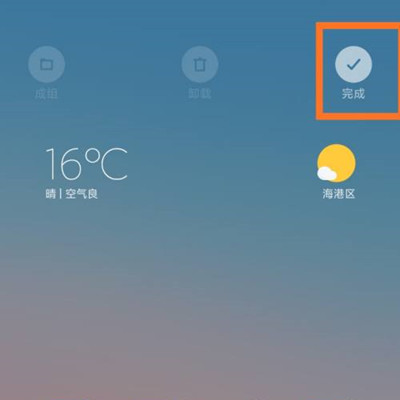
The desktop weather of Xiaomi Civi 1S not only supports users to query the specific weather conditions of the day, but also the weather conditions within 15 days. It also supports other provinces and cities. It has many functions and is very comfortable to use. Users who need it can open it according to the above tutorial.













