How to split the screen of Glory 70pro+
The screen of Glory 70pro+is large and high-definition, which is most suitable for split screen. The main thing is that people have to do a lot of things now, and split screen can make their work much faster, so split screen is very important. The split screen of Glory 70pro+is actually very simple. The editor guarantees that you will be able to learn it as soon as you learn it. Then let's take a look at the introduction of Glory 70pro+split screen tutorial! Xiao Bian has arranged the specific answers below!

How to split the screen of Glory 70pro? Glory 70pro split screen tutorial introduction:
1. Start an application on the desktop, slide inward from the left or right edge of the screen and pause to call out the smart split screen application bar.
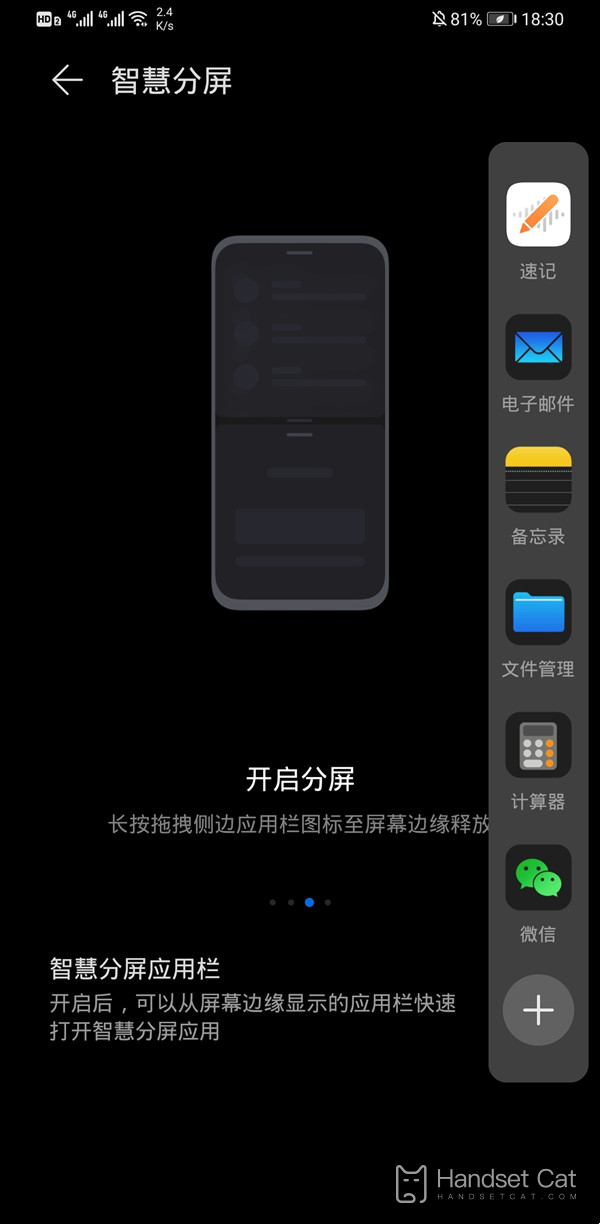
2. Long press and drag the application bar icon until the screen edge is released to open the split screen, and then pull the middle limit to adjust it to half.
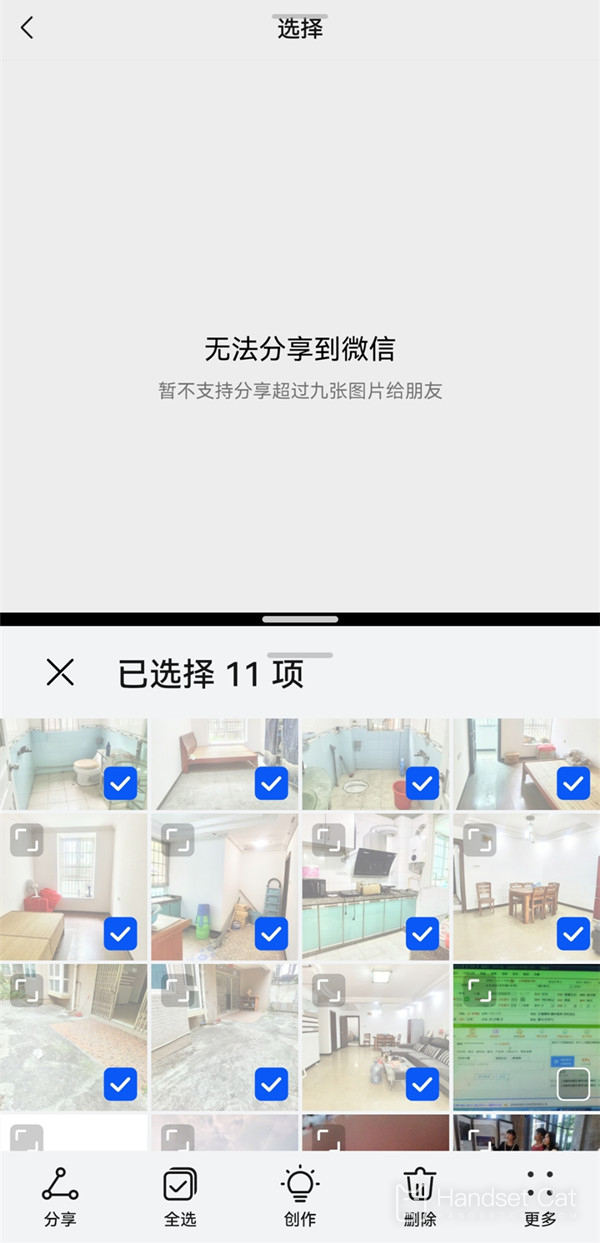
Warm prompt: The smart multi window application bar needs to be enabled when calling out from the side bar. It is enabled by default. You can enter Settings - Auxiliary Functions - Smart Multi window to check whether it is enabled.
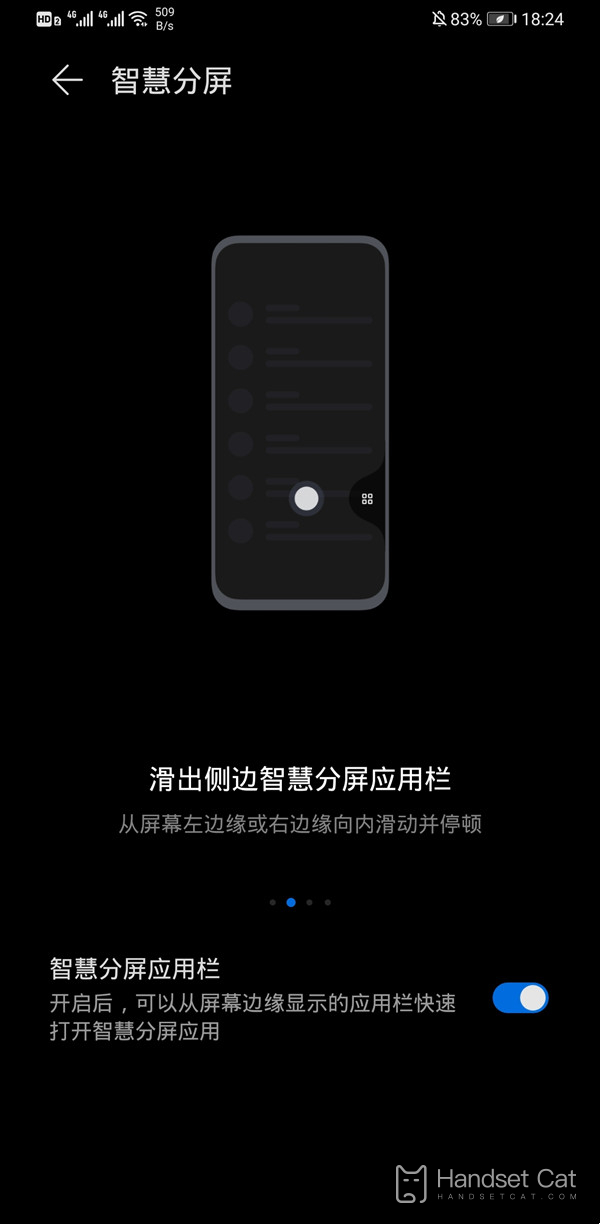
After the glory 70pro+split screen setting is completed, as long as the side bar calls out, you need to open the smart multi window application bar, and then pull out the applications you need. It can be said to be very simple. I believe that the kids can't wait to have a try after watching the content brought by the above mini editor. What are you waiting for? Quickly pick up your mobile phone and try it!













