IQOO 10 NFC Bus Card Setting Tutorial
The burden of life is getting heavier and heavier, but you can still make your own decisions when you go out. When you go out, you will think that the less you bring, the better. Children who often take the bus should have a deep understanding. It is really inconvenient to take the bus card out, and there is a risk of loss. Recently, many children have bought iQOO 10. One function that can help everyone is iQOO 10; NFC bus card settings, come and have a look.

iQOO 10 NFC Bus Card Setting Tutorial
1. Click Other Networks and Connections in the phone settings menu> NFC> Turn on the switch on the right side of the NFC option
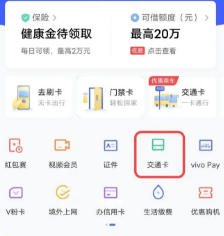
3. Open the mobile wallet
4. Click the traffic card button
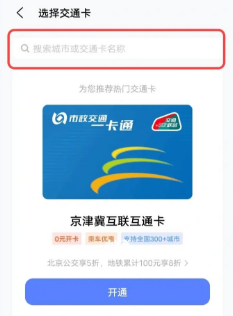
5. Search for your city or the name of your transport card, and then click Add Card.
6. Enter the amount you want to recharge after adding a card
7. Confirm payment and recharge to use
8. In Wallet - My - Settings - Enable Double click the power button to open the card swiping
9. Double click the power key to open the card swiping interface when the screen is locked, or open the card swiping interface when the phone is close to the gate when the screen is turned on.
The iQOO 10 NFC bus card setting tutorial is relatively simple. Let's try it quickly. You can also see that the iQOO 10 NFC bus card setting allows you to say goodbye to going out with your card. You can take one less thing when you go out, which is really a good function for those who don't like to take things out with you.













