How to set the desktop weather of Black Shark 5
First, you need to quickly understand the weather of the day. You can use the weather app to view it. Most mobile phones now have their own weather apps, as well as the weather widget. This part can display the weather and temperature of the day. Click it and there is more detailed weather content. It is very easy to use. Many users do not know how to open the desktop weather component of Black Shark 5. Here is a detailed operation tutorial. Let's have a look.

How to set the desktop weather for Black Shark 5? Black Shark 5 opens the desktop weather tutorial
1. Open the mobile phone, press in the blank of the interface where you want to add the weather tool, as shown in the figure, and long press the blank of the red box.
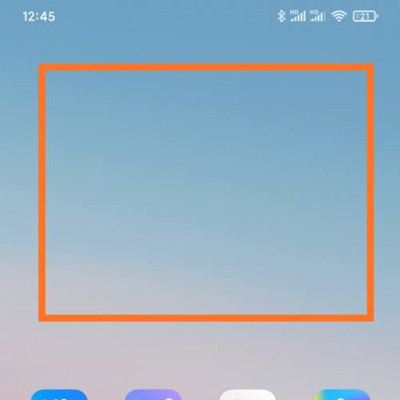
2. Open the following interface. At the bottom of the interface, click Add Tool.
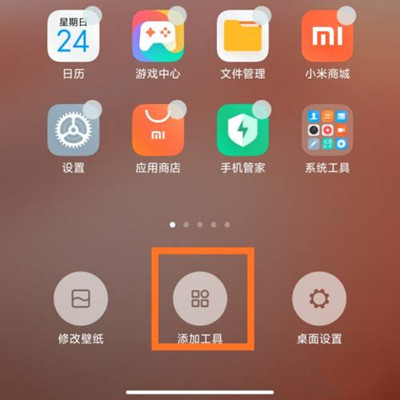
3. Open the "Add gadget" interface, find the weather, select the weather display style you like, and click the weather style.
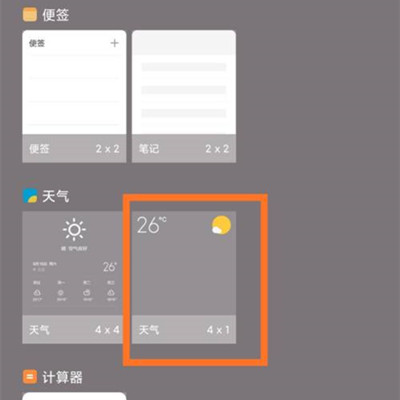
4. At this time, you can preview the weather display effect in the blank area of the interface, as shown in the figure.
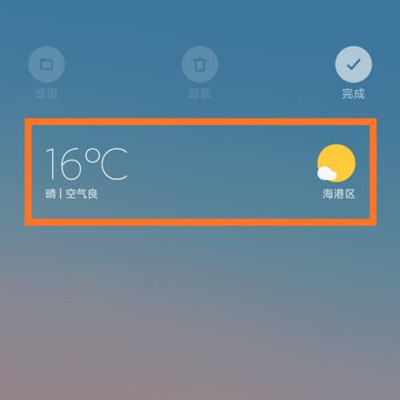
5. Then click the "Finish" button in the upper right corner, as shown in the figure.
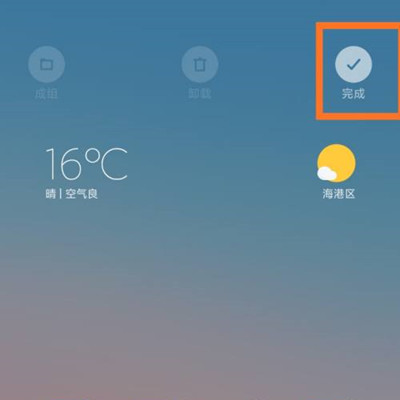
Through the weather component of Black Shark 5, you can see the most basic information such as the temperature and weather conditions of the day, and some more detailed information can be seen by clicking this component. Before some extreme weather comes, the weather app will also issue a notice in advance, so that users can prevent in advance. On the whole, it is a very useful function.













