Black Shark 5 Open Screen Recording Tutorial
Screen recording is a function available on many mobile phones. After you enable screen recording, you can save the content on the screen in the form of video, and support long time recording, which is easier to use than screen capture. However, the content of the screen recording is saved in the form of video. Although it can save more things, it also takes up more memory of the phone. How can I enable the screen recording function on the phone with this Black Shark 5?

How does Black Shark 5 record the screen? Screen recording tutorial of Black Shark 5
Method 1: Start screen recording in the control center
1. Unlock the phone and call up [Control Center] from the top of the right side of the screen.
2. Click the [Screen Recording] icon to enter the screen recording.
3. Click the recording icon in the lower right corner to start recording, and then click to stop recording.
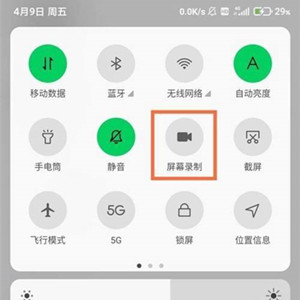
Method 2: Open screen recording in system tool
1. Unlock the phone, find the [System Tools] folder on the desktop and click Open.
2. Click the [Screen Recording] icon to enter the screen recording.
3. Click the recording icon at the lower right corner of the screen to start recording.
4. Before starting the screen recording, click the [Gear] icon at the upper right corner of the screen to set the parameters recorded on the screen.
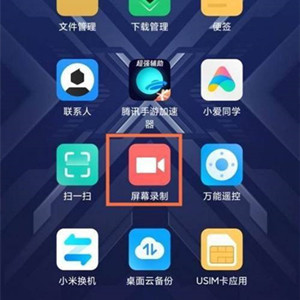
When Black Shark 5 starts the recording function, it does not occupy much memory of the system, so users can still play games. Even if the recording is started in the game, there will be no stuttering, frame dropping, etc., so that users can easily record their own wonderful operations in the game and clip them into a collection for sharing.













