Glory Play6T Pro Screenshot Tutorial
Nowadays, the functions of smart phones are becoming more and more perfect. Many of the functions launched have taken people's daily use needs into account very humanely. The screen capture function is one of them. Although basic, it is the fastest and most efficient way to save screen content on mobile phones. Glory Play6T Pro, as a mobile phone launched this year, naturally also has this function. So how to use it?

How to capture the screen of Glory Play6T Pro? Glory Play6T Pro Screenshot Tutorial
The first method is to use the combination key to capture the screen
Press "Power"+"Volume Down" at the same time.
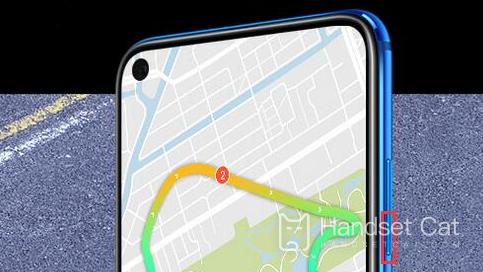
The second type
The [Notification Panel] pops up when your finger slides down. There is a screen capture item in it. You can take a screen capture here.
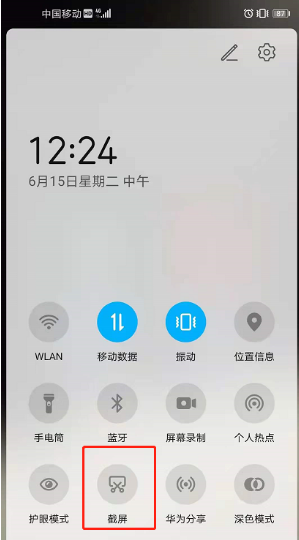
The third type: bending of finger joints. Double click the screen to take a screenshot
The fourth type: three finger slide screen capture
Specific operation method: Open [Settings], click [Auxiliary Functions] → [Quick Start Gesture] → [Screenshot], turn on the [Three Fingers Slide Screenshot] switch, and then use the three fingers to slide down from the middle of the screen to capture the full screen
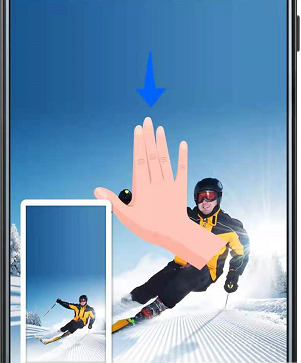
The above is the specific content of the Glory Play6T Pro screenshot tutorial. The four methods can help users take screenshots on this mobile phone, and the captured pictures will be saved in an album. Users only need to look through the album when searching.













