How to split the screen of OPPO Reno8 Pro+
The OPPO Reno8 Pro+mobile phone is equipped with all kinds of awesome hardware, which has been welcomed by many users since its launch. It is precisely because this mobile phone has powerful functions and many simple tasks can be completed on the mobile phone, so this mobile phone is equipped with the split screen function, which allows the mobile phone screen to put the program window aside like a computer, which can save switching time, I have arranged the relevant introduction of split screen use for you, and I hope it can help you.

How does OPPO Reno8 Pro+split the screen
1. Open the phone settings, and select [Auxiliary Functions] in the middle column, as shown in the following figure.
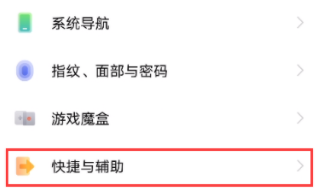
2. After entering the [Auxiliary Functions] interface, select [Intelligent Split Screen].
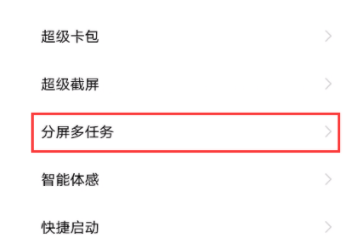
3. After opening the smart split screen application bar, you can quickly open the smart split screen application from the application bar displayed at the edge of the screen.
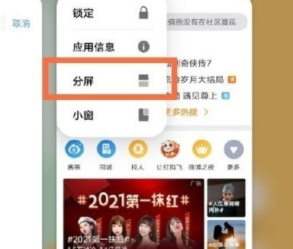
From the above introduction, we know that the OPPO Reno8 Pro+mobile phone is equipped with the split screen function. After learning the application of this function, you can run the program in multiple windows at the same time. If you want to know more mobile phone tutorials and information, you can often come here to browse. The editor will continue to update the content related to mobile phones for you. Please look forward to it.













