How to enable iCloud for iPhone 14 plus
ICloud organically combines Apple's music services, system backup, file transfer, notebook and tablet equipment product lines and other elements, and is very closely connected. However, because of the attraction of the iPhone 14 plus, the little partners who bought the iPhone for the first time are confused: How does the iPhone 14 plus enable iCloud? If you don't know the answer to this question, let's take a look at the following article! After reading, you will understand.

How can I enable iCloud for the iPhone 14plus? How to enable iCloud for iphone14plus:
1. Open settings to enter iCloud, and enter iCloud settings interface.

2. Enter the Apple ID to log in. If not, click the "Get Apple ID for free" option.
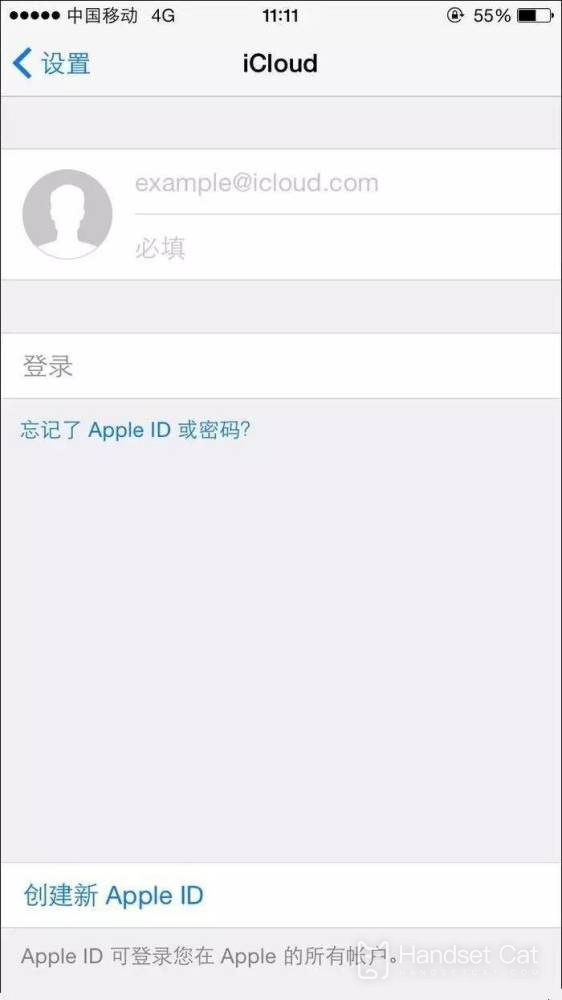
3. After the system verifies the Apple ID successfully, it will prompt whether to merge the address book. It is recommended to select merge.
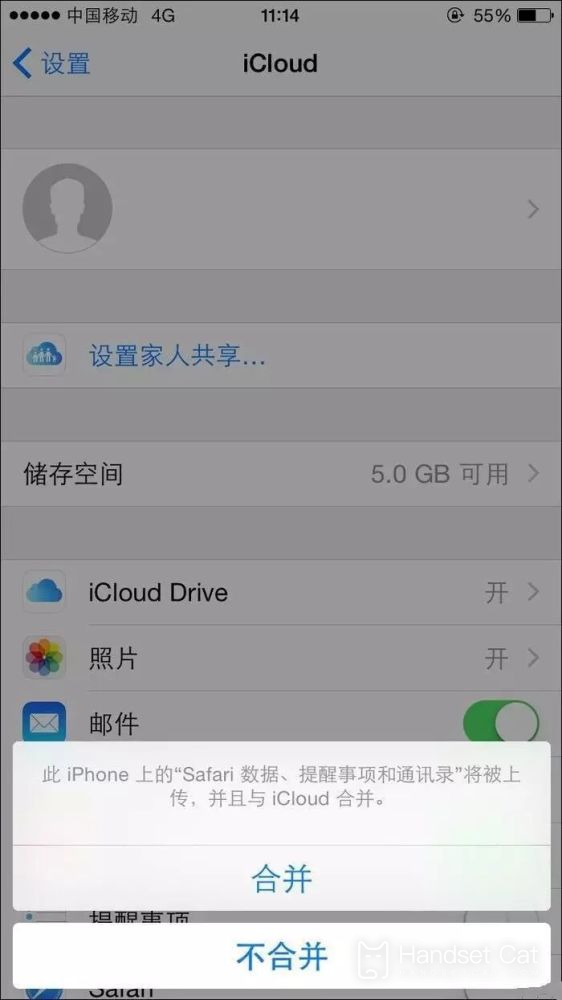
4. Then the system will ask whether iCloud is allowed to use your iPhone location. It is recommended to select Allow, so that you can continue to enable "Find My iPhone" later, and the iPhone location can be displayed on the map.
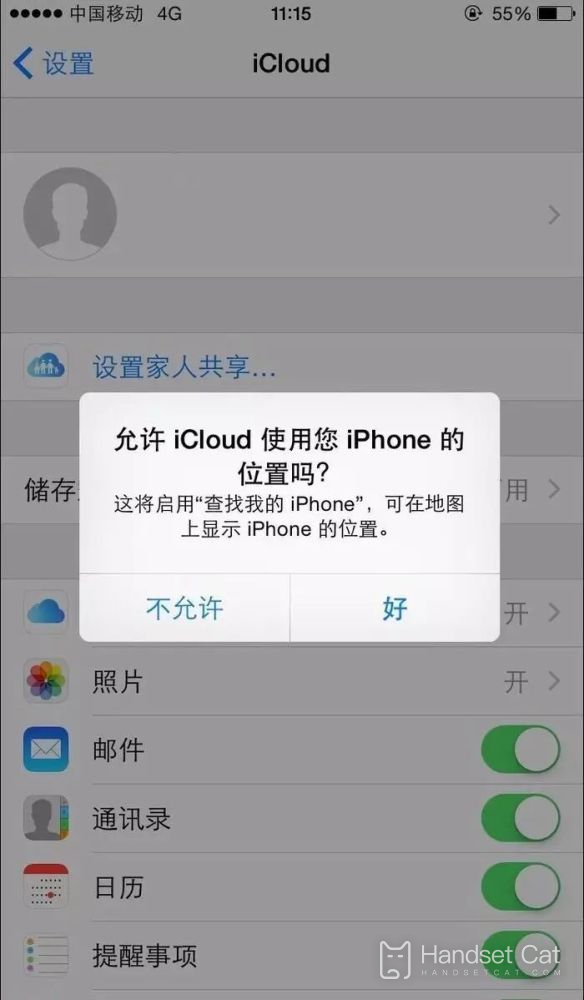
5. After successfully logging in to iCloud, we can back up all kinds of data in iCloud, such as emails, contacts, calendars, reminders, memos, photos, etc.
In fact, iCloud is more than just a cloud storage device. If you have other Apple devices, you can also link to your iPod Touch, iPad, or even your Mac. So learn to turn on iCloud. There are not only no disadvantages, but also many benefits. If you think this article brought to you by Xiaobian can help you, you might as well collect the mobile cat website, and more useful content will be displayed in front of you in the future!













