Glory Play6T Desktop Weather Setting Tutorial
Nowadays, in order to query various real-time information more conveniently, users will choose to place different components on their desktops, and the weather pendant is one of them. This will not only bring more convenience to users, but also improve the overall beauty of the desktop. So how to set the desktop weather components on Glory Play6T? Let's have a look.

How to set the desktop weather for Glory Play6T? Glory Play6T opens the desktop weather tutorial
1. Pinch your fingers on the desktop, enter the desktop editing status, and click [Window Widget].
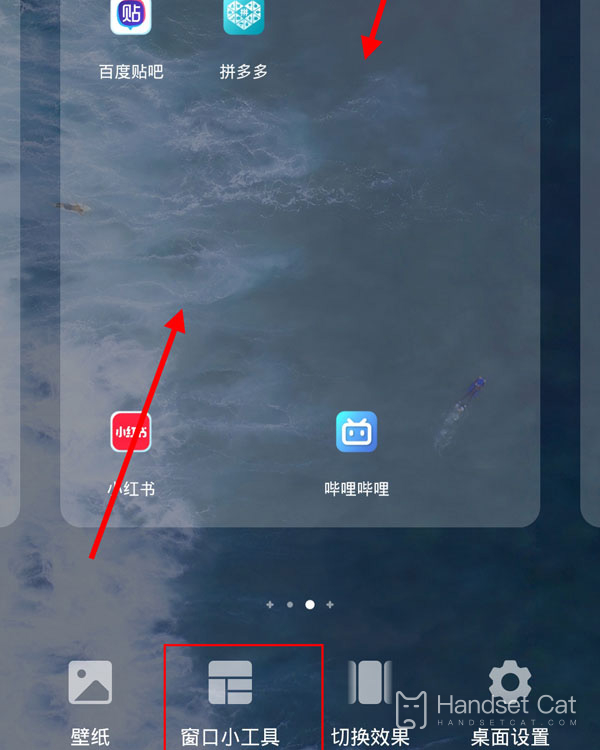
2. Click the [Weather] option.
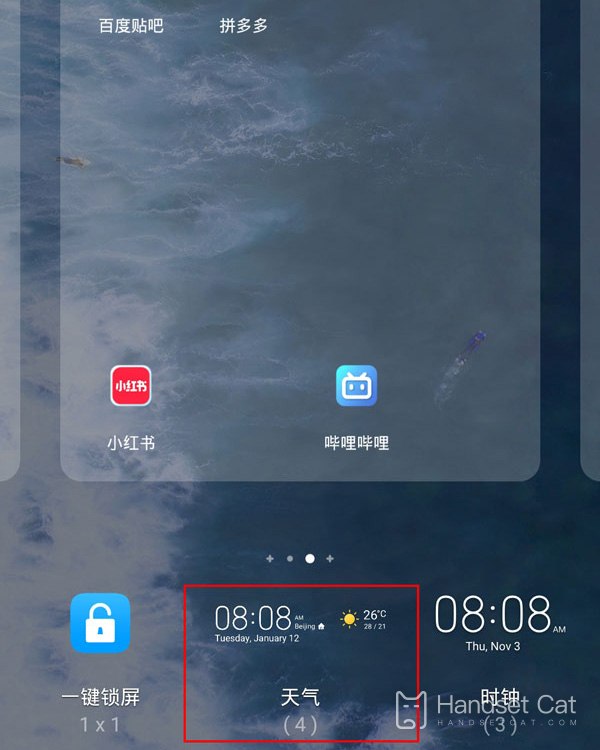
3. Click the weather widget to be set, select a style and click to add it.

The above is the specific content of the Glory Play6T desktop weather setting tutorial. Although the set weather pendant is small, it displays more detailed information. There are many basic information such as temperature and humidity. In addition, users can also set warnings for some special weather, so that the system will remind users before the weather comes.













