How to set the desktop weather in Realme GT2
We all know that the weather is changeable, and it may be sunny for a second, but heavy rain will fall in the next second. Therefore, it is very important to keep abreast of the latest weather trends at any time and anywhere. Generally, you can use the weather software that comes with your mobile phone to know the real-time weather. However, it is a bit cumbersome to open the weather software all the time. How can you set the weather on your desktop? Next, I started the desktop weather tutorial with my real self, realme GT2, to bring you.

How can I set the desktop weather for Realmegt2? Realistic Realmegt2 starts the desktop weather tutorial
1. Open the mobile phone, press in the blank of the interface where you want to add the weather tool, as shown in the figure, and long press the blank of the red box.
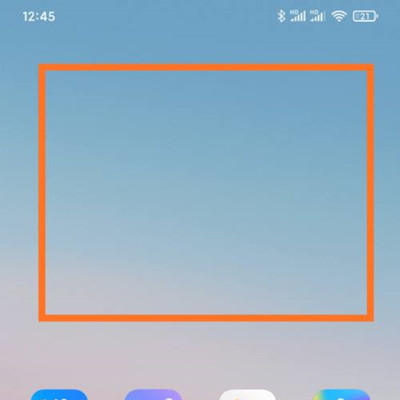
2. Open the following interface. At the bottom of the interface, click Add Tool.
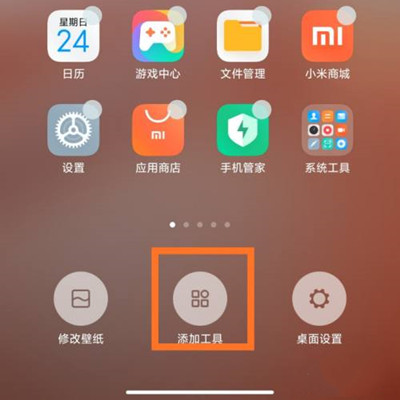
3. Open the "Add gadget" interface, find the weather, select the weather display style you like, and click the weather style.
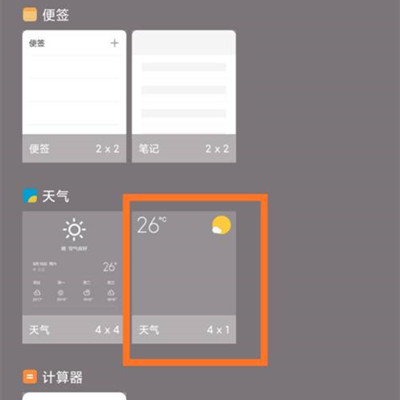
4. At this time, you can preview the weather display effect in the blank area of the interface, as shown in the figure.
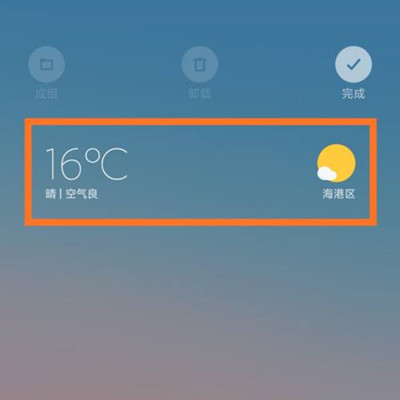
5. Then click the "Finish" button in the upper right corner, as shown in the figure.
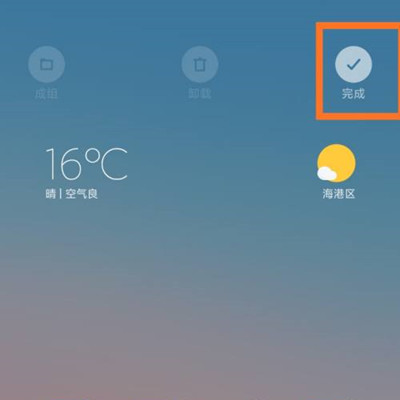
As long as you follow the method given by Xiao Bian, you can really set all kinds of weather on the desktop, which is very convenient. Of course, this method is not only applicable to the weather, but also can be used for other small plug-ins. Dress up your mobile desktop and make your mobile phone full of personality.













