How to pause during ios 16 update
When Apple released the iPhone 14 in September this year, it also pushed the new ios16 system for Apple fans. Because the system updated by Apple before had all kinds of problems, many users did not update it at the first time, and some fans suddenly regretted that they did not want to update and upgrade it after half of the update. So the question arises: How can I suspend the update of ios16? Now let's let the mice introduce the specific solutions for you!
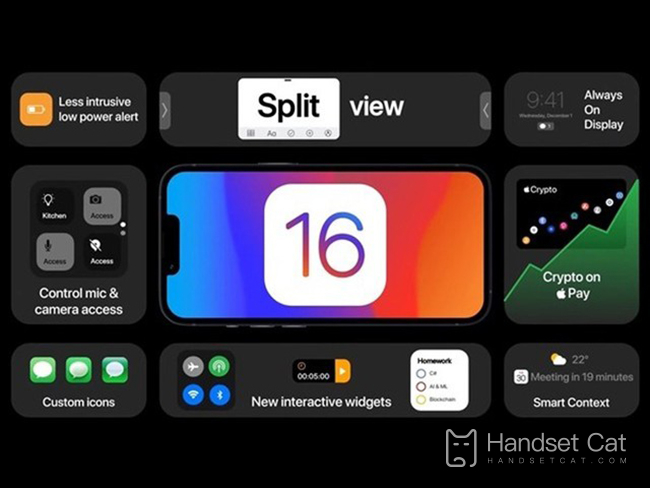
How can I pause the update of ios16? How to cancel the update of ios16
1. Switch flight mode
Turn on Airplane Mode on the device to stop almost all background applications. Therefore, just check the detailed steps to stop the ongoing iOS 16 update!
Step 1. Scroll down the home screen and access Control Center on iPhone.
Step 2. Find the "Airplane Mode" option in the upper left corner of the screen, and then click it to open "Airplane Mode".
Step 3. Exit "Control Center" and enter "Settings" again to check whether the automatic update is stopped.
Step 4. If the "Download and Install" option is displayed in blue, you have successfully stopped it!
Alternatively, you can go to Settings> Airplane mode and slide it to the right, then follow the same steps above.
2. Switch WiFi
The function of switching WiFi is the same as switching flight mode, but the difference still exists. For example, switching WiFi only means closing your network connection but leaving the cellular network, while airplane mode has closed all data connections. However, switching WiFi is still worth a try.
Just open Settings>& nbsp; WLAN, and then swipe the button to the left. After that, you can check whether the iOS update process is continuing.
3. Turn off automatic iOS update
It seems easy to turn off automatic iOS updates with just a few clicks. Let's review the following detailed steps!
Step 1. Enter Settings> General, and then click the "Software Update" option.
Step 2. Click Auto Update.
Step 3. Turn it off by swiping "Download iOS Update" to the left.
4. Delete the update on iPhone
Another way to quickly stop the update process of iOS 16 directly is to delete the update file on iPhone. This method also applies if your update process has started but not yet completed. So let's see how it works!
Step 1. Open Settings and click General, then go to iPhone Storage.
Step 2. Locate the iOS update profile, click it, and then press Delete Update.
Step 3. Click Delete Update again in the pop-up confirmation.
If you want to cancel the update of iOS16, you can try several methods in the article. Apple needs to be connected to the Internet to update its iOS system. You can upgrade only after downloading the update file. Canceling the update will not affect your phone.













