Hongmeng 3.0 Back to 2.0 Tutorial
Hongmeng 3.0 is the latest system released by Huawei, which has many breakthroughs and new functions. However, many users feel that Hongmeng 2.0 is not as useful as Hongmeng 3.0 after upgrading it, so they want to return to Hongmeng 2.0. In order to help you solve this problem, I have brought you a detailed tutorial of Hongmeng 3.0 returning 2.0. Let's take a look.

Hongmeng 3.0 Back to 2.0 Tutorial
1: If the computer has not been installed with a mobile assistant, you can use the HiSuite Huawei mobile assistant official website https://consumer.huawei.com/cn/support/hisuite/ Download and install Huawei Mobile Assistant for the computer (Windows system) and open it. If the computer (Windows system) has installed the mobile assistant, open the Huawei mobile assistant, click the arrow at the bottom left corner ("Huawei mobile assistant"+version number), click Upgrade in the pop-up box, and upgrade the Huawei mobile assistant to the latest version (version 11.0.0.650 and above, otherwise the rollback may fail)
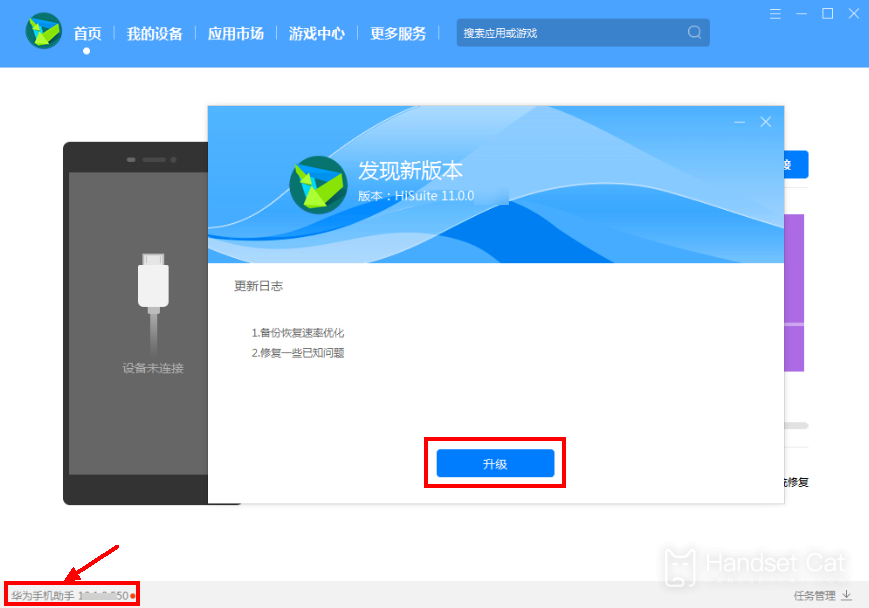
Step 2: Connect the USB data cable to the computer, select "Transfer file" on the tablet side, and click "OK" in the "Allow device connection via HDB" dialog box popped up on the computer side and tablet side respectively
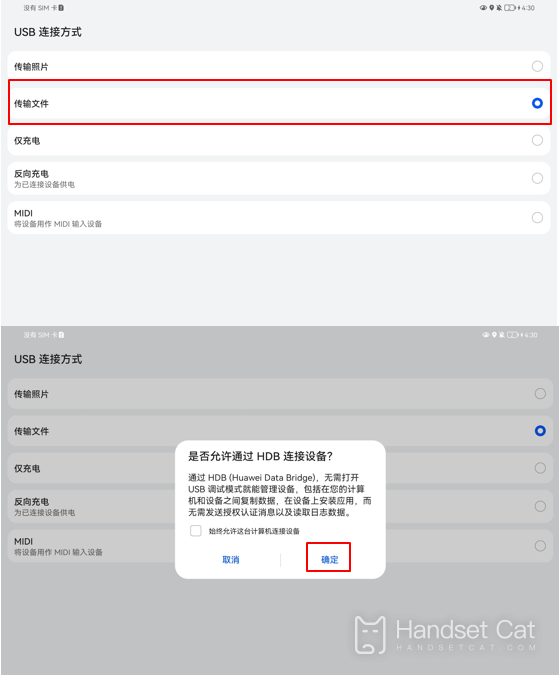
Step 3: Install Huawei Mobile Assistant on the tablet side. Click "OK" in the dialog box "Huawei Mobile Assistant Client matching your mobile device will be installed on your computer to provide device management services".

Step 4: After the installation is completed, open the mobile assistant on the tablet side to view the connection verification code, enter the verification code on the computer side, and click "Connect Now"< img src=" https://img.handsetcat.com/m00/09/2b/4dfaf1868afd3fa4a4bb48d5481c2b1e.jpg " style="height:auto; " />
Step 5: After the connection is successful, click "System Update" on the computer side.
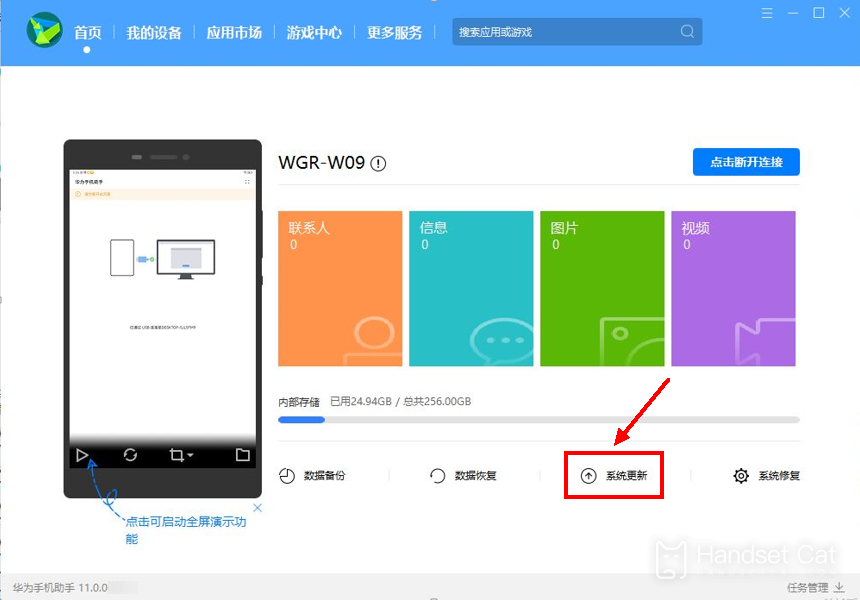
Step 6: Click "Switch to other version" in the system update interface popped up on the computer.
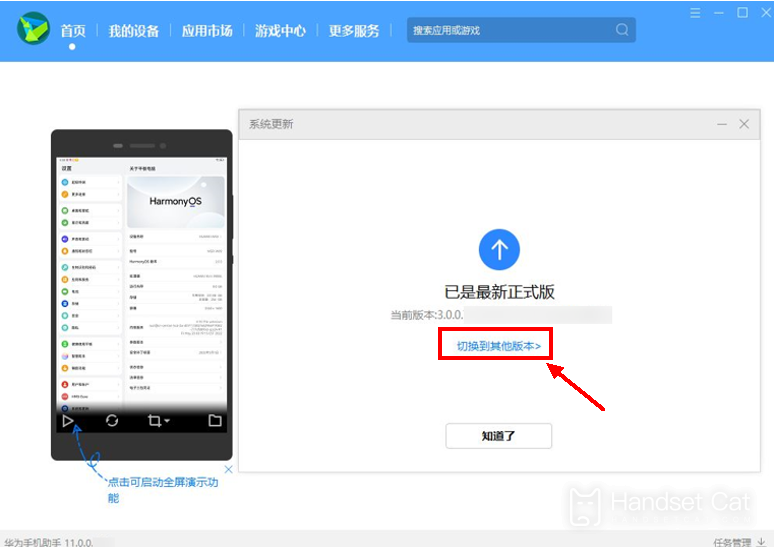
Step 7: Click "Restore" and "Version Fallback" on the computer side. Please make sure that the data has been backed up and click "Fallback" in the pop-up dialog box.
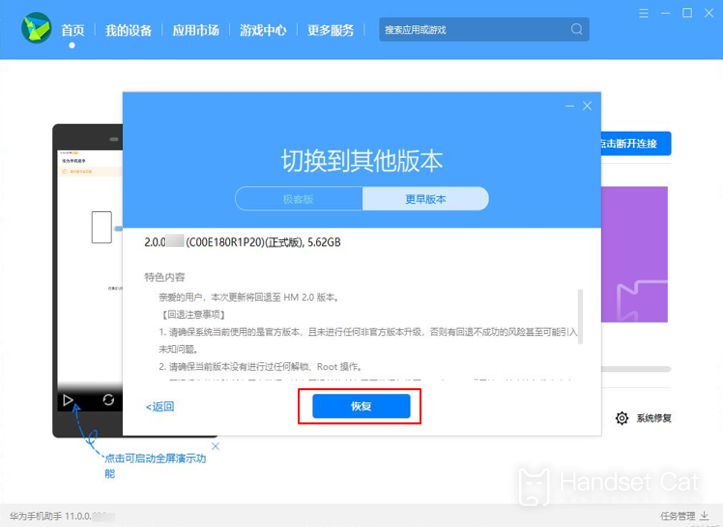
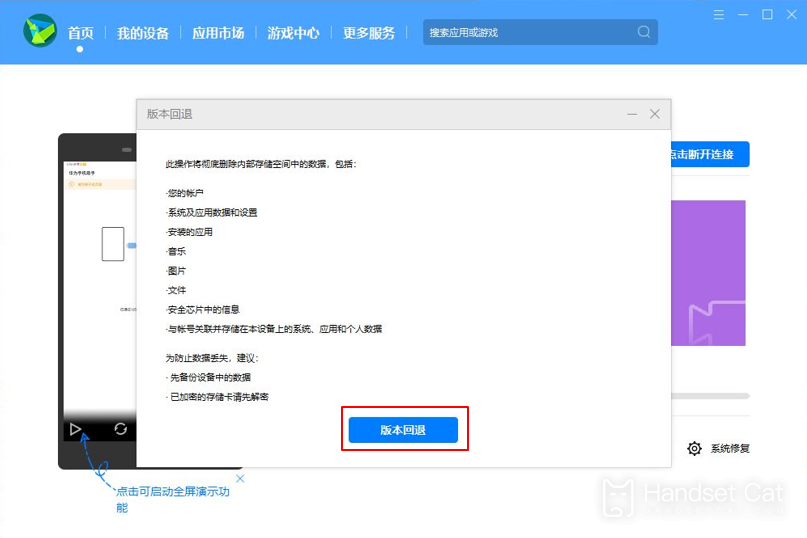
Step 8: Wait until the progress is completed.
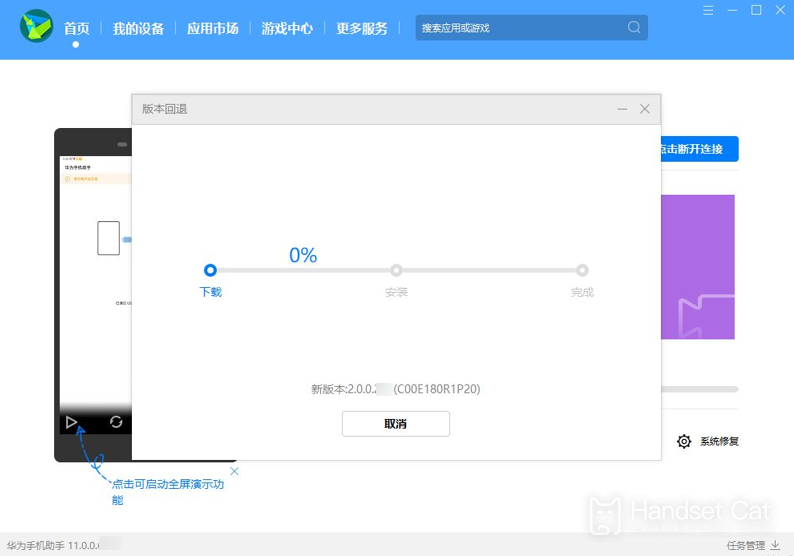
Precautions:
1. Please make sure that the official version of Huawei and the HarmonyOS 3 version are currently used, and that no unofficial version has been upgraded. Otherwise, there is a risk of unsuccessful rollback and even unknown problems. If an unofficial system package has been upgraded, it is recommended to back up important data and go to the Huawei customer service center to restore the system& nbsp;
2. Please ensure that the current version has not undergone any unlocking and root operations. If there are any unlocking and root operations, it is recommended to back up important data and go to the Huawei customer service center to restore the system& nbsp;
3. The rollback operation will erase all data of the user. Please be sure to back up all important data to PC or cloud before rollback, especially QQ, WeChat and third-party software for separate migration and backup, and confirm that the backup content is complete and effective& nbsp;
4. Please ensure that the mobile phone/tablet has enough remaining power (it is recommended that the remaining power of the mobile phone/tablet be greater than 50%)& nbsp;
5. Before going back, please be sure to turn off the phone/tablet retrieval function (search my phone/tablet) and perform a factory reset operation to ensure that there is enough space left& nbsp;
6. Before rollback, please manually upgrade the Huawei Mobile Assistant on the computer to the latest version. (See the relevant introduction in the text for specific operation steps);
7. After rollback, the phone/tablet will restart automatically. Please wait patiently for about 10 minutes. After rollback, the phone/tablet desktop will display the default theme of HarmonyOS 2.
The above is the detailed introduction of Hongmeng 3.0 back to 2.0, which is brought to you by the small editor. You just need to follow the steps of the small editor's tutorial step by step, and then you can smoothly return the system to 2.0. Have you learned?













