OriginOS three-finger operation, more convenient for screen capture and screen separation, and one screen for three purposes to improve efficiency
OriginOS three-finger operation is a system that many kids like very much. In many details, it has been upgraded. At a small scale, the most used screen capture and split function is what many kids are concerned about. Screen capture and split are more convenient. We can use three screens to improve efficiency, but how should we operate it? If you need, you can check the relevant operation steps with the editor.
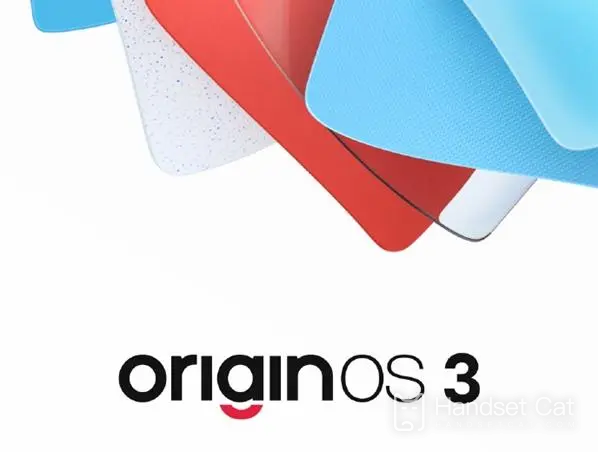
OriginOS three-finger operation, screen capture and screen separation are more convenient, and one screen and three uses improve efficiency
1. Three-finger screen capture
Extend three fingers and gently slide three fingers in the screen to complete one-touch screen capture, which is simple and fast.
After the three-finger slide and long press, you can specify the area for screen capture, and after the three-finger slide and long press, the area for screen capture will also be triggered. Both operations are very convenient. After the three-finger slide completes the screen capture, you can click the long screen capture in the lower left corner for long screen capture.
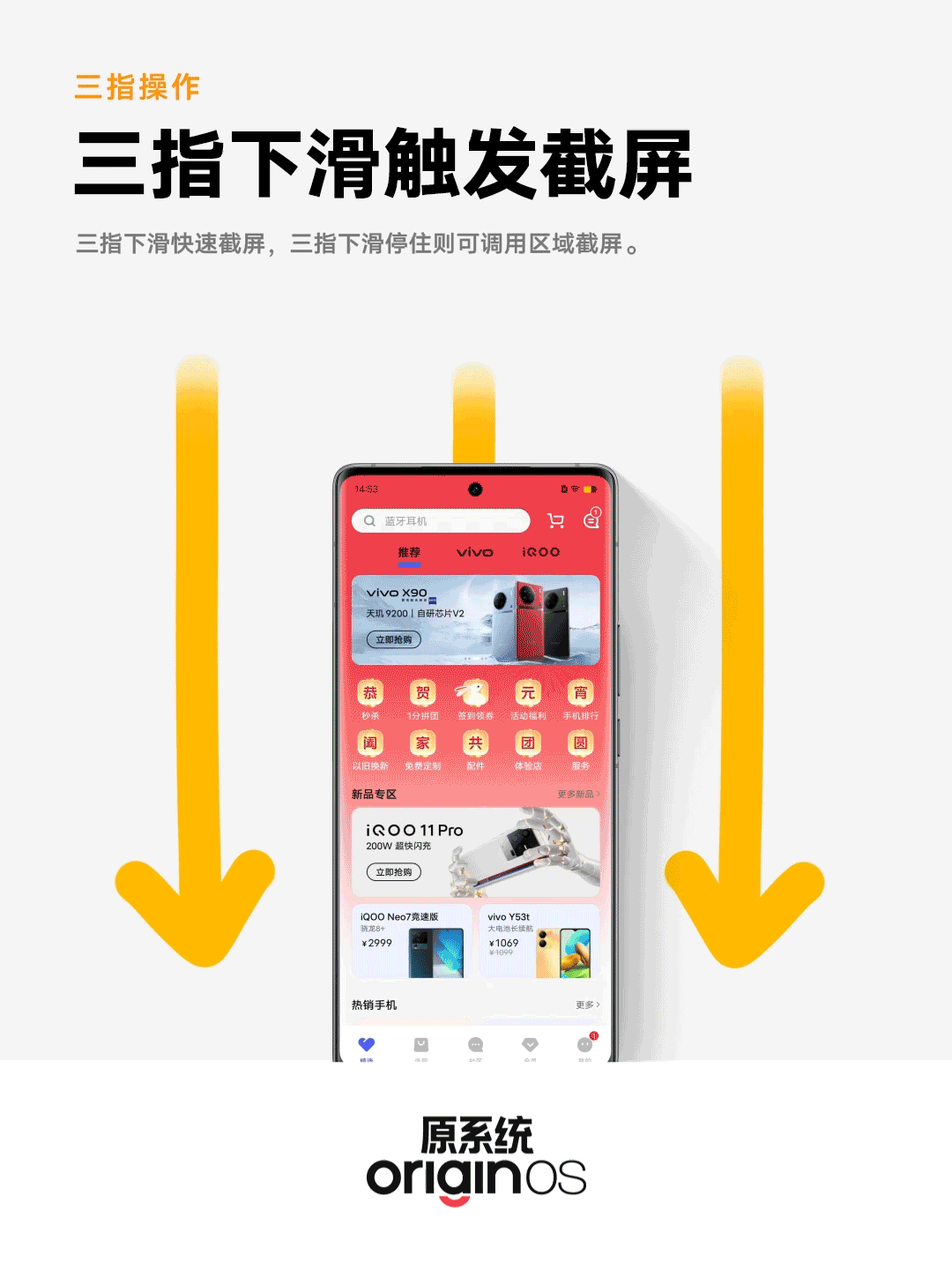
2. Three-finger split screen
In addition to the three-finger slide screen capture, we can also open the split screen by three-finger slide. In addition to the small window, we can use the multi-task scene in daily use is split screen
First of all, we can open the split screen by sliding up with three fingers after entering the APP. (Except that some system applications do not support split screen) When you need three interfaces, you can open two APPs through split screen and then open a small window through the sidebar, achieving three functions for one screen
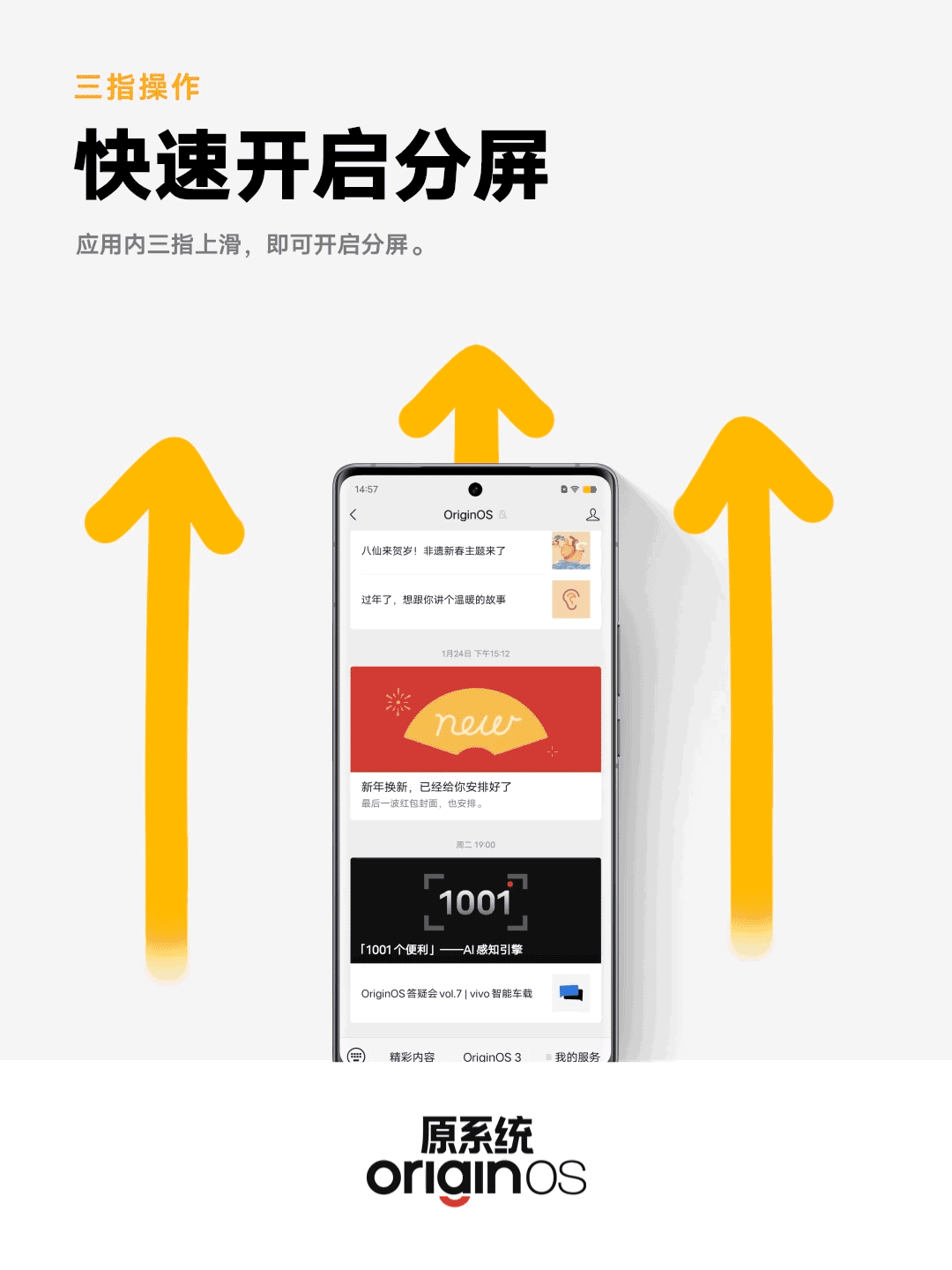
Introduction to OriginOS 3 update methods
Specific steps after push:
1. Open the settings function of the phone
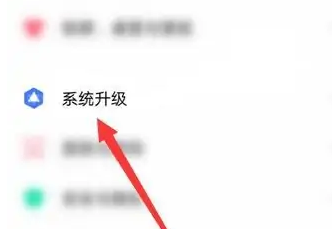
2. Find [System Upgrade] in the setting function
3. Click the [Gear] inside
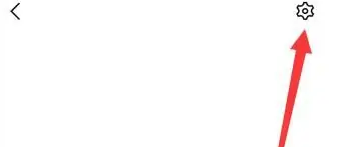
4. You can see the [Upgrade and Taste] option
5. Click to enter
6. Finally, you will see the Public Test Plan and Internal Test Plan in the interface
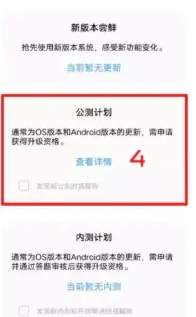
If you want to use it in advance, you can select [Internal Test Plan]. After publishing, you can select [Public Test Plan]
It is recommended that you choose the public beta plan after the system is released
Then click to view the details and update it after entering.
This is the relevant introduction of OriginOS three-finger operation, and the functions of OriginOS are far more than three-finger operation. You can check whether you can upgrade to OriginOS according to your mobile phone's situation. The specific upgrade method can also be searched on this website, and you can refer to it.













