How to turn off highlighted system text on Realme GT6?
Recently, Realme GT6 has become very popular, and many people have purchased this phone.However, when many people use their mobile phones, they don't know what functions are turned on, which makes the text on the mobile phone screen extremely bright and has black borders, which looks very uncomfortable.So how to turn off highlighted system text on Realme GT6?For specific solutions, please see the article below.

How to turn off highlighted system text on Realme GT6?
Enter the settings options of Realme GT6.
Scroll down, click and enter the system settings.
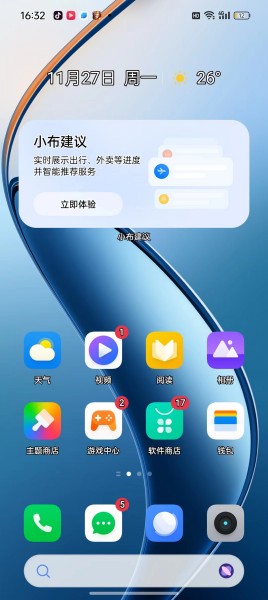
Find the accessibility options there and click to enter.
Select the visual options and turn off high-contrast text.
| Daily use | ||
| Change wallpaper | Recording Tutorial | Screenshot operation |
| Automatic deduction | Cancel vibration | Photo sound |
| HD Call | Access control settings | Close background |
As long as high-contrast text is turned off, the system text will not have borders and will be highlighted, making it look more comfortable.Of course, if you have other problems while using Realme GT6, there are basically solutions in the mobile phone. You can search carefully.












