How to restore cloud recordings to local device on Realme GT6?
Although the storage space of mobile phones is becoming larger and larger, many people still put some important files into cloud space, so that even if there is a problem with the phone or the phone is replaced, these files can still be retrieved.Recently, many friends have purchased Realme GT6, so how to download the recordings from the cloud back to the mobile phone?Let’s take a look with the editor below.
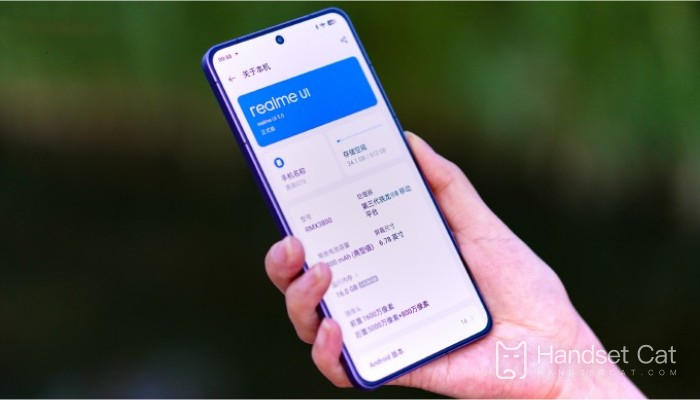
How to restore cloud recordings to local device on Realme GT6?
Method 1: Open Realme GT6, find the recording software on the desktop and enter it, click the 3 dots in the upper right corner, select settings, click the recording cloud synchronization option, and select automatic recording synchronization.
Method 2: Use Realme GT6 to log in to the official Realme cloud service website (official cloud service website address: https://cloud.heytap.com), click to log in to your account, select recording, find the recording you want to download, and click to download..
| Daily use | ||
| Change wallpaper | Recording Tutorial | Screenshot operation |
| Automatic deduction | Cancel vibration | Photo sound |
| HD Call | Access control settings | Close background |
The editor provides you with two methods to download recordings from cloud services back to your mobile phone. You can choose freely.However, it should be noted that the downloaded recording file is in the form of a compressed package, and you need to manually decompress it to obtain the corresponding recording file.












